Adding a custom function, Constraints – Wavecom W-BitView V2.5.00 User Manual
Page 70
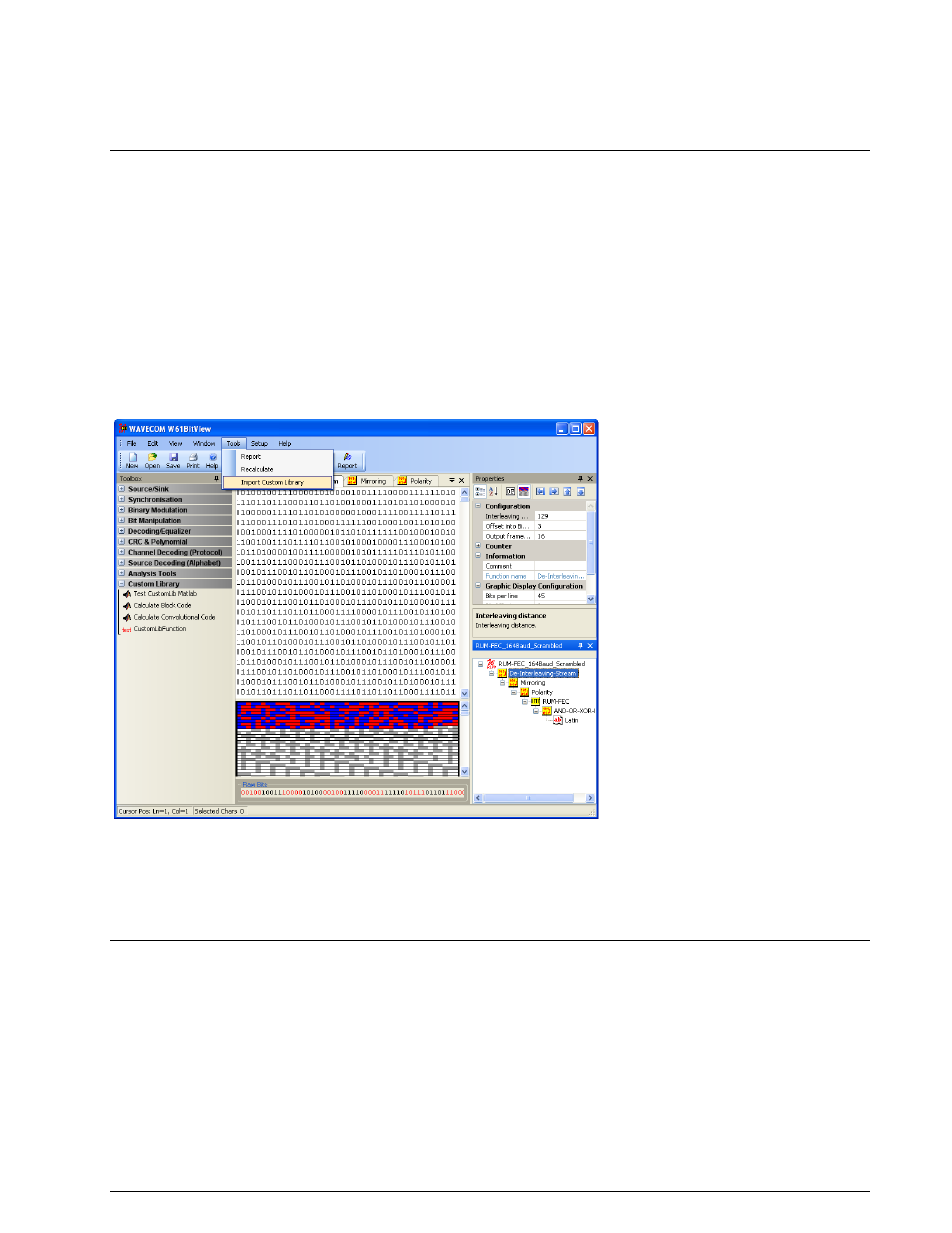
64
Custom Library
BitView Manual V2.5.00 WAVECOM W-BV
VisualStudio Templates
Templates for Microsoft Visual Studio are provided to create new custom function projects. Please read the
Readme.txt file that is included in this subfolder for more information.
Adding a Custom Function
Adding a new custom function is simply done by adding its DLL to the CustomLib folder.
Windows XP and older:
Documents and Settings\All Users\Documents\WAVECOM\BitViewTool\CustomLib
Documents and Settings\All Users\Shared Documents\WAVECOM\BitViewTool\CustomLib
Windows 7:
Users\Public\Public Documents\WAVECOM\BitViewTool\ CustomLib
BitViewTool automatically adds the function to the Custom Library list in the Toolbox after launch.
Alternatively, if BitViewTool is already running, the custom function may be added to the list using the
Import Custom Library item in the Tools menu.
Please be aware that the Custom Library button will not appear in the Toolbox if a custom function is not
provided.
The icon file for the custom function is named CustomLibFunction.bmp and can be customized using the
built-in editor in Visual Studio. By compiling the custom function, the icon is integrated into the custom lib
DLL.
Use MatLab dotnetbuilders with option "Embed CTF archive into the Application". As a result, the
administrator rights for BitView are no longer required.
Constraints
All BitViewTool functions belong to one of three groups:
Source functions, which have no input.
Sink functions, which have no output.
General functions, which have both input and output, and where the input type is BitArray and the
output type may be BitArray or string.
Presently custom functions are limited to be general functions with the input and output type is BitArray.
