W-bv license checking, Getting started, Program start – Wavecom W-BitView V2.5.00 User Manual
Page 17
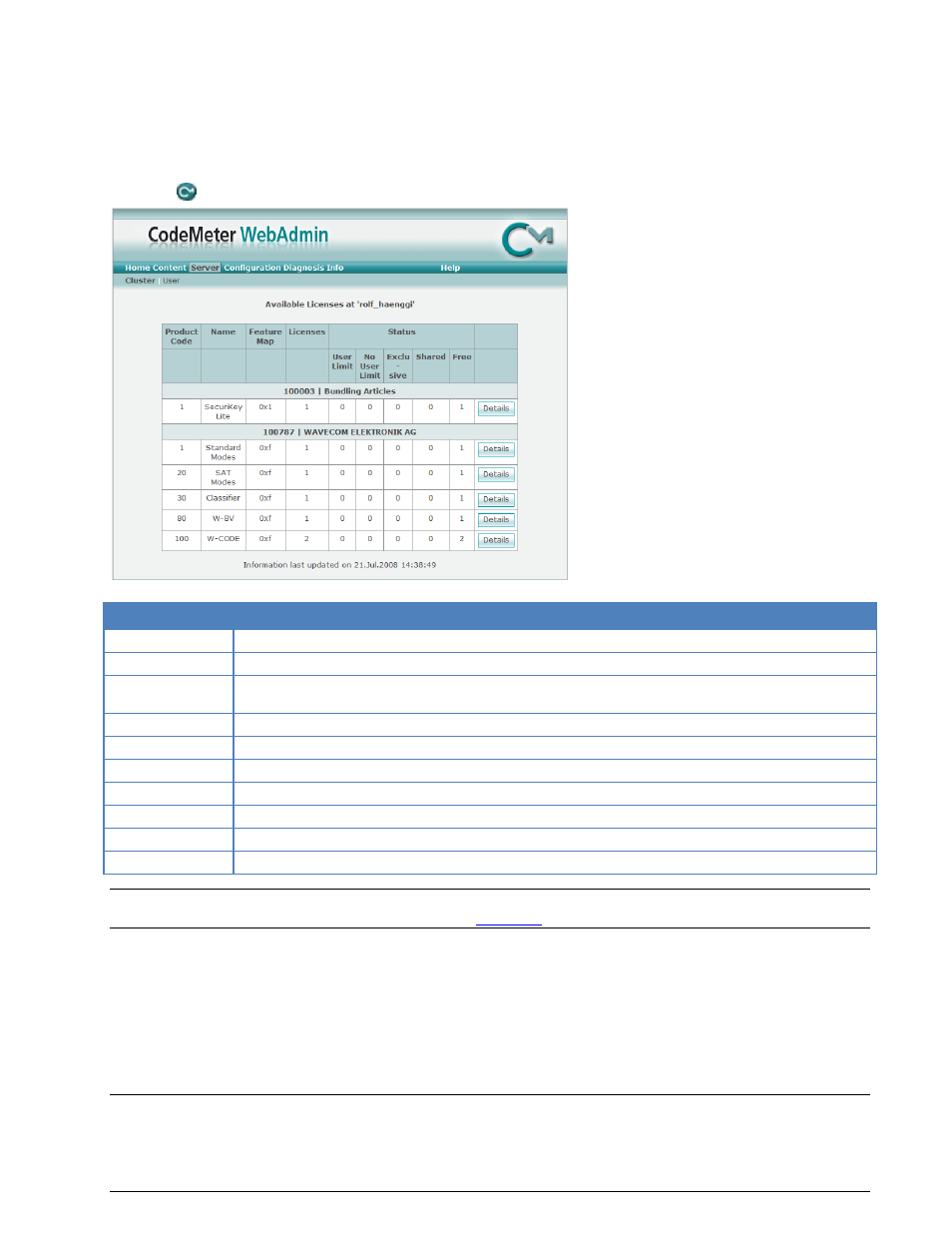
BitView Manual V2.5.00 WAVECOM W-BV
Getting Started
11
serial number of CmStick
remote context file of CmStick to be updated, if applicable
W-BV license checking
To check the license(s) on the CmStick follow these steps:
Click the
icon in the tray icon area.
Item
Remarks
Product Code
Displays the Product Code
Name
Displays the name of the Product Item, normally the name of the product
Feature Map
Displays the Feature Map. WAVECOM uses the Feature Map to control the software upgrade peri-
od
Licenses
Displays the total number of network licenses
User Limit
Displays the number of licenses, which are currently used in the User Limit mode
No User Limit
Displays the number of licenses that are currently used in the No User Limit mode
Exclusive
Displays the number of licenses that are currently used in the Exclusive mode
Shared
Displays the number of licenses that are currently used in the Shared mode
Free
Displays the number of licenses that are currently free
Details
Displays detailed information about the respective network licenses in use
Important: If you have multiple CmSticks plugged into computers in a local network, then read the
CodeMeter and CmStick chapter included in the “
” on page 77.
Getting Started
Program Start
Starting the program will introduce a license check procedure.
