Using the cd player, The cue key – Teac CD-BT1 User Manual
Page 12
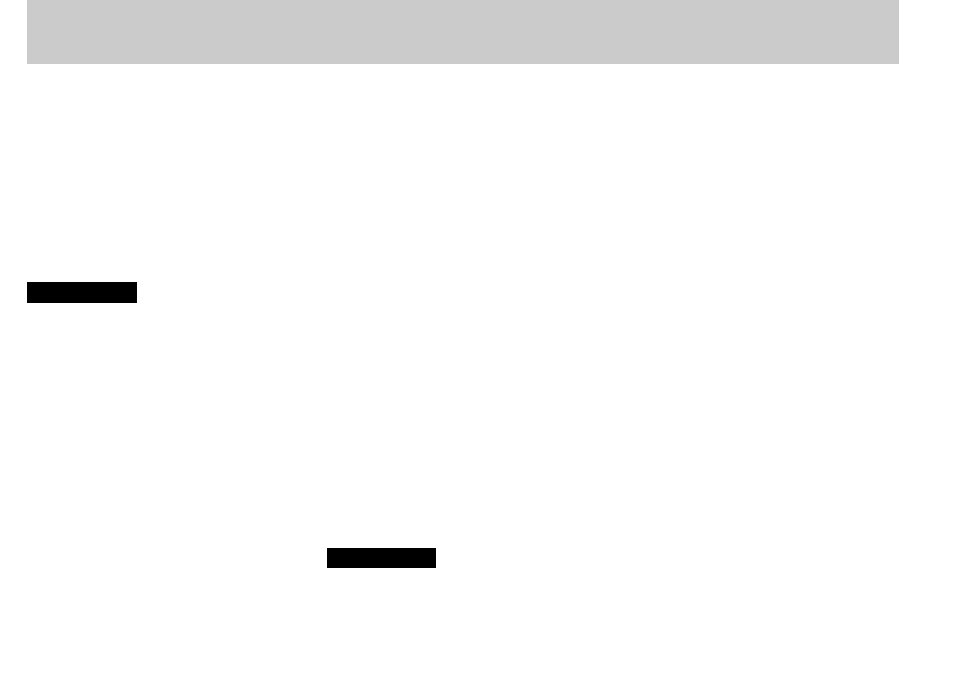
12
— TASCAM CD-BT1
TASCAM CD-BT1 —
13
Using the CD player
e s player works
in much the same way as other
players with a few minor differences
and special features as explained on
this page
oad s label side up shiny side
down in the pen and
close the player door by hand by lifting
the door tab marked
PULL
NOTE
The CD-BT1 cannot play unfinalized CD-R/
RW discs. In addition, some finalized CD-R/
RW discs may be unplayable on the CD-BT1.
Playback
ress the playpause
Á/π
key to
start playback and to pause playback
ress the stop key
ª
to stop play
back
Display
se the
DISPLAY/ESC
key to change
the display between track elapsed
time track remaining time and total
remaining time you cannot do this in
menu mode
Skipping between tracks
se the two skipsearch keys marked
as
Ô?Â
and
¯?
to move
back and forward a track at a time by
pressing and releasing the appropriate
key
Searching within tracks
se the skipsearch keys to search
within the disc by pressing and hold
ing the appropriate key
The CUE key
e
CUE
key is a special feature of the
hen you press this key the
playback position returns to the last
point where playback started
hat happens next depends on the
CUE
menu item setting in the
MENU
menu
f this is set to
CUE
playback is paused
at the cue point but if it is set to
FLS
playback restarts from the cue point
TIP
With a footswitch connected, you can use
this instead of the
CUE
key for hands-free
operation (set the FOOT menu item to CUE).
Looping (track)
sing the
PLAY
menu item set
SGL
sin
gle play ress the
LOOP
key so that
you see
LOOP 1
on the display bottom
left e current track will repeat
Looping (disc)
sing the
PLAY
menu item set
ALL
play
all the disc ress the
LOOP
key so
that you see
LOOP
alone on the display
bottom left e whole disc will
repeat
Looping (I/O points)
se the
I/O
key to set the start in
point of the loop then use the key to
set the end out point e section be
tween the points will repeat seamlessly
ressing the
I/O
key again clears the
loop points and cancels loop mode
ith these points set
I-O
shown on the
display you can restart the loop
mode if it has been canceled using the
LOOP
key
