Teac US-322 User Manual
Page 20
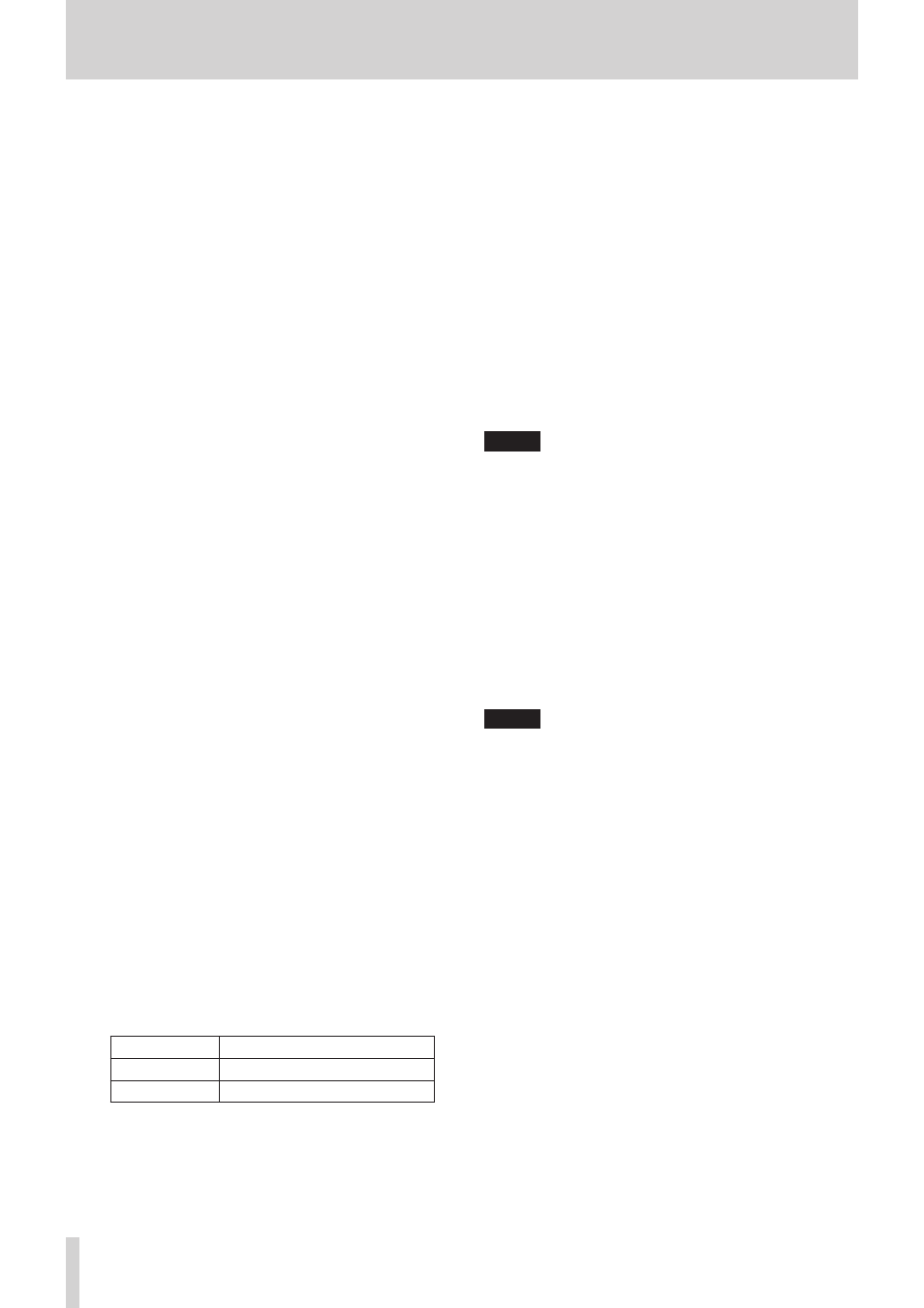
20
TASCAM US-322/366
5 – Using the US-322/366 Mixer Panel
9
Link buttons
These buttons allow you to link adjacent odd (left) and even
(right) channels, such as channels 1 and 2 or 3 and 4, into
stereo pairs in the mixer.
The mixer functions of two linked channels are combined
into a single channel strip.
ON:
Button appears yellow
OFF (default): Button appears gray
Click a “LINK” button when the link is off to turn it on and
unite the two channel strips into one stereo channel strip.
The following mixer settings are applied to this stereo
channel.
Dynamics effect: Setting of odd (left) channel
Send effect: Setting of odd (left) channel
Solo: Setting of odd (left) channel
Mute: Setting of odd (left) channel
Pan slider: Center (C) (now used to adjust balance)
Fader: Setting of odd (left) channel
The two linked channel strips function as a single channel
strip.
Press the “LINK” button when the link is on to turn it off and
split the stereo channel strip into two mono channel strips.
The following mixer settings are applied to those channels.
Dynamics effect: If the effect had been on previously, it
will continue to be on for the odd (left) channel, but it
will be off for the even (right) channel. If the effect had
been off previously, it will continue to be off for both
channels.
Send effect: Both channels retain the previous setting.
Solo: Both channels retain the previous setting.
Mute: Both channels retain the previous setting.
Pan sliders: Center (C) (now used to adjust pan)
Faders: Both channels retain the previous setting.
This setting is retained even when the unit is turned off and
on again.
0
Channel names
These are the channel names of the unit's input connectors
and the computer's outputs.
Channels that can be used appear lit, while channels that
cannot be used appear dimmed.
The channels that can be used change according to the
following settings.
US-366: According to MODE and LINE I/O switch settings
US-322: According to MODE switch setting
This setting is retained even when the unit is turned off and
on again.
q
Status display section
The main items related to the driver status and connected
hardware shown in the Status display section of the
“INTERFACE” page are shown here.
“Sample Rate”: Sampling frequency
“Sample Width”: Quantization bits
“Digital Input Status”: status of digital input
Message
Meaning
“Valid signal”
Valid digital signal being detected
“No valid signal” Valid digital signal not detected
“Digital Input Select”: Shows the digital input currently
selected by the DIGITAL IN switch
on the bottom of the unit.
w
Monitor mix setting
This shows the setting of the monitor mix volume knob on
the top of the unit.
This only shows the value. You cannot change it here.
The closer it is to “Input”, the higher the volume of the signals
input through the unit will be. The closer it is to “Computer”,
the higher the volume of the computer playback signals will
be.
e
SEND EFFECTS
Set to use the send effects (REVERB).
ON (REVERB) (default): Name appears purple
OFF:
Name appears gray
Click the effect name (REVERB) inside the “SEND EFFECTS”
frame to turn it on. When on, the name turns purple.
Click the name of the effect (REVERB) when it is on (appears
purple) to turn it off (turns gray).
This setting is retained even when the unit is turned off and
on again.
NOTE
You cannot turn a send effect on when it is disabled due to
the sampling frequency setting.
r
SEND master and RETURN level knobs
Use these to adjust to send and return levels (default: 0 (–inf)
for both).
SEND:
Use to adjust the level input to the effect
send bus.
RETURN:
Use to adjust the send effect output level.
Click and drag a knob up or down to adjust the level.
Drag it up to increase its level (0 w 127), or drag it down to
decrease its level (127 w 0).
When you are clicking a knob, its setting appears beneath it.
This setting is retained even when the unit is turned off and
on again.
NOTE
This SEND knob adjusts the overall level of all channels sent
to the effect. To adjust the send level of a specific channel,
use the knob in 3 above.
