Uninstalling the driver, Improving computer performance, Answers (faq) – Teac US-322 User Manual
Page 13: 3 − installation
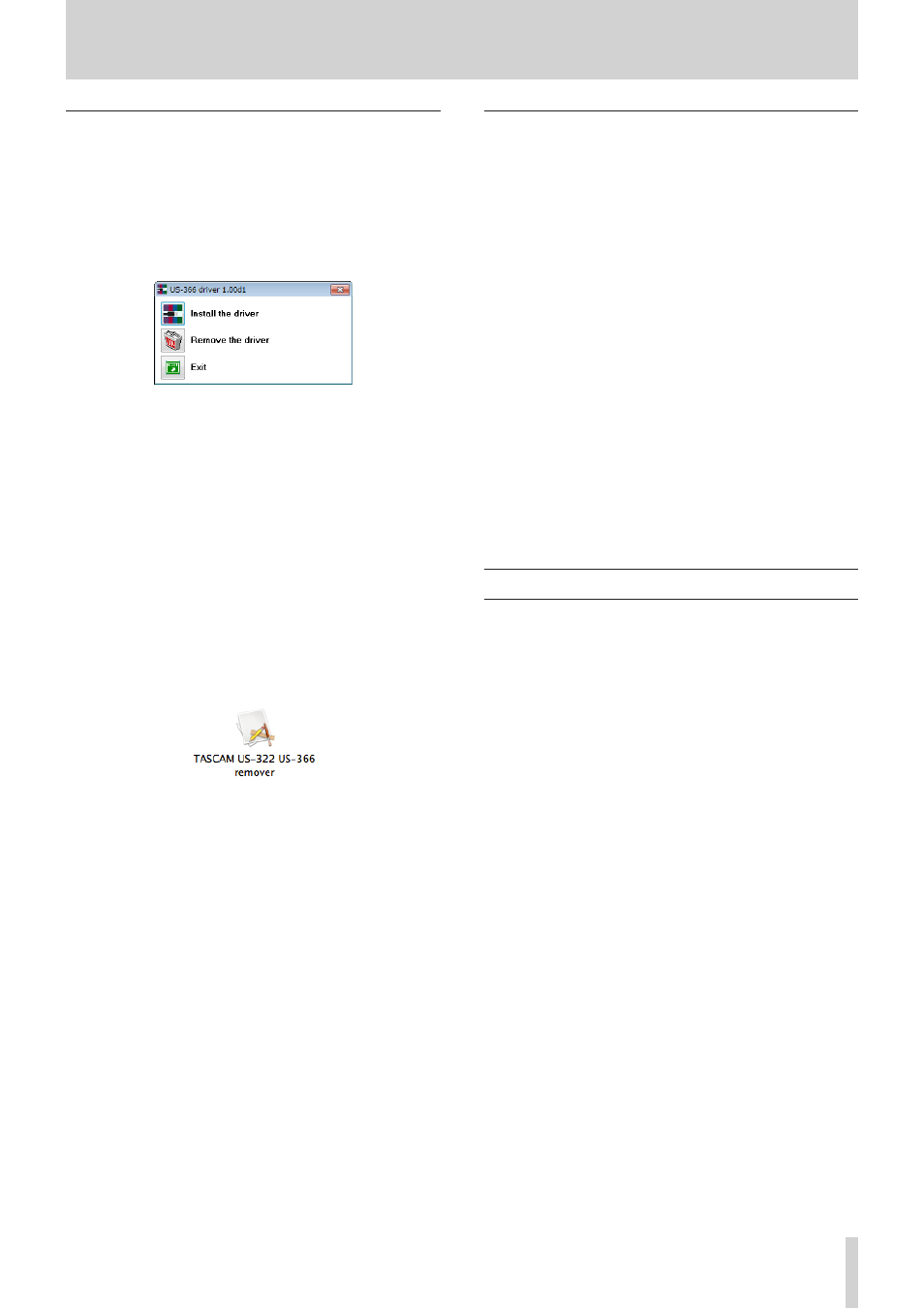
TASCAM US-322/366
13
3 − Installation
Uninstalling the driver
8
Windows
There are two ways to uninstall the driver as shown below.
Using the Installation CD-ROM:
1. Follow steps 1 to 4 under “Installing the driver for Windows”
(See page 11.)
2. At step 5 of the procedure, click Remove the driver.
3. Follow the instructions on the screen for the remaining
procedure.
Windows Programs and Features
1. From the Start menu, open the Control Panel and then open
Programs and Features.
2. Select “US-322 driver” (or US-366 driver) from the list and
double-click it.
3. Follow the instructions on the screen for the remaining
procedure.
8
Mac OS X
1. Load the included driver CD-ROM in the computer you are
using.
2. Double-click the CD icon that appears.
3. Double click the driver disk image file (TASCAM_ US-322_
US-366_driver_1.00.dmg), and double-click “TASCAM US-322
US-366 remover” in the folder that opens.
4. Follow the instructions on the screen for the remaining
procedure.
Frequently asked installation questions and
answers (FAQ)
Windows driver installation
Q: When I connect the unit to a computer, the Windows
Hardware Wizard appears and I cannot install the driver. Am I
making a mistake during the installation procedures?
A: Close the Windows “Hardware Wizard” and disconnect the
unit. You must install the driver before connecting this unit.
Insert the CD-ROM included with the product. The menu for
installing the driver appears automatically.
A: Select Install Driver, and follow the instructions shown on the
screen. If you have downloaded the driver from the TASCAM
website (http://tascam.com/), expand the ZIP archive, launch
the setup.exe file, and follow the instructions on the screen.
Q: I loaded the installation CD-ROM into a Windows computer,
but the driver installation menu does not appear. How can I
access this menu?
A: The automatic playback settings for the disc drive might be
disabled.
Open the supplied driver CD-ROM using Windows Explorer,
and double-click the Autorun2.exe file to manually open the
installation menu.
Follow the procedures in “Installing the driver for Windows”
on page 11 to install the driver.
Improving computer performance
In this manual, we will offer only the following basic tip to
improve performance when using this unit.
• Do not run other applications.
Processing digital audio places a considerable load on your
computer. You probably use the computer for applica-
tions other than audio, but we recommend that you avoid
running them when using audio programs. This means that
if you are running other applications (especially ones that
are graphics-intensive or that use Internet tools) at the same
time as an audio application, processing may not be able to
keep up the audio data.
