Exporting a stereo master track, 12 – exchanging data with a computer – Teac DP-03 User Manual
Page 69
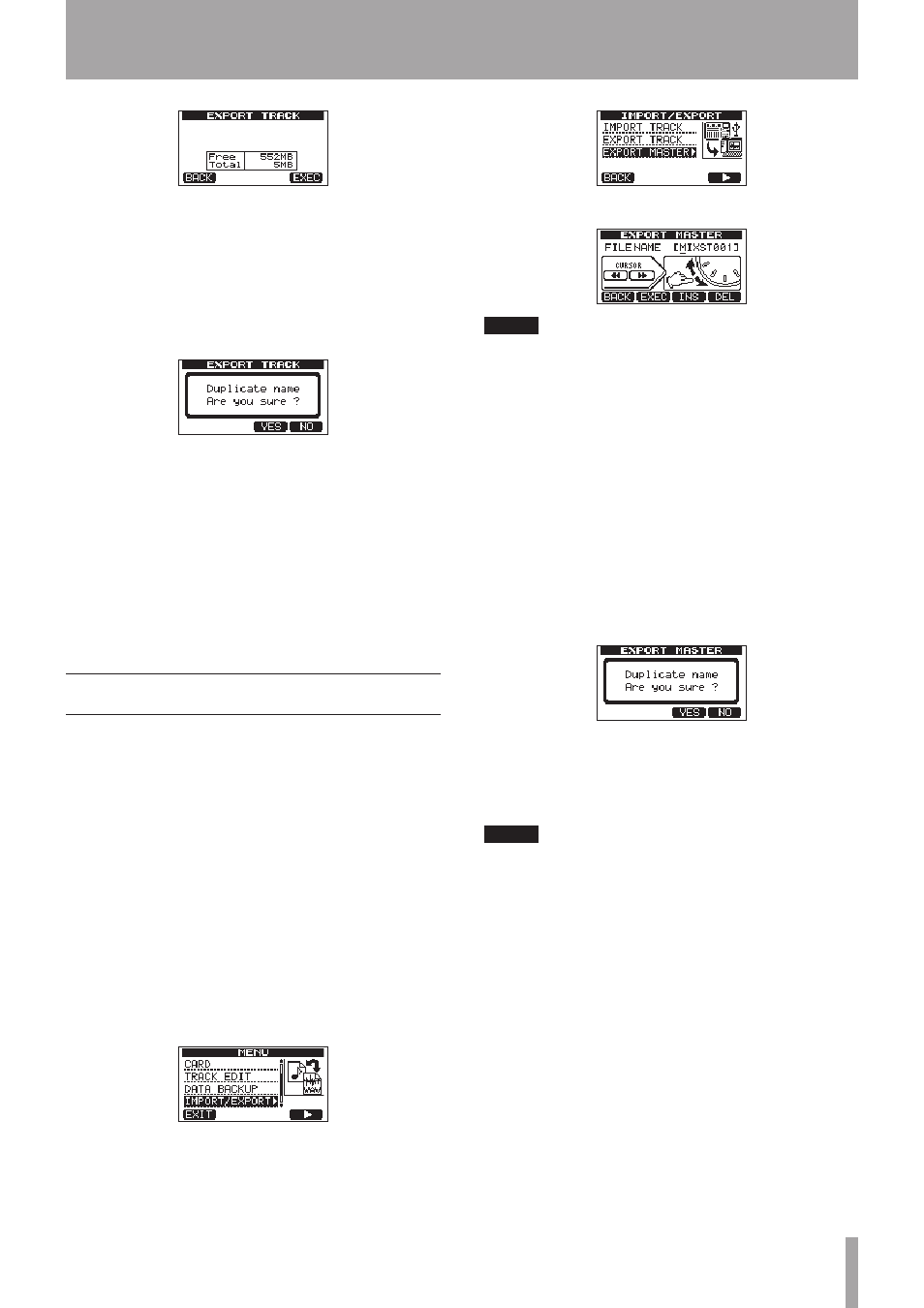
TASCAM DP-03
69
6 Press the F4 (
EXEC
) button. The selected track is
exported to the FAT partition with the edited file
name with the “.WAV” extension added as the track
file name. If you have previously exported a track
file with the same name, a confirmation message
(
Duplicate name
–
Are you sure?
)
appears. Press the F3 (
YES
) button to overwrite the
older track.
7 Press the HOME button to return to the Home
Screen.
8 Connect this unit to a computer (see “Connecting
with a computer” on page 65).
9 Use the computer to copy track files from the WAVE
directory on the FAT partition to the computer.
10 After exporting track files to the computer,
disconnect the unit from the computer using the
proper procedures and then remove the USB cable
(see “Disconnecting” on page 66).
Exporting a stereo master track
You can export a stereo master track that you have
made on the unit (see “Creating a stereo master track” on
page 54) to a computer. When you create a new stereo
master track for a song, the existing stereo master track
is overwritten, so if you want to keep multiple different
stereo master tracks, you might want to save them to a
computer.
Before starting the following export procedures, make
sure that the song that you want to export a stereo master
track for is currently loaded and that you have already
created a stereo master track for it.
1 When the recorder is stopped, press the MENU
button to open the
MENU
screen.
2 Turn the DATA wheel to select
IMPORT/EXPORT
,
and press the F4 (¥) button to open the
IMPORT/
EXPORT
menu.
3 Turn the DATA wheel to select
EXPORT MASTER
,
and press the F4 (¥) button.
The default file name is displayed and can be edited.
NOTE
If there is no stereo master track, an error message
appears.
4 Use the REW (Ô)
/
F FWD () buttons, the DATA
wheel and the F3 (
INS
) and F4 (
DEL
) buttons
to edit the name of the stereo master file being
exported (See “Editing names” on page 35).
5 After setting the name, press the F2 (
EXEC
) button.
A stereo master track file is exported as a 16-bit,
44.1-kHz, stereo WAV file to the FAT partition. The file
name of the exported file is the name set in step 4
above plus the “.WAV” extension.
If you have previously exported a stereo master
track with the same name, a confirmation message
(
Duplicate name - Are you sure?
)
appears.
Press the F3 (
YES
) button to overwrite the older
track.
If you don't want to overwrite the older track, press
F4 (
NO
) button.
NOTE
To cancel exporting, press the F1 (
BACK
) button.
6 Press the HOME button to return to the Home
Screen.
7 Connect this unit to a computer using a USB cable
(see “Connecting with a computer” on page 65).
8 Use the computer to copy the stereo master file
from the WAVE directory on the FAT partition of the
unit to the computer.
9 After copying finishes, disconnect the unit from
the computer using the proper procedures and
then remove the USB cable (see “Disconnecting”
on page 66).
12 – Exchanging Data with a Computer
