Quick operations, Quick button overview, Connecting with a computer – Teac DR-60DMKII User Manual
Page 19: Connecting with a computer using usb, Exchanging files with a computer, Disconnecting from a computer, Settings and information, System settings
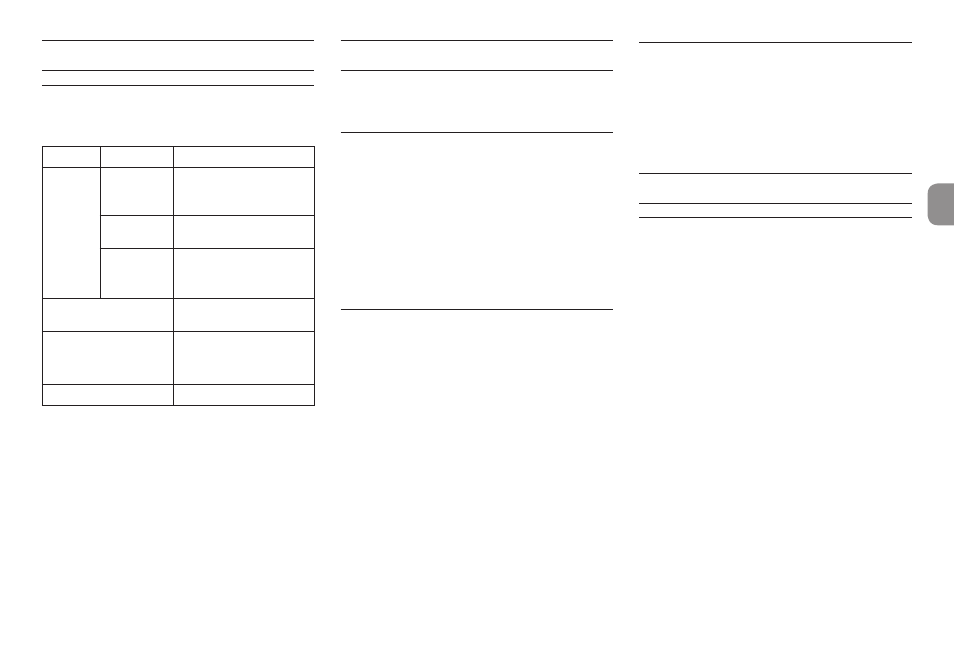
TASCAM DR-60DMKII
19
Quick Operations
QUICK button overview
The QUICK button provides convenient access to
functions according to the situation.
Screen
State
Quick menu contents
Home
Screen
Stop/
Pause
Delete/divide file, level
align, playback EQ and
mic input gain
Playback
Level align, playback EQ
and mic input gain
Recording
Standby/
Recording
Mic input gain
BROWSE
screen
Operations for the
selected file of folder
MENU
screen,
OTHERS
screen,
Other settings screens
No function
MIXER
screen
Mic input gain
Connecting with a Computer
You can transfer audio files on the SD card in the unit
to a computer, as well as transfer audio files from the
computer to the unit.
Connecting with a computer
using USB
1. Use the included USB cable to connect the unit
to a computer. If the power is off, turn it on.
2. On the
USB SELECT
screen, select
STORAGE
,
and press the 7 button to connect this unit to
the computer. “USB connected” will appear on
the display.
3. This unit appears on the computer screen as an
external volume named “DR-60DMK2.”
Exchanging files with a
computer
Click the “DR-60DMK2” drive on the computer screen
to show the “MUSIC” and “UTILITY” folders.
To transfer files to the computer, open the “MUSIC”
folder and drag and drop the desired files to destina-
tions of your choice.
To transfer files from the computer, drag and drop
the audio files on the computer that you want to the
"MUSIC" folder.
Disconnecting from a computer
Before disconnecting the USB cable, use the proper
procedures for the computer to unmount this unit.
The power turns off after the unit completes its
shutdown process.
See the computer’s operation manual for instruc-
tions about how to unmount an external volume.
Settings and Information
System Settings
Use the
SYSTEM
menu to make various settings to
use the unit as you like. You can also initialize settings
and format SD cards, for example.
1. Select
MENU
w
OTHERS
w
SYSTEM
and
press the 7 button.
2. Make the necessary settings using the various
functions.
