Logs – Super Systems SDStatus User Manual
Page 42
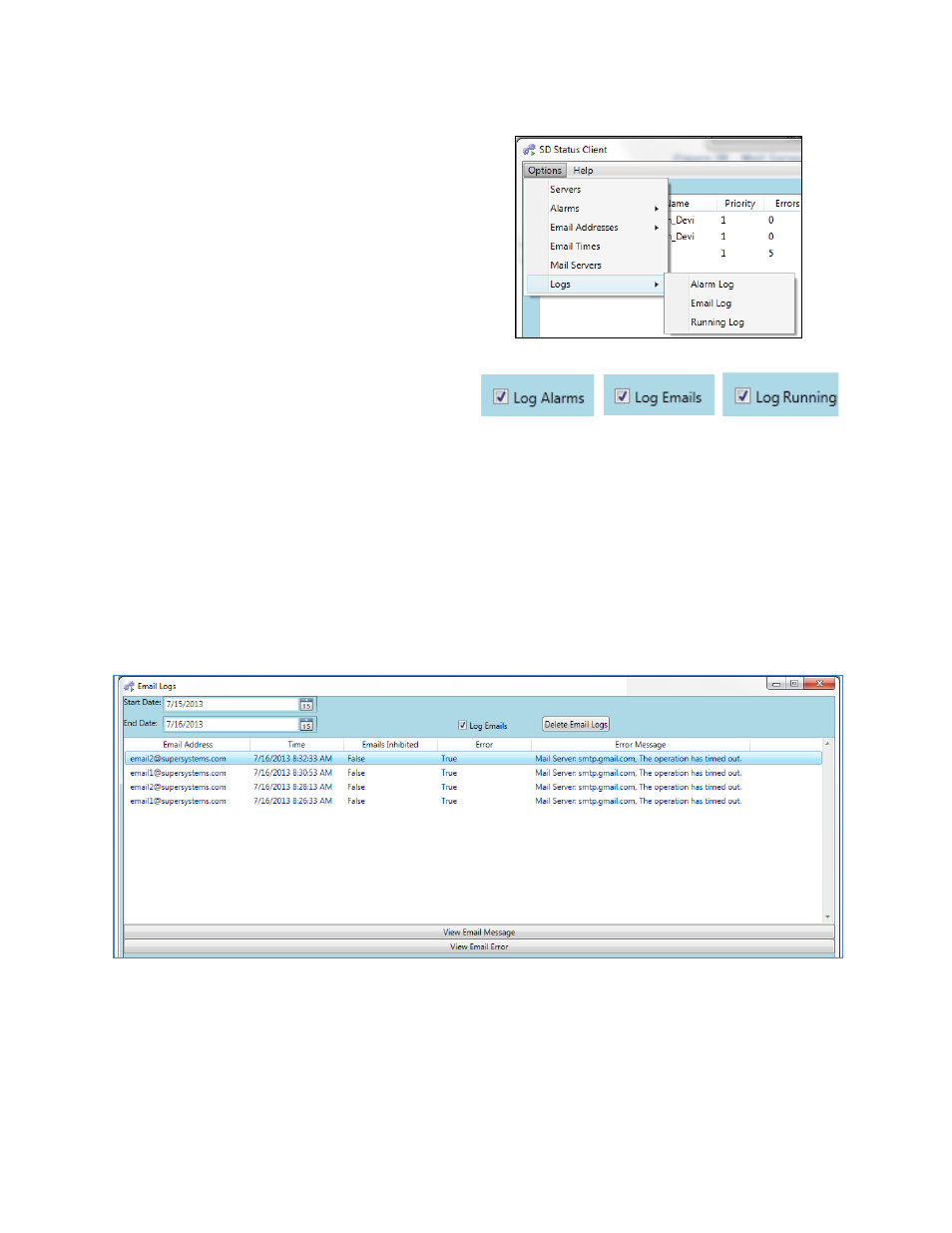
SDStatus View and Workstation Operations Manual
Super Systems Inc.
Page 42 of 83
Logs
SDStatus can log data for alarms, emails, and
the running of the software. Before logs are
kept, the option to enable logging must be
turned on by selecting “Enable Logging” in
each of the log windows: Alarm Log, Email
Log, and Running Log. To enable logging of
alarms, emails, or software events, select
“Options”, “Logs”, and then “Alarm Log”,
“Email Log”, or “Running Log” (see Figure
56).
Once you’ve selected the desired log menu,
enable logging by selecting the appropriate
checkbox (“Log Alarms”, “Log Emails”, or
“Log Running”; see Figure 57).
Figure 56 - Log menu selection
Figure 57 - Log enabling checkboxes
Once logging has been enabled for a particular item, you will be able to review the applicable
logs by selecting “Alarm Log”, “Email Log”, or “Running Log”. Each log menu also has an option
to select a date range for viewing applicable logs and an option to delete logs.
In the Email Log, you may notice an error message after you have set up email notifications.
Examples are shown in Figure 58. This error will appear when SDStatus Service tries to send an
email but encounters an error while sending. Errors could be caused by incorrect server setup,
lack of Internet connection, and other issues. More information can be found by using the “View
Email Message” and “View Email Error” buttons.
Figure 58 - Examples of errors shown in Email Logs window
