Manage email address groups – Super Systems SDStatus User Manual
Page 33
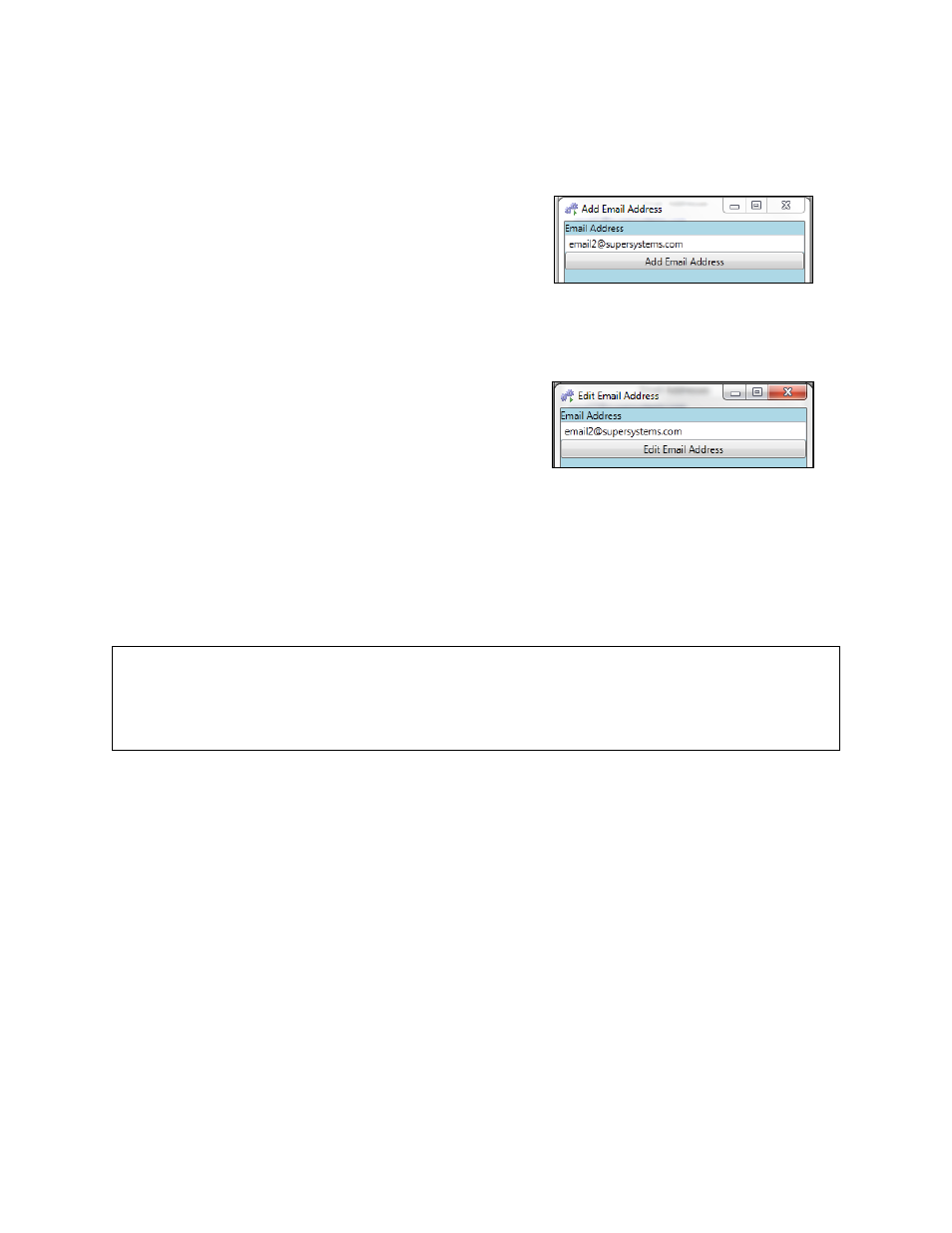
SDStatus View and Workstation Operations Manual
Super Systems Inc.
Page 33 of 83
address has been selected. Therefore, all of the buttons in the window can be selected. If no
email addresses have been defined, or if no email address is selected, only the “Add Email
Address” button can be selected; the other buttons will be grayed out and cannot be selected.
To add an email, click the “Add Email Address”
button. This will bring up the Add Email Address
window (Figure 45). Simply type an email address to
add and click the “Add Email Address” button in this
window to save it.
Figure 45 - Add Email Address window
NOTE: SDStatus can be used to send emails to many
mobile devices. Refer to Appendix 3: Sending
Notifications to a Mobile Device Using SDStatus for
more details.
To edit an existing email address, click on the email
address you want to edit and then click the “Edit
Email Address” button. This will bring up the Edit
Email Address window (Figure 46). Edit the email
address as needed. Then click the “Edit Email
Address” button to save your edits.
Figure 46 - Edit Email Address window
To delete an existing email address, simply select the email address you want to delete and
click the “Delete Email Address” button. Confirm deletion when the confirmation window
appears.
IMPORTANT: Use caution when deleting an email address. Once an address is deleted, it
cannot be recovered. In addition, the log data associated with that address is also deleted and
unable to be recovered.
Manage Email Address Groups
The Manage Email Address Groups window provides all of the functions needed to set up email
addresses to which SDStatus Service can send notifications. Figure 47 shows the Manage Email
Address Groups window and the Email Address Groups window and identifies the window
components. Below this figure, you will find explanations on what each component does.
