Alarm templates – Super Systems SDStatus User Manual
Page 26
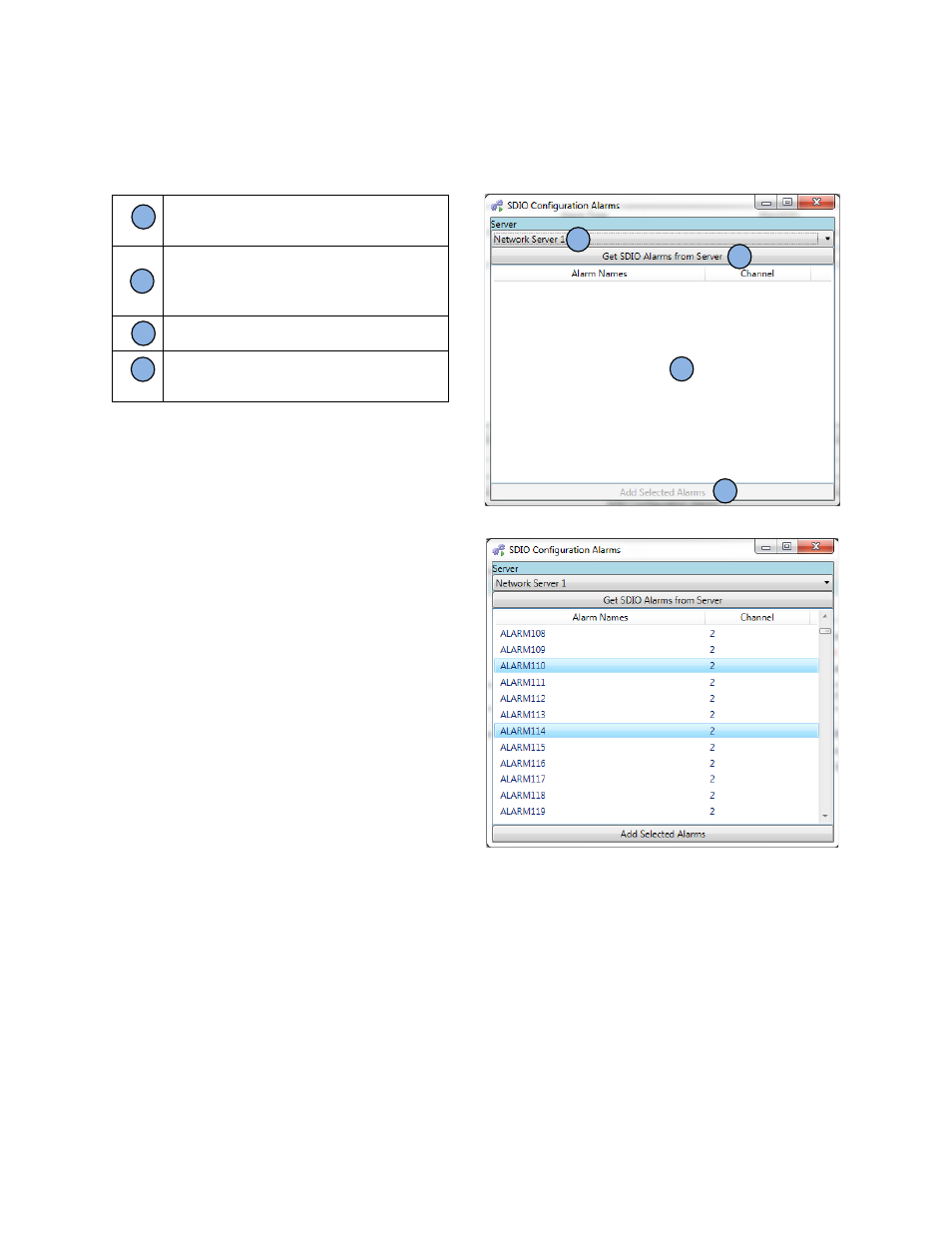
SDStatus View and Workstation Operations Manual
Super Systems Inc.
Page 26 of 83
To load the
Alarms.ini
alarm list, first click on “SDIO Configuration Alarms” from the main
Alarms window. The SDIO Configuration Alarms window will appear. The window will look like
the one pictured in Figure 34.
Server: The server (named as configured
by the user) from which to get the
Alarm.ini file
Get SDIO Alarms from Server: Click this
button to populate the Alarm List (C) with
alarms specified in
Alarms.ini.
The Alarm List: The totality of alarms
contained in the
Alarms.ini file
“Add Selected Alarms” button: This button
can be clicked after you have selected
which alarms you want to add to SDStatus
Table 2 - SDIO Configuration Alarm window functions
Figure 34 - SDIO Configuration Alarms window
Figure 35 shows alarm names (with their
corresponding channel number) populated
from the
Alarms.ini
file.
Figure 35 - SDIO Configuration Alarms window with
alarm names populated from Alarms.ini file
Alarm Templates
Alarm templates help simplify the setup of certain types of alarms by allowing the user to select
an alarm type, complete information relevant to that alarm, and then add the newly created
alarm to the Alarm List.
A
B
C
D
A
B
C
D
