Creating your own startup screen, Personalizing the projector menu display, Display – Sim2 Crystal User Manual
Page 33
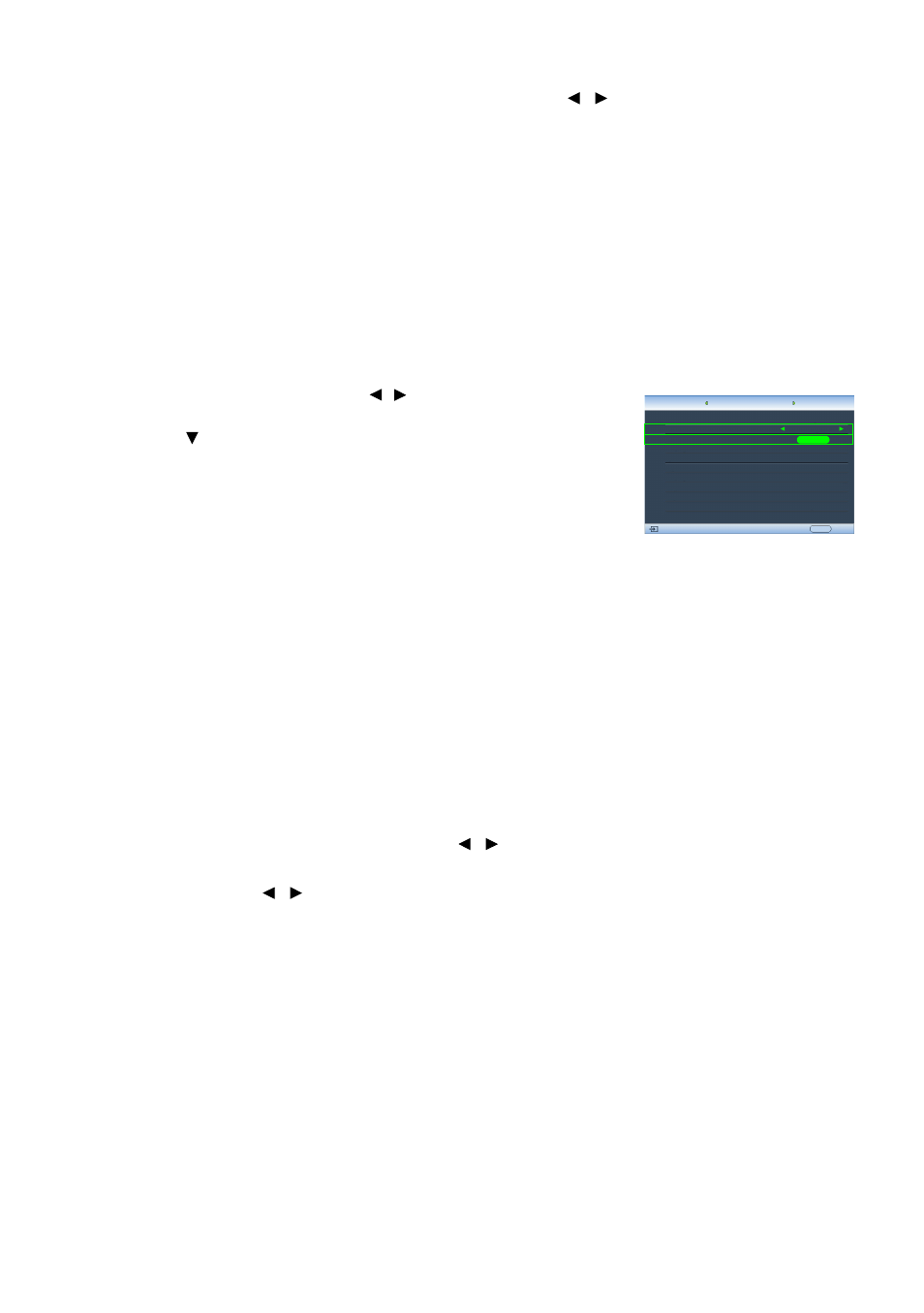
33
Using the projector
8. To resize the small picture, highlight Size and press / to set the PIP size among
Small or Large.
9. To save the settings and leave the OSD menu, press MENU once or EXIT repeatedly
until the menu disappears.
Creating your own startup screen
In addition to selecting the projector preset startup screen from among Brand, Blue or
Black screen, you can make your own startup screen that is a picture projected from
your computer or video source.
To create your own startup screen, project the picture you want to use as your startup
screen from either a computer or video source. The rest steps are as follows.
• Using the OSD menu
1. Press MENU and then press / until the System menu is
highlighted.
2. Press to highlight My Screen and press ENTER. A
confirmation message displays.
3. Press ENTER again.
4. The message 'Screen Capturing...' displays while the
projector is processing the picture. Please wait.
5. If the action is successful, you see the message 'Captured
Succeeded' on the screen. The captured picture is saved as My Screen.
6. To view the captured picture displayed as the startup screen, set My Screen in the
System > Splash Screen menu and restart the projector.
In the unlikely event that the capturing action fails, change your target picture.
Personalizing the projector menu display
The On-Screen Display (OSD) menus can be set according to your preferences. The
following settings do not affect the projection settings, operation, or performance.
• Rename User Mode: See
"Renaming user modes" on page 24
for details.
• Menu Display Time in the System > Menu Settings menu sets the length of time the
OSD will remain active after your last key press. The time length ranges from 5 to 30
seconds in 5-second increments. Use / to select a suitable time length.
• Menu Position in the System > Menu Settings menu sets the OSD position in five
locations. Use / to select a preferred position.
• Language in the System menu sets your familiar language for the On-Screen (OSD)
Menus. See
for details.
• Splash Screen in the System menu sets a preferred logo screen to be displayed
during projector start-up.
Language
Splash Screen
My Screen
Projector Position
Auto Off
Sleep Timer
Background Color
Menu Settings
Input Source
S-Video
English
My Screen
Auto Source Search
EXIT Back
Disable
Disable
Blue
On
Floor Front
ENTER
System
Display
Setup
