Setting the user 1/user 2, Setting the user 1/user 2/user 3 mode, Renaming user modes – Sim2 Crystal User Manual
Page 24: Resetting the picture mode
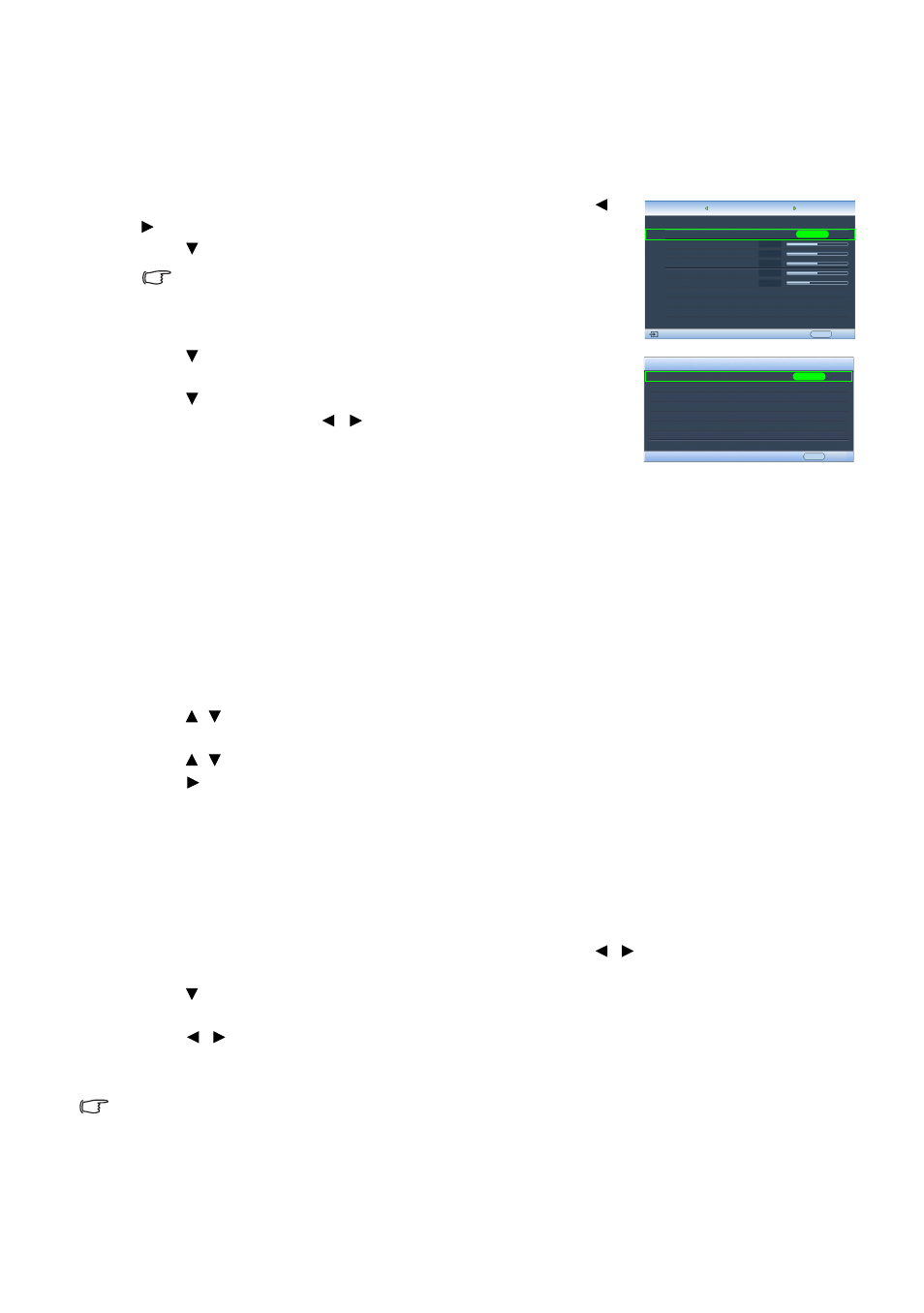
24
Using the projector
Setting the User 1/User 2/User 3 mode
There are three user-definable modes if the current available picture modes are not
suitable for your need. You can use one of the picture modes (except the selected User
mode) as a starting point and customize the settings.
1. In the Image menu, highlight Picture Mode and press /
to select User 1, User 2, or User 3 mode.
2. Press to highlight Load Settings From.
This function is only available when User 1, User 2, or User 3
mode is selected up in the Picture Mode sub-menu item.
3. Press ENTER to display the Load Settings From page.
4. Press to highlight a picture mode that is closest to your
need and press ENTER and EXIT.
5. Press to select a sub-menu item to be changed and
adjust the value with / . See
for details.
6. When all settings have been done, press MENU to save
and leave the settings.
Renaming user modes
You can change User 1, User 2, and User 3 to the names easy to be identified or
understood by the users of this projector. The new name can be up to 12 characters
including English letters (A-Z, a-z), digits (0-9), and space (_).
To rename user modes:
1. In the Image menu, highlight Rename User Mode and press ENTER to display the
Rename User Mode page.
2. Press / to highlight the item you want to rename and press ENTER. The first letter
will be highlighted by a white box.
3. Press / to select the first character.
4. Press to move along until the new name is set and press ENTER to confirm.
5. Repeat steps 2-4 if you want to change the other names.
Resetting the picture mode
All of the adjustments you’ve done in the Image and Color menus can be returned to
the factory preset values with a key press on the highlight of Reset.
To reset the picture mode to the preset factory values:
1. In the Image menu, highlight Picture Mode and press / to select the picture
mode (including User 1, User 2, or User 3) you want to reset.
2. Press to highlight Reset Picture Settings and press ENTER. The confirmation message
displays.
3. Press / to highlight Reset and press ENTER. The picture mode will return to the
factory preset settings.
4. Repeat steps 1-3 if you want to reset other picture modes.
Do not to be confused with the Reset Picture Settings function here with the Reset All Settings in the Setup
menu. The Reset All Settings function returns most of the settings to the factory preset values system wide.
See
"Reset All Settings" on page 40
for details.
Picture Mode
Load Settings From
Brightness
Contrast
Tint
Sharpness
Reset Picture Settings
Rename User Mode
Image
S-Video
User 1
EXIT Back
ENTER
ENTER
EXIT Back
Load Settings From
Cinema Mode Mode
Dynamic Mode Mode
Standard Mode
User 1
User 2
User 3
+50
0
Color
+50
+50
+ 3
Information
Color
