Using the menus, 21 using the projector – Sim2 Crystal User Manual
Page 21
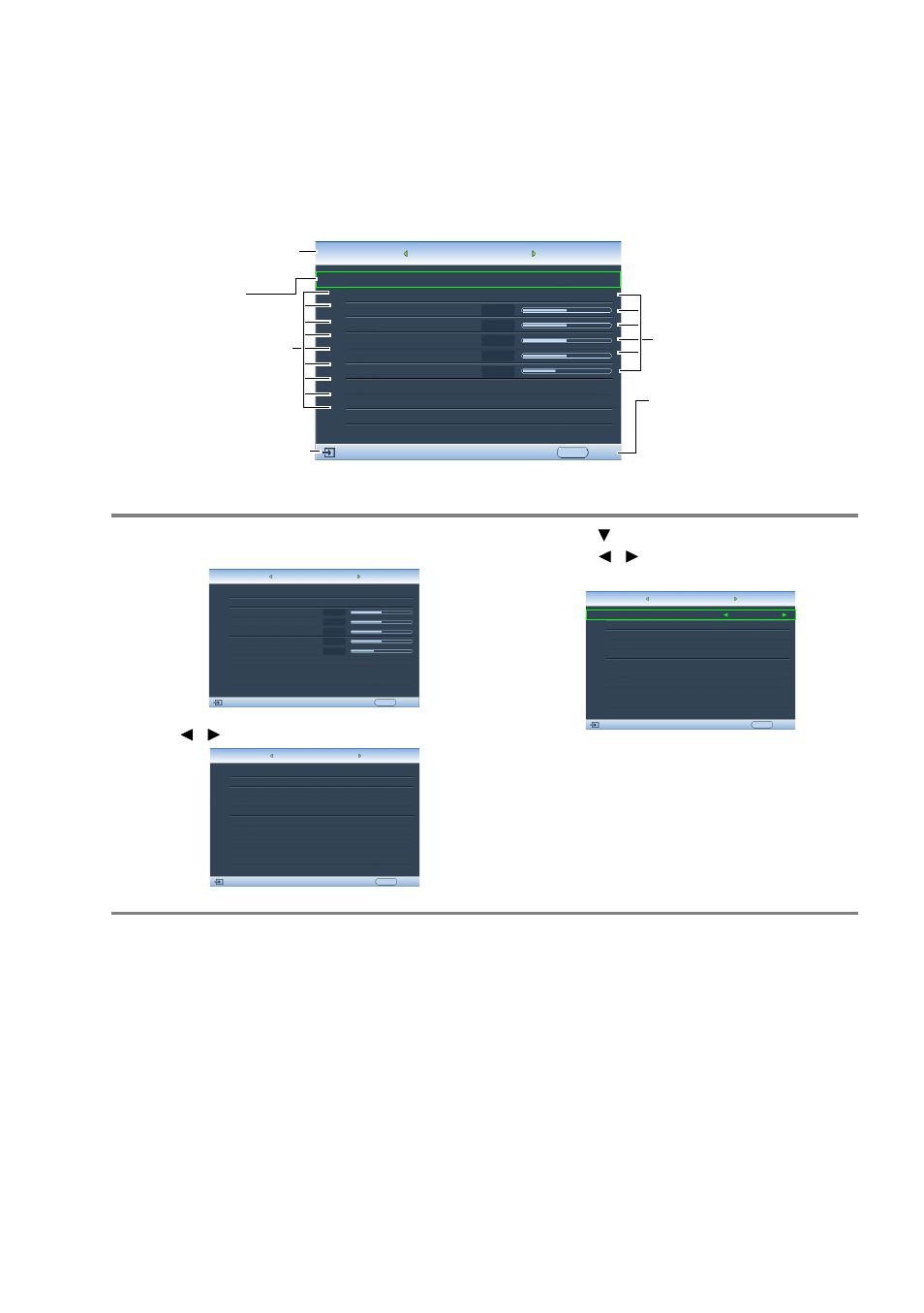
21
Using the projector
Using the menus
The projector is equipped with multilingual On-Screen Display (OSD) menus for making
various adjustments and settings.
Below is the overview of the OSD menu.
To use the OSD menus, please set the OSD menu to your familiar language.
Picture Mode
Load Settings From
Brightness
Contrast
Tint
Sharpness
Reset Picture Settings
Rename User Mode
Image
+ 3
S-Video
Cinema Mode
EXIT Back
Current input source
Main menu
Sub-menu
Highlight
Press EXIT to go back
to the previous page
or to exit.
Status
+ 50
+ 50
+ 50
0
Color
Information
Color
1. Press MENU on the remote control to turn
the OSD menu on.
2. Use / to highlight the System menu.
3. Press to highlight Language and
press / to select a preferred
language.
4. Press MENU once or EXIT twice* on
the remote control to leave and
save the settings.
*The first press leads you back to the main
menu and the second press closes the OSD
menu.
Picture Mode
Load Settings From
Brightness
Contrast
Tint
Sharpness
Reset Picture Settings
Rename User Mode
Image
S-Video
Cinema Mode
EXIT Back
Color
+ 3
+ 50
+ 50
+ 50
0
Information
Color
Language
Splash Screen
Projector Position
Auto Off
Sleep Timer
Background Color
Menu Settings
Input Source
System
S-Video
English
Brand
Auto Source Search
EXIT Back
Disable
Disable
Blue
Off
Floor Front
Display
Setup
My Screen
Language
Splash Screen
Projector Position
Auto Off
Sleep Timer
Background Color
Menu Settings
Input Source
System
S-Video
English
Brand
Auto Source Search
EXIT Back
Disable
Disable
Blue
Off
Floor Front
Display
Setup
My Screen
