Adjusting white balance – SIGMA DP3 Quattro User Manual
Page 64
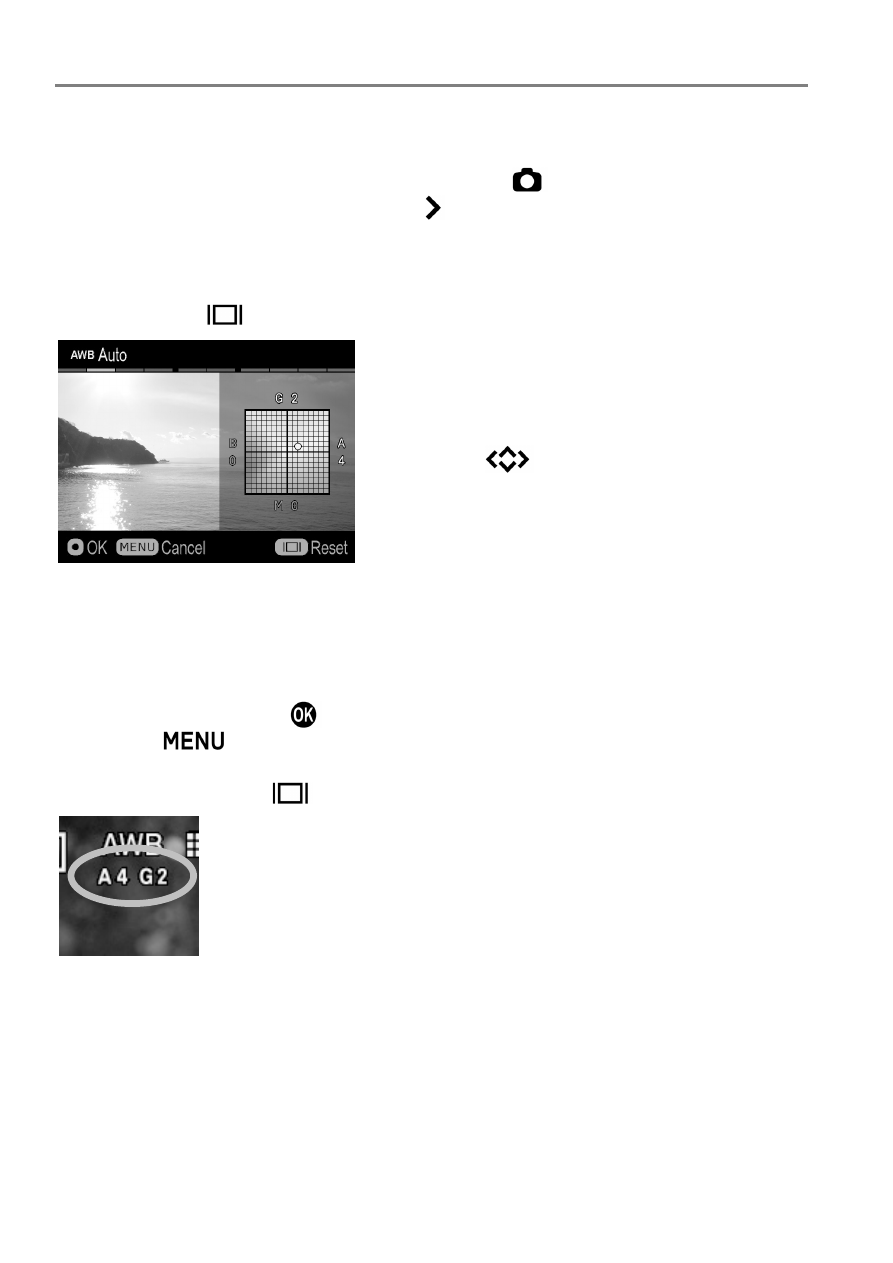
64
ADJUSTING WHITE BALANCE
Each White Balance Mode can be adjusted.
1
Select preferred White Balance Mode from [
Capture Settings] (P.27)
→
[
White Balance], and press the button to display the White Balance
Adjustment screen.
To set from Quick Set Menu (P.34), select preferred White Balance Mode,
and press the
button to display the White Balance Adjustment screen.
2
Press the
buttons to adjust.
B stands for Blue, A for Amber, M for Magenta, and G for Green. The
image will be adjusted with colors in the moving direction.
In each direction, adjustments can be made up to 8 steps.
3
To confirm, press the
button. To return without making any changes,
press the
button.
To reset, press the
button.
When an adjustment was made, the adjustment value is
displayed under the White Balance Icon.
