Add a device, 2 add a device – Sierra Video TyLinx Pro User Manual
Page 28
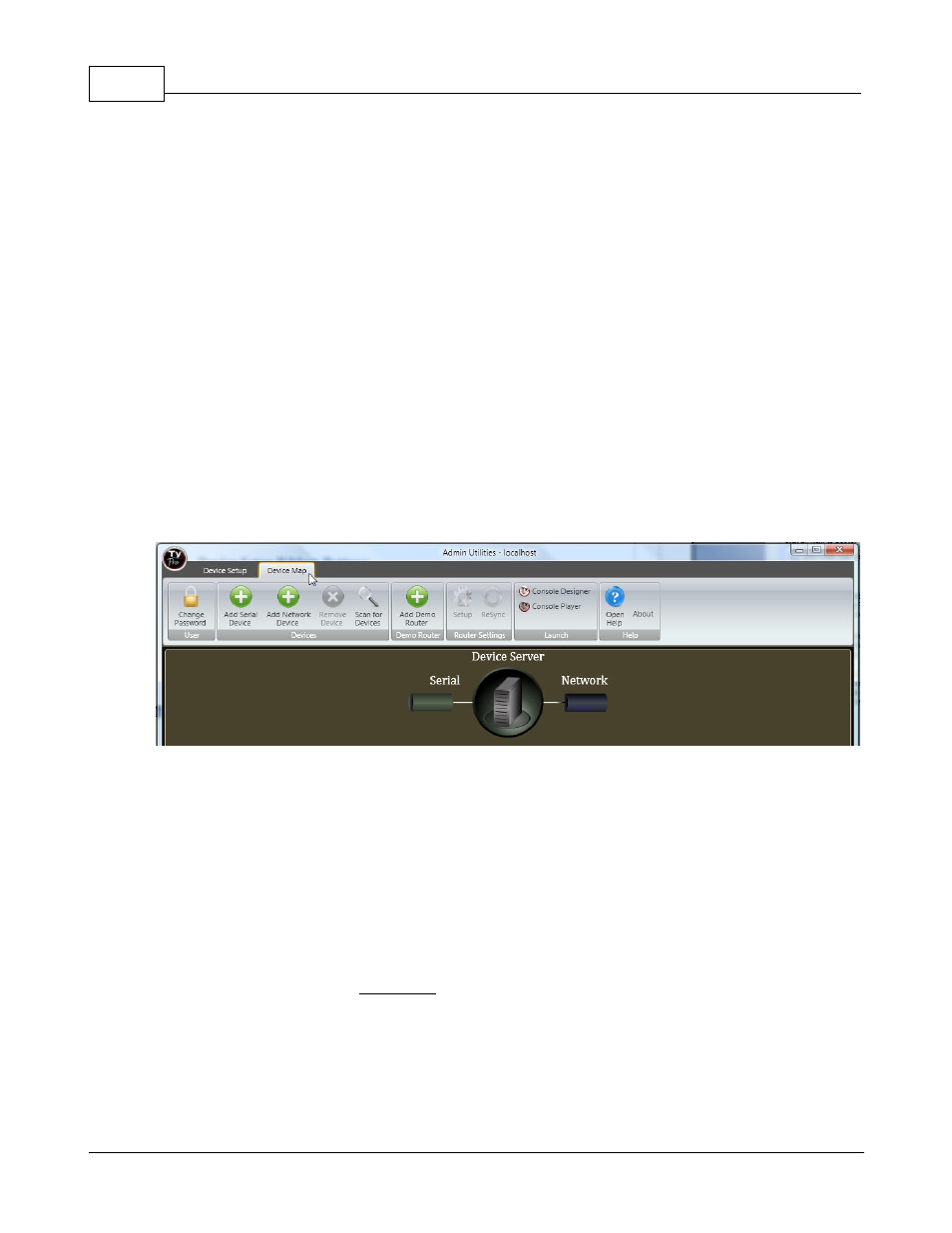
TyLinx Pro Help
28
© 2012 Sierra Video Systems
Microprocessors – upgrades the microprocessor software in the router’s boards.
*TyLinx Pro currently supports Sierra Video Systems routers only.
4.2
Add a Device
Add a Device
Open Admin Utilities;
Select the "Device Map" tab.
The Device Map screen provides a visual representation of the system topology. You cannot change
connections settings on this screen; however, you can perform all the setup actions available on the
Device Setup View (see "Device Setup"). This view also tells you at a glance which of the routers has
panels connected and there quantity. Once a device is loaded into TyLinx Pro this screen will show
up on startup.
Device Setup Ribbon Buttons
Change Password – opens a screen where you the user’s password can be changed.
Add Serial Device – adds a serial device to the server.
Add Network Device – adds a network device to the server.
Remove Device –removes a device from the server. The user is prompted with a confirmation dialog
to ensure devices are not deleted accidentally.
Scan for Devices –scans all serial ports available to the server and looks for Sierra Video routers, if a
router is discovered it will automatically be uploaded to TyLinx Pro.
Add Demo Router –adds a demo router to TyLinx Pro for demonstration purposes.
Setup –opens the general router setup screen.
