6console player, 1 overview, 2 panel console operation – Sierra Video TyLinx Pro User Manual
Page 198
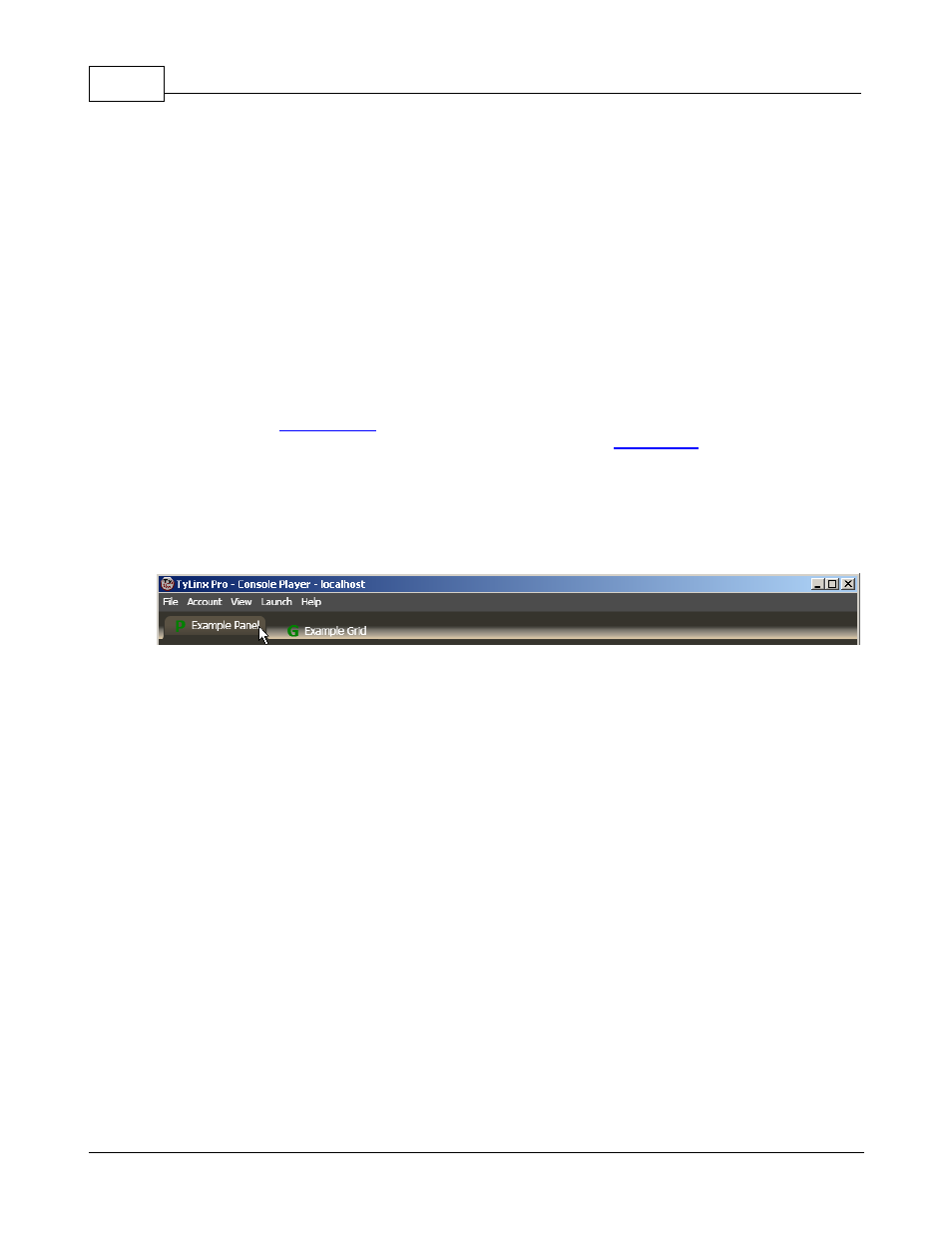
TyLinx Pro Help
198
© 2012 Sierra Video Systems
6
Console Player
The TyLinx Pro
TM
Console Player client application is used to access and operate operator control
consoles. Through control consoles the operator may effect audio/video content switching and
control. As explained in the TyLinx Pro
TM
Console Designer topic, Control consoles are created and
assigned to operators based on their operational requirements. In other words, consoles are designed
to provide each operator with the control view they need to perform their particular job function.
6.1
Overview
The Console Player client application presents to the operator one or more control consoles. There
are two types of control consoles that may be visible to the operator; 1) the panel console, and 2) the
grid console. The
panel console
presents switching resources as a collection of inputs and outputs
with various other control buttons as enabled in the Designer. The
grid console
presents switching
resources as a matrix of controls that represent the actual switch matrix.
Both console types are accessed from the player's main window using a tab view. The illustration
below shows the top of the player's main window and as shown, there are two tabs labeled "Example
Panel Console" and "Example Grid Console". To access one of these consoles just click on the tab
for the particular console.
Top of Console Player Main Window
Notice that the console type, panel or grid, is identified on the tab by a colored letter P or G,
respectively. This letter also serves as a communications status indicator. If green, it represents that
the communications with the router controlled from the console is connected and working properly. If
red, it means that TyLinx Pro has lost communications with the router.
6.2
Panel Console Operation
The illustration below provides an example panel control console:
