Sierra Video TyLinx Pro User Manual
Page 212
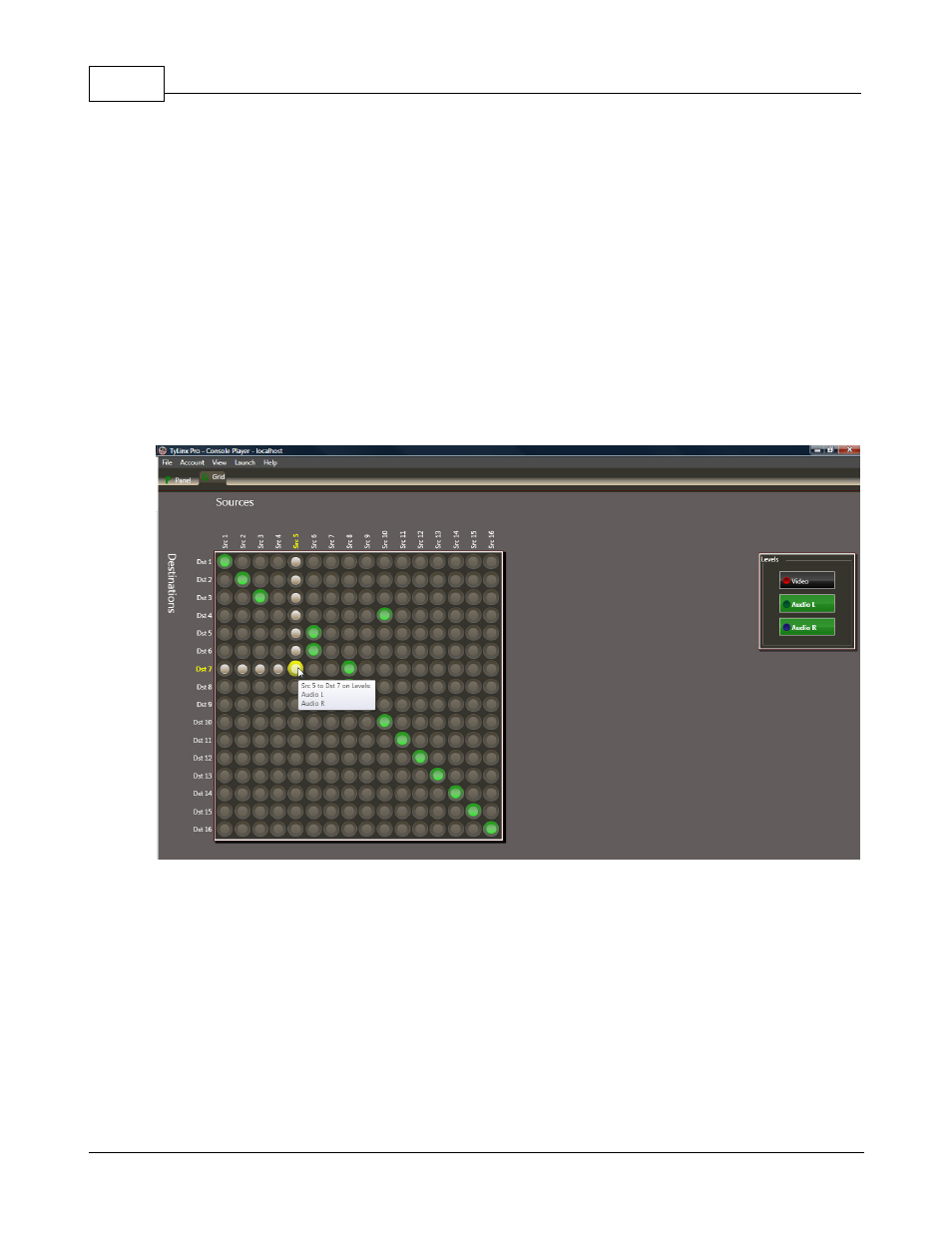
TyLinx Pro Help
212
© 2012 Sierra Video Systems
This console has one control group that is always visible and one Levels control group that is shown
when needed during breakaway takes. The outputs are shown vertically along the left side of the grid
and the inputs across the top. Contained within the grid area are a number of indicators
representative of the matrix switch nodes.
6.3.1 Status
The grid console always shows current matrix status by the coloration of the grid nodes. As illustrated
below, the grid can show both all-levels as well as break-way connection status. An all-levels
connection is indicated by a solid green indicator and a break-away is indicated by a two-tone color
scheme. The break-away node with the green on the outside indicates that the connection at this
node includes the first level of the router. All other nodes participating in the break-away are shown
with a green inner indicator surrounded by a light gold circle. To see the detailed view of individual
nodes, hover the mouse pointer over the node and a tool-tip shall appear showing the level names of
the levels actually connected at that node position.
Grid Console Status Indications
6.3.1.1 Diagonal
A button labeled Diagonal in the Actions section may be visible on some console configurations when
enabled on the panel properties menu (Can Diagonal). This button is used to create a diagonal switch
pattern on the switching router matrix. Typically this capability is used by Engineers for testing and will
likely not be enabled on most operator consoles.
To use, click the Diagonal button in the "Action" window.
