Sierra Video TyLinx Pro User Manual
Page 194
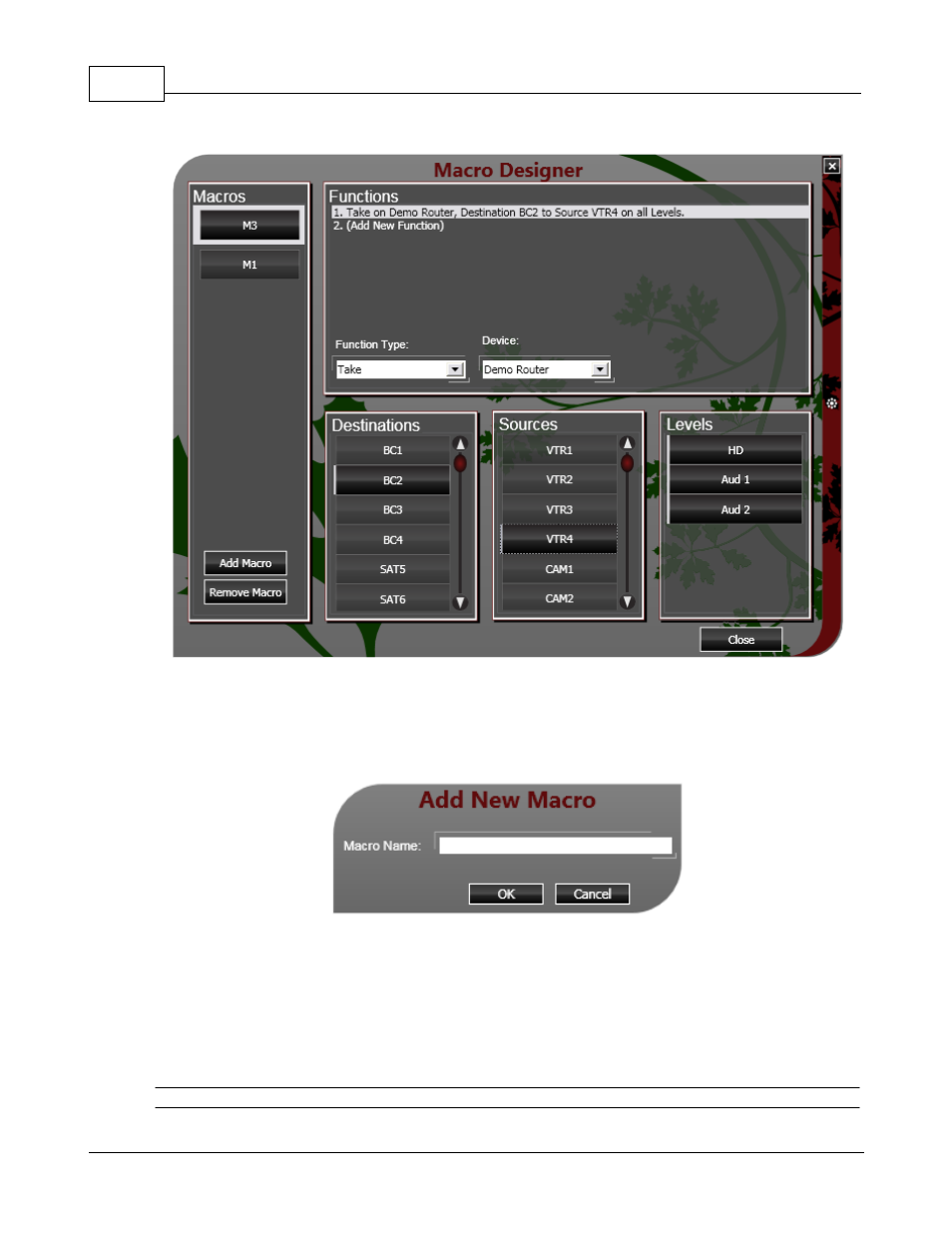
TyLinx Pro Help
194
© 2012 Sierra Video Systems
Macro Designer Dialog
Click the Add Macro button to add a new macro. This will show the Add New Macro dialog as shown
below:
Add New Macro Dialog
Provide the new macro with a name and click OK. After creating the macro, select it in the Macros list
and its list of functions shall be display in the Functions list. Obviously, when a macro is first created, it
has no functions. To add a function click the (Add New Function) line in the Functions list. You can
then edit the new function by selecting its its Function Type and Device. When you select the Function
Type the details near the bottom will change to prompt for the parameters suitable for the function
type.
Note:
See also other documents in the category Sierra Video Video:
- 1616HD-3G (70 pages)
- RCP-7272 (50 pages)
- Shasta Series 32 (78 pages)
- Pro Series 16 (72 pages)
- Viper Component Series (104 pages)
- SCW-116 (26 pages)
- SCP-224 (18 pages)
- Crestron E-Server 908012 (32 pages)
- 507105-00 (3 pages)
- 507109-00 (5 pages)
- 507112-xx (3 pages)
- 507125 (12 pages)
- 507141 (5 pages)
- 507144-00 (10 pages)
- 587144-00 (5 pages)
- 807121-00 (5 pages)
- 804711-00 (14 pages)
- ADC-107 (23 pages)
- ADA-108 (28 pages)
- EMD-218 (29 pages)
- ADC-142 (29 pages)
- ADM-188 (23 pages)
- ADC-8432 (33 pages)
- DAC-162 (17 pages)
- DAC-104 (23 pages)
- DAH-139 (19 pages)
- DAH-239 (19 pages)
- DAH-338 (19 pages)
- DAH-339 (19 pages)
- DFR-8300 (45 pages)
- DashBoard Control System (56 pages)
- FRS-182 (27 pages)
- UDC-161 (37 pages)
- HDA-109 (30 pages)
- MFC-8300 (63 pages)
- UDC-162 (32 pages)
- UDA-8705A (35 pages)
- RTR-804 (46 pages)
- UDC-163 (31 pages)
- UPC-166 (123 pages)
- Pro Series 64XL Routing Switcher With MediaNav (128 pages)
- View MADI-XX (54 pages)
- SVG Multi-Viewer (84 pages)
- SV-SM-16 (94 pages)
- Sequoia Family (68 pages)
