2 restoring backed up data – Sierra Video TyLinx Pro User Manual
Page 224
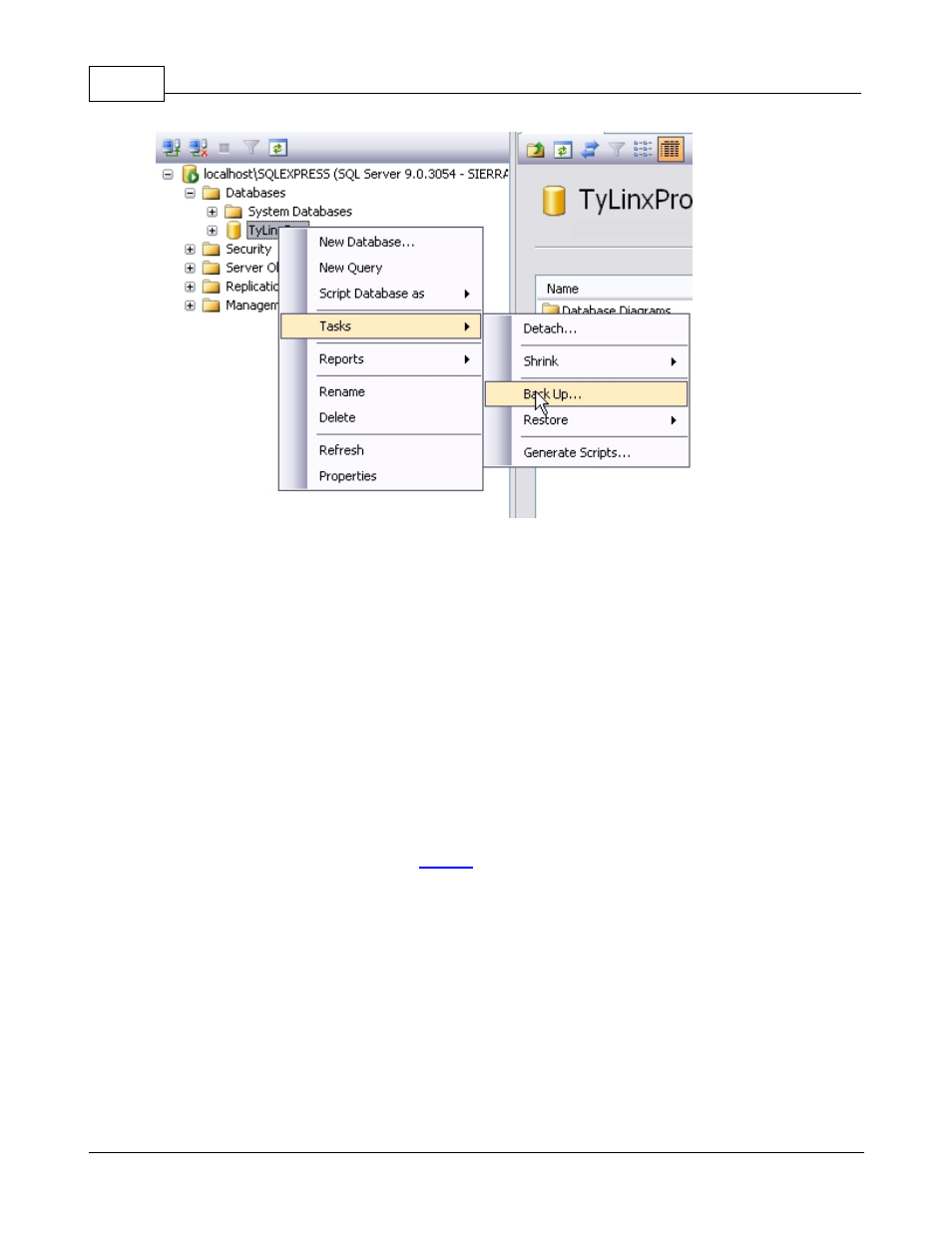
TyLinx Pro Help
224
© 2012 Sierra Video Systems
You will now be presented with a Back Up Database dialog. The important step here is to identify
where you would like your backup to reside when the backup operation has completed. It is highly
recommended that you choose a Disk that is not physically located on the same computer as your
database. A network file server or external flash drive is a more appropriate choice. For those with
established IT administrative procedures, consult your IT department regarding how you can take
advantage of their procedures.
5. When you have entered the backup destination, click Ok and SSMSE will make a backup of
your TyLinxPro database.
Note:To ensure the reusability of your backup device in case you need to use it to restore a
database, it is recommended that it be kept in a fire resistant safe or vault.
8.2
Restoring Backed Up Data
To restore Backed Up Data:
1. To restore the database start the
SSMSE
tool. You will be immediately prompted with the
'Connect to Server' dialog as shown below:
