Last download only, Data transfer menu – Seaward PATGuard 3 User Manual
Page 51
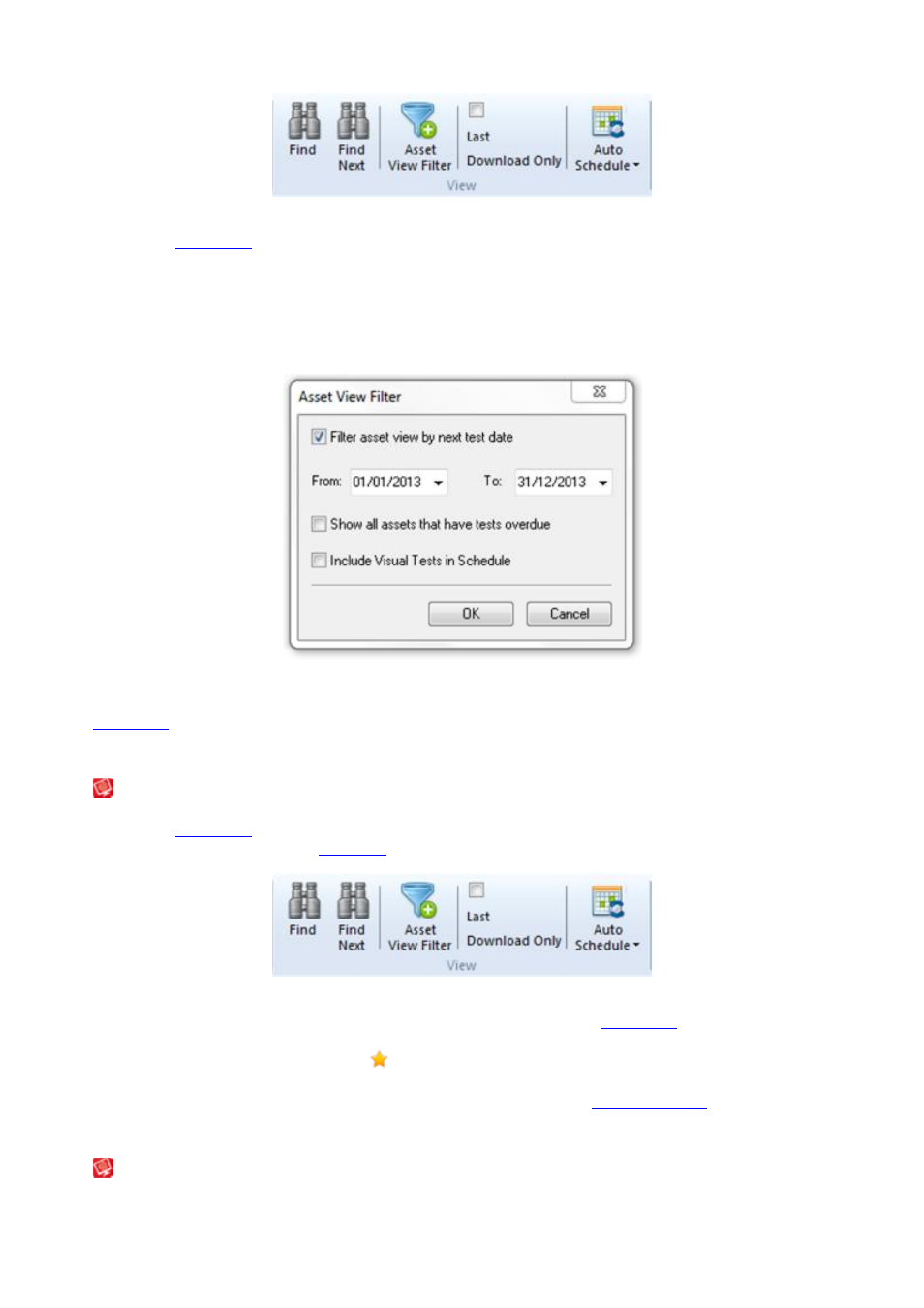
PATGuard 3
51 / 153
File Menu - View - Asset View Filter
To filter the
Asset View
by next test date, tick the Filter asset view by next test date box and then change
the From and To dates according to your requirements.
Alternatively, to view all assets that have tests overdue, tick the Show all assets that have tests overdue
box. This will disable the From and To date boxes.
If you wish to include visual tests, tick the Include Visual Tests in Schedule box.
Asset View Filter window
Clicking OK will apply the Asset View Filter, and only assets matching the filter will be displayed in the
Asset View
.
Last Download Only
Last Download Only
To filter the
Asset View
so that only assets added or modified by the last download appear, select the Last
Download Only option from the
File Menu
.
File Menu - View - Asset View Filter
Only the assets added or modified by the last download will appear in the
Asset View
. Selecting Last
Download Only again removes the filter so that all assets can be seen. Newly created assets are
differentiated from modified assets by a
icon.
Using the Last Download Only function overrides any previously applied
Asset View Filter
.
Data Transfer Menu
Data Transfer Menu
