Enable clock in/clock out transaction – OpenEye SW-RWTCP User Manual
Page 50
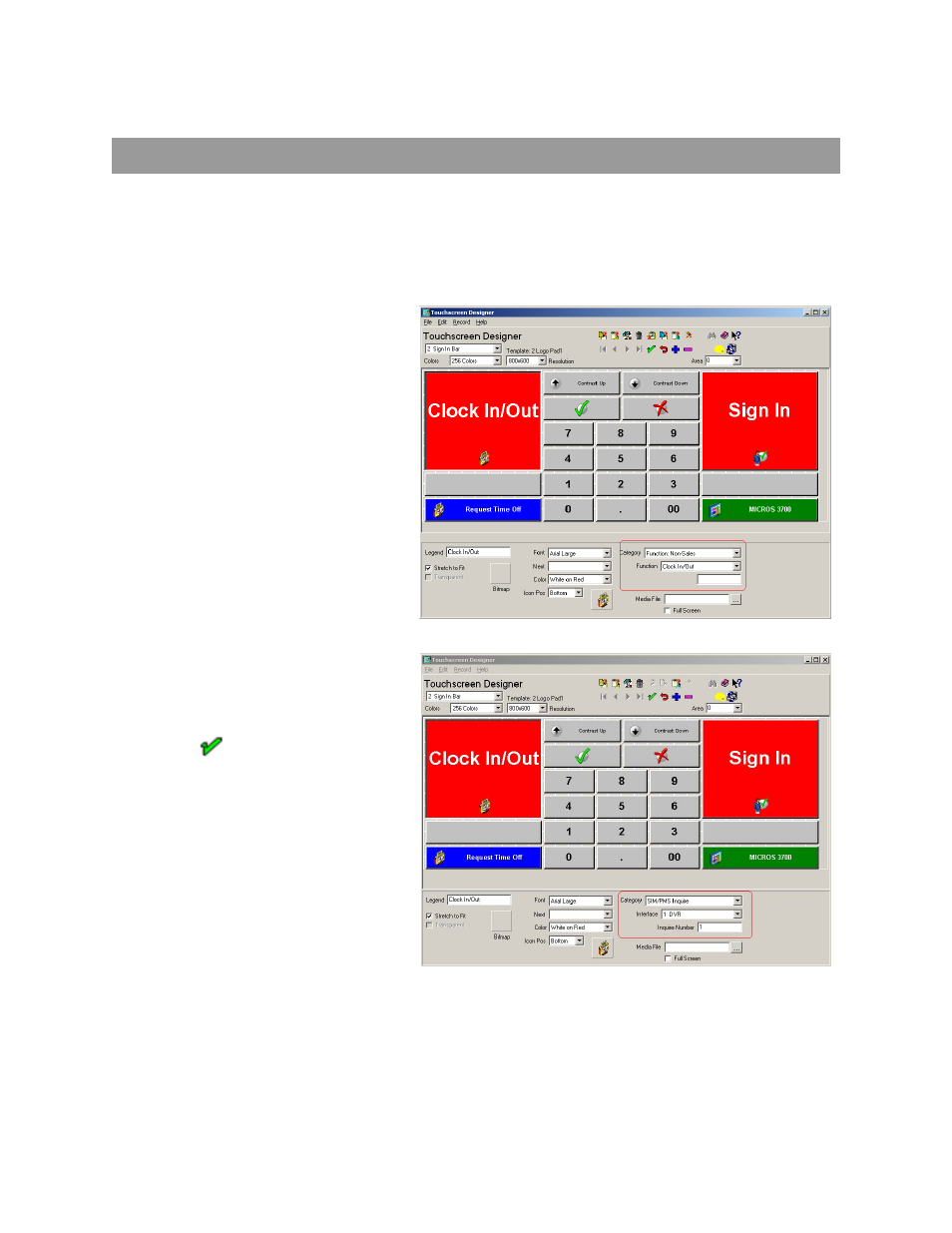
50
ENABLE CLOCK IN/CLOCK OUT TRANSACTION
1. Launch the POS Configurator.
Click Start > MICROS Applications > POS > POS Configurator.
2. Click the Devices tab.
3. Select Touchscreen Designer.
4. Select your first screen with a CLOCK
IN/OUT button.
5. Click CLOCK IN/OUT.
6. Change Category from Function: Non-
Sales to SIM/PMS Inquire.
7. From the Interface list select DVR. This may
be a different name depending on the
original interface name setup.
8. Change Inquire Number to 1.
9. Click
to save changes.
10. Repeat steps 4 through 9 until you have completed all screens that contain a NO SALE button.
The DVR should now display CLOCK IN/OUT transactions.
This manual is related to the following products:
