Pos alert setup, Create a pos alarm schedule, Create a pos alert – OpenEye SW-RWTCP User Manual
Page 45
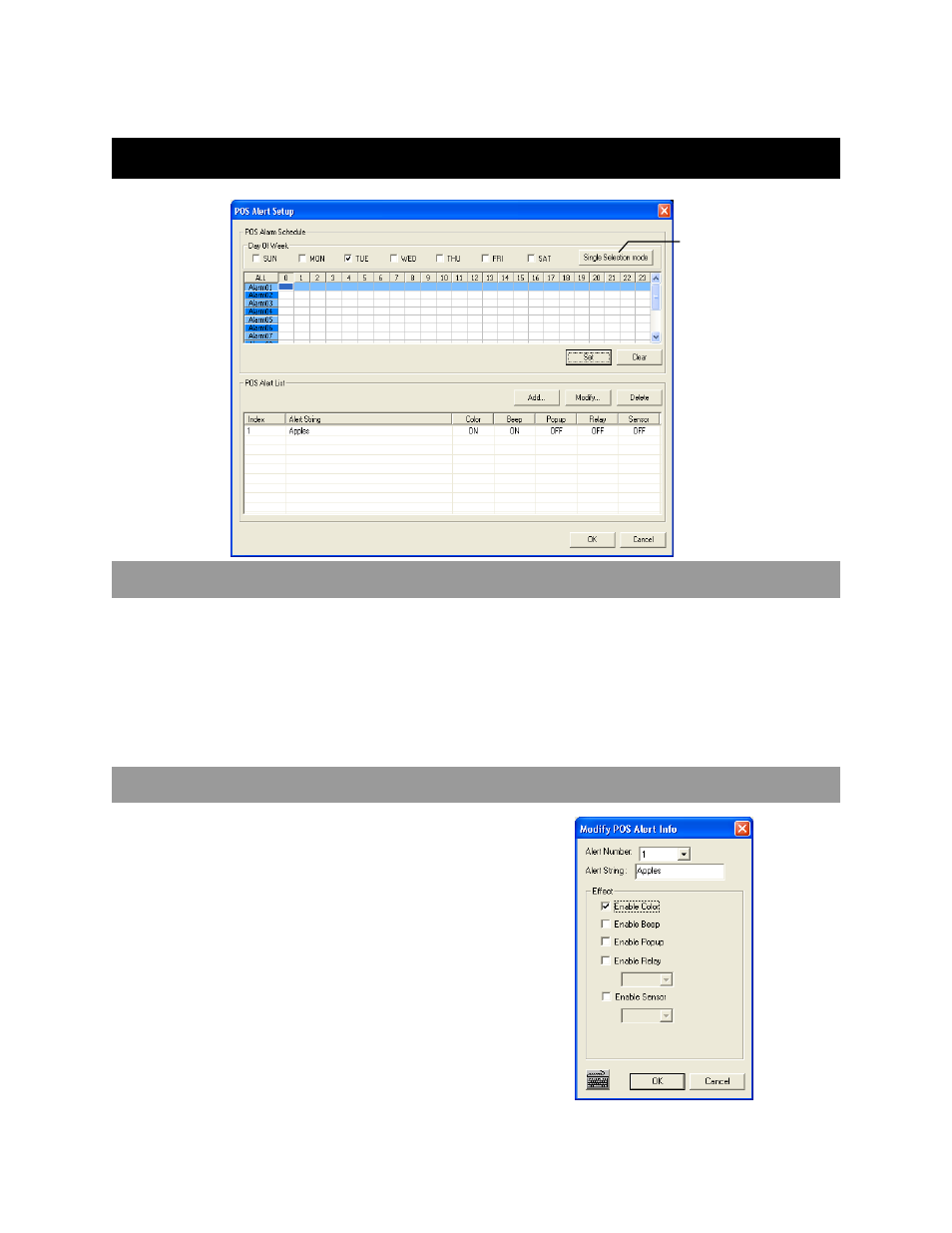
27314AI
45
POS ALERT SETUP
CREATE A POS ALARM SCHEDULE
1. Select one day of the week.
– or –
Click the Single Selection Mode button to select multiple days at once.
2. Drag the mouse across an Alarm row to select the hours of the day (0-23).
3. Click Set.
Note: Alarm01 will correspond with Index 1 on the POS Alert List.
CREATE A POS ALERT
1. Create an alarm schedule as shown above.
2. Click Add.
3. Select an Alert Number to correspond with the alarm
schedule.
4. Type the Alert String text.
5. Select the effects to activate when the Alert String is
detected.
• Color – Highlight the alert string text with color.
• Beep – Activate audible beep.
• Popup – Activate popup message window.
• Relay – Trigger selected Relay alarm.
• Sensor – Associate selected Sensor to trigger Intensive
Recording.
Single Selection Mode
/Multi-Day Mode
