Add a hex filter, Hex filter tab – OpenEye SW-RWTCP User Manual
Page 44
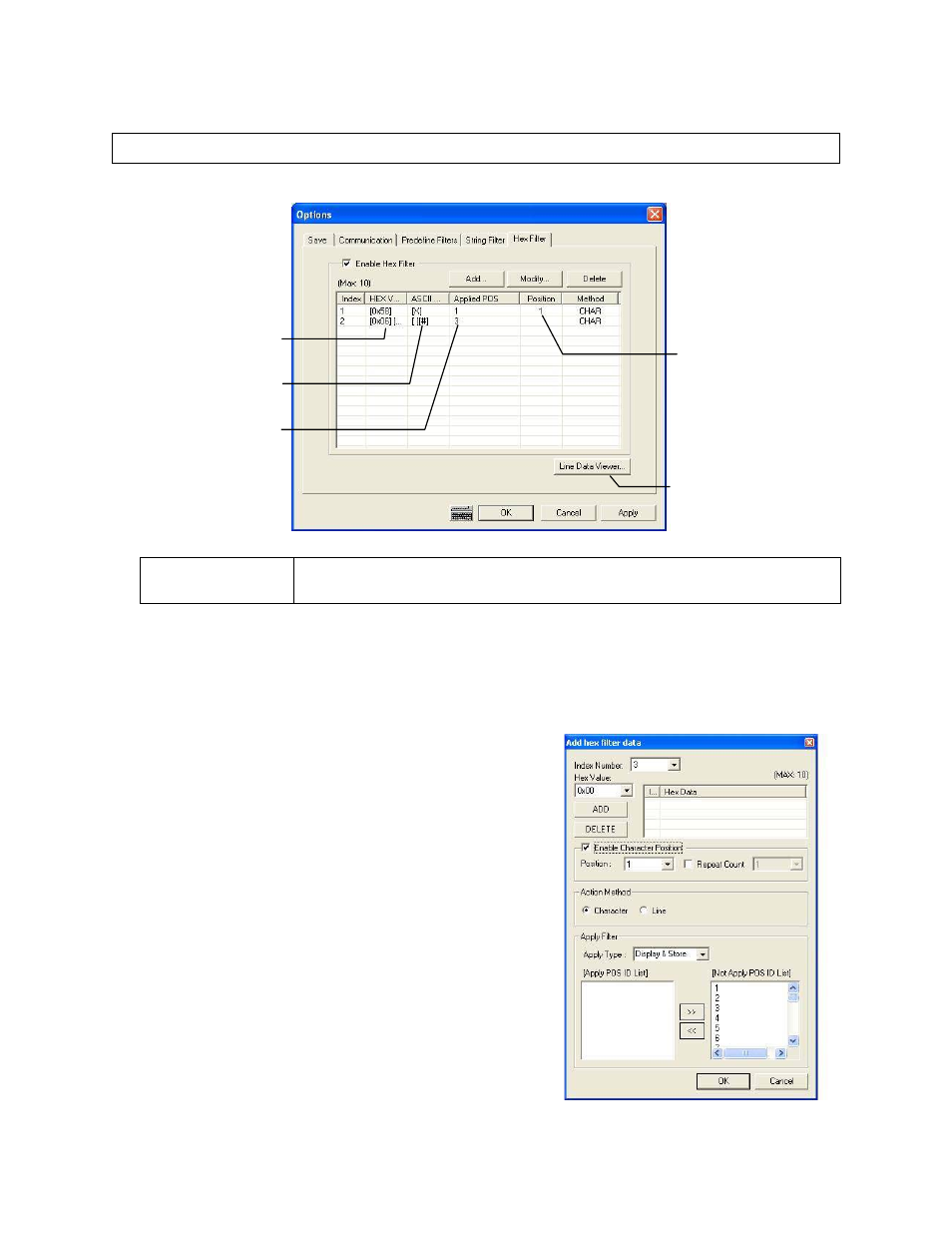
44
Hex Filter Tab
Use the Hex Filter tab to create a custom filter to remove specified Hex Values
Method
CHAR – filter removes the Hex Value from the data line
LINE – filter removes the entire line of data that contains the Hex Value
Add a Hex Filter
1. Open the Options window and click on the String Filter tab.
2. Select the Enable Hex Filter check box and click Add.
3. Select an Index Number (defines the list order on the Hex Filter tab).
4. Select the Hex Value to remove.
5. To define the character position, select the Enable Character
Position check box and select the desired position number.
6. Select the Repeat Count check box to define the number of characters
to remove after the set character position.
7. Select an Action Method.
Character – filter removes the Hex Value from the data line.
Line – filter removes the entire line of data that contains the Hex
Value.
8. Select an option from the Apply Type list.
Display – applies filter to on-screen display (text overlay).
Store – applies filter to database (searchable).
Display & Store – applies filter to display and database.
9. Click the << button to add registers to the Apply POS ID List box.
10. Click Add to save changes.
11. Click OK to close.
HEX value of filter
ASCII value of filter
Shows all POS data in
RAW format
POS IDS associated
with the filter
Defines the character
position in the POS data
