Adding a map file, Adding an html map, Opening a map – OpenEye Gen6 RADIUS-PC User Manual
Page 45: Closing a map, Creating map levels
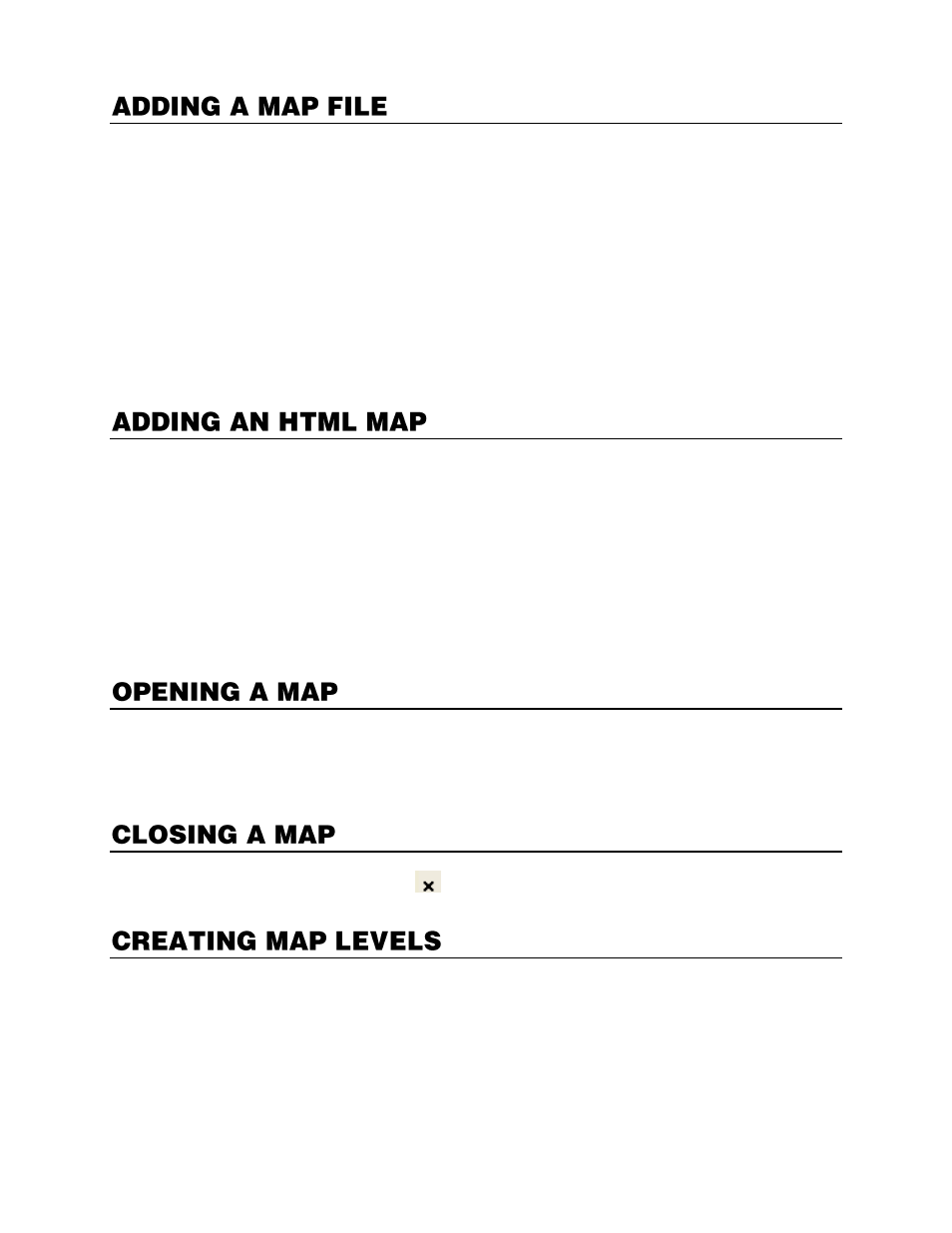
46
32541AD
Import as many maps as necessary. Maps are listed in the Map List in the order that they are added.
Name the files in a manner that allows for easy recognition.
1.
Click
Map List
in the shortcut menu.
2.
Right-click the
Map List
, and then click
Add Map
.
3.
Type a
New Map Name
. Use a name that will make the map easy to identify.
4.
Click
Find
to browse for the map file.
5.
Select the file. Supported file types include:
a)
Auto CAD files (up to R14)
– DFX, DWG
b)
Standard image files
– JPG, BMP, EMF, WMF
6.
Type any additional information you want to include with the map display in the
Comment
field.
7.
Click
OK
to add the map.
1.
Locate an HTML map in a preferred online map service such as Google Maps or Microsoft Live
Search.
2.
Copy the permalink to your clipboard.
3.
Right-click the
Map List
and select
Add Map
.
4.
Type a
New Map Name
. Use a name that will make the map easy to identify.
5.
Paste the permalink of the HTML map in the
File Name or URL
field.
6.
Select
UR
L.
7.
Type any additional information you want to include with the map display in the
Comment
field.
8.
Click
OK
to add the map.
Right-click the map name on the Map List and select
Open Map
.
- or -
Double-click the map name.
To close the map display tab, click
on the Map Display tab.
If you have many map files associated with your recorders you may want to organize the maps by level.
Organize the maps so that lower level maps are grouped under the higher level maps. For example, if
your first-level map is the state of California, you might want maps of Los Angeles, Sacramento and
San Francisco to be second-level maps. You can create up to four levels of maps.
To create a new map level:
In the map list, drag a map over another map name to organize it as a lower level map.
