Name sensors and relays, Dvr groups – OpenEye Gen6 RADIUS-PC User Manual
Page 30
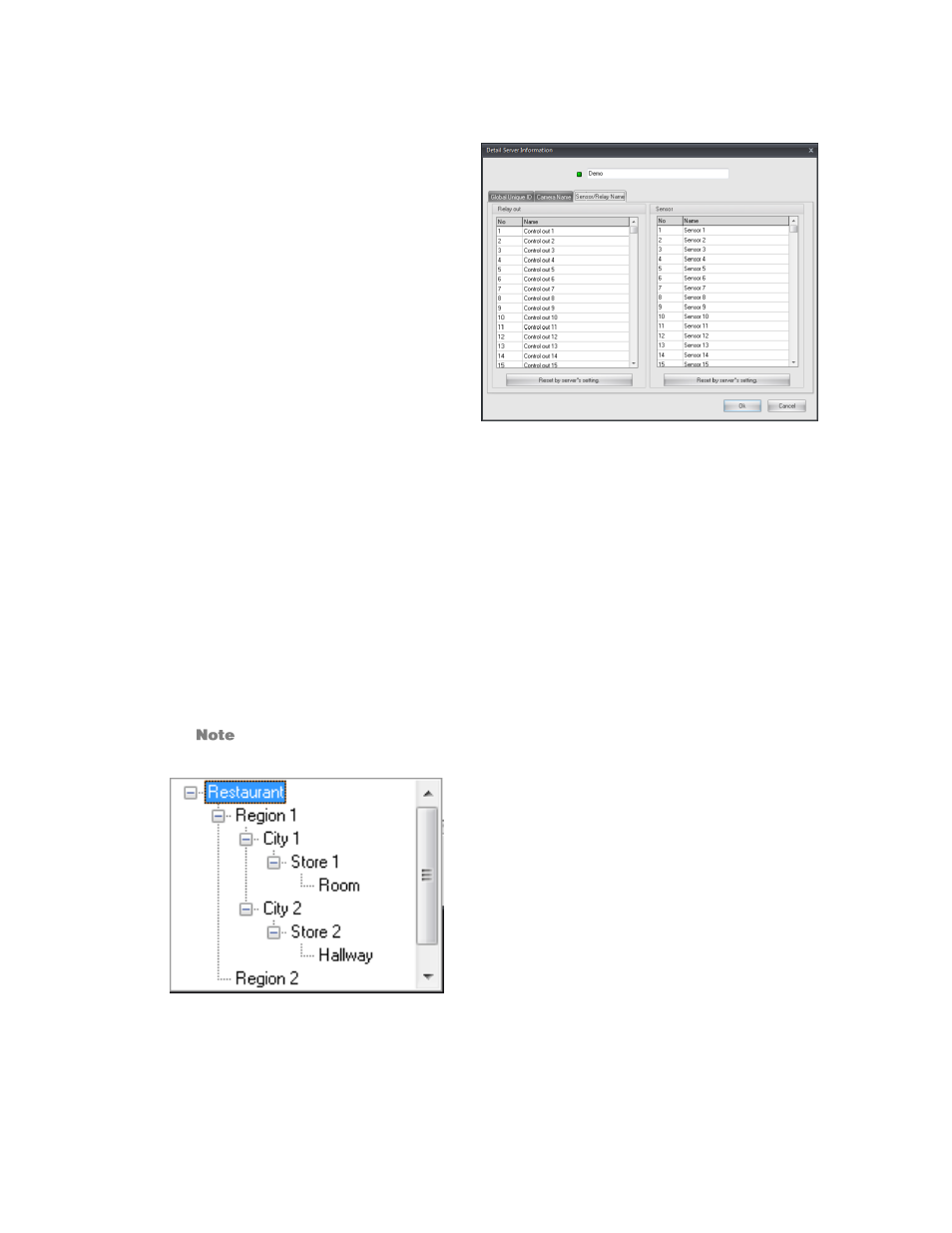
31
Name Sensors and Relays
1.
Click
Menu
, and then click
Settings.
2.
Click
DVR List Setup
.
3.
Double-click the recorder to edit from
the list of connected recorders.
4.
Click the
Sensor/Relay Name
tab.
5.
Type custom names for the sensors in
the
Name
columns as desired.
6.
To reset the names to their defaults,
click
Reset By Server’s Setting
.
7.
When you have finished naming your
sensors and relays, click
OK.
8.
Click
Save and Close
to close the
DVR List Setup window.
DVR Groups
DVR nesting groups can be created for easier recorder identification. The nesting groups are ideally
designed for up to 4 layers, though more layers are available if a more complex structure is needed.
1.
Click
Menu
, and then click
Settings.
2.
Click
DVR List Setup
.
3.
Click the
Group
dropdown menu.
4.
Right-click in the menu space and select
Add Group.
The group can be named once added.
5.
To use nesting, select the group previously created and right-click, and then select
Add Group.
This will create a nested group within the group selected.
6.
Repeat steps 4. And 5. Until desired group nesting is complete.
Unnecessary groups can be deleted by right-clicking and selecting
Delete Group.
This will
also delete all subsequent nested groups.
