A.7 miscellaneous, A.7.1 access windows, Miscellaneous – NewTek TriCaster 300 User Manual
Page 287: A.7.1, Access windows, A.7.2, Return to tricaster from the windows™ desktop, A.7.3
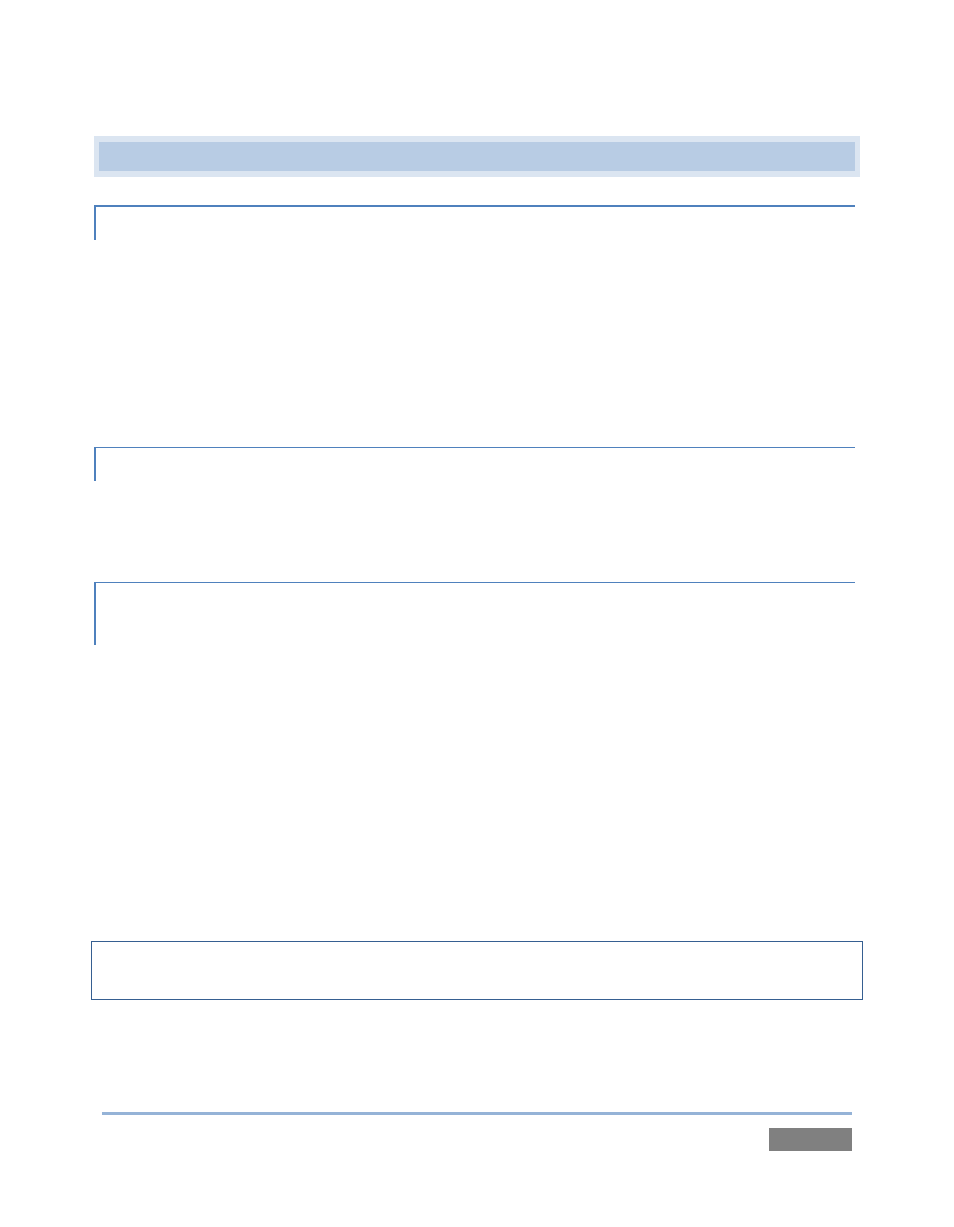
Page | 271
A.7 MISCELLANEOUS
A.7.1 ACCESS WINDOWS™?
1. If necessary, close the Live Desktop by clicking the [x] button at the right-hand end of
the titlebar.
2. Click the Shutdown icon on the Home Page of the Startup Screen.
3. Click the Exit to Windows link at right (and confirm this desire in the warning dialog).
A.7.2 RETURN TO TRICASTER FROM THE WINDOWS™ DESKTOP
Double-click the TriCaster icon on the Windows™ desktop to return to the TriCaster Startup
Screen.
A.7.3 ADD A CUSTOM STREAMING PROFILE TO THE CONFIGURE STREAM
CONNECTION PANEL?
The streaming profiles shown in the drop-down Resolution menu in the Configure Stream
Connection Panel are drawn from the folder C:\TriCaster\Streaming Profiles. These files are
organized according to whether they are WMV or Flash profiles, again into NTSC or PAL versions
(Multi-standard models only), and then finally sub-divided into folders labeled 4x3, 16x9 (the
latter two being Standard Definition profiles), and HD. (Note that profiles in the various sub-
folders only appear in the Stream Type List for the corresponding session type.)
The easiest method of creating a custom profile is to modify an existing profile and then store it
using a new name. The procedure differs depending on whether you are working with a Flash or
Windows Media profile.
Note: It is possible to create streaming profiles that place very high demands on system
resources, or are impractical for streaming over most networks.
