4 customizing the live desktop, 1 desktop options menu, Customizing the live desktop – NewTek TriCaster 300 User Manual
Page 123: Desktop options menu
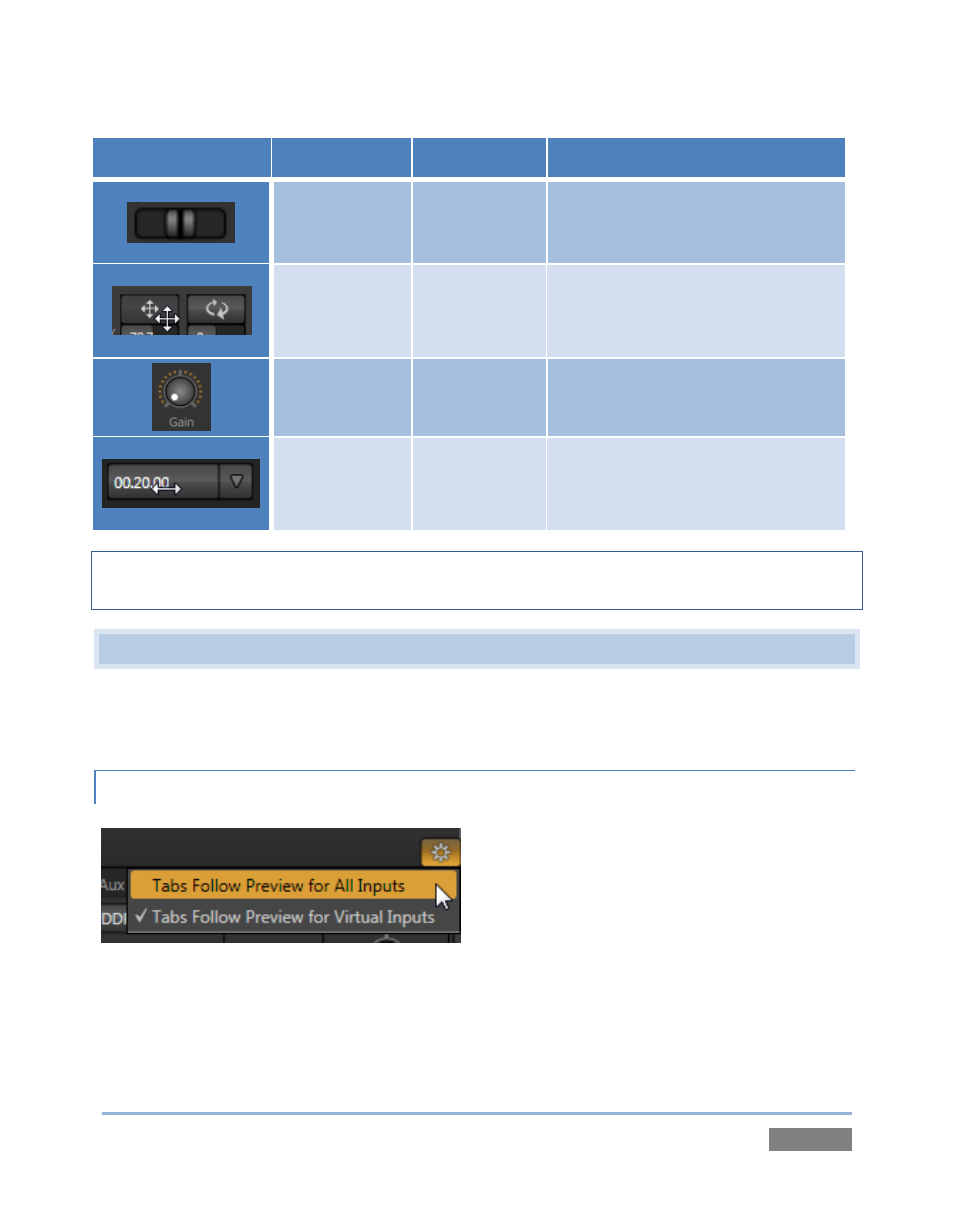
Page | 107
Control Type
Type
Examples
Usage
Slider (vertical
or horizontal,
single-value)
Gain, Balance
Drag in line with the control’s
orientation to raise or lower the
current value.
Radial slider
(two-value)
Position, Size,
Rotate
Drag up-down to adjust one value,
left-right to adjust the other value,
or diagonally to adjust two values
simultaneously.
Rotary Knob
(single-value)
Audio Input 1
Trim
Drag left-right to adjust the current
value.
Combo-Slider
Speed, Zoom
Duration
Drag in line with the control’s
orientation to raise or lower the
current value, click to type in a new
value, or select from the menu.
Hint: To make very fine adjustments to slider values, hold down the Ctrl key on your keyboard
while dragging with the mouse (this increases accuracy by a factor of 10.)
6.4 CUSTOMIZING THE LIVE DESKTOP
The Live Desktop offers several convenient provisions for tweaking the user interface to suit your
particular needs.
6.4.1 DESKTOP OPTIONS MENU
Several potentially very useful options are
presented in the Desktop Options menu. Open
this menu by clicking the gear button at extreme
right (just above the large tabbed panes
occupying the lower third of the Live Desktop).
Follow Preview Row for All Inputs displays the tabbed pane for a Preview row source to
be displayed automatically on selection changes.
Figure 101
