A.5.3 update tricaster, A.5.5 install virus protection, A.5.2 – NewTek TriCaster 300 User Manual
Page 283: Resolve serious instability or dropped frames, A.5.3, Update tricaster, A.5.4, Update the flash™ and/or windows media encoder, A.5.5, Install virus protection
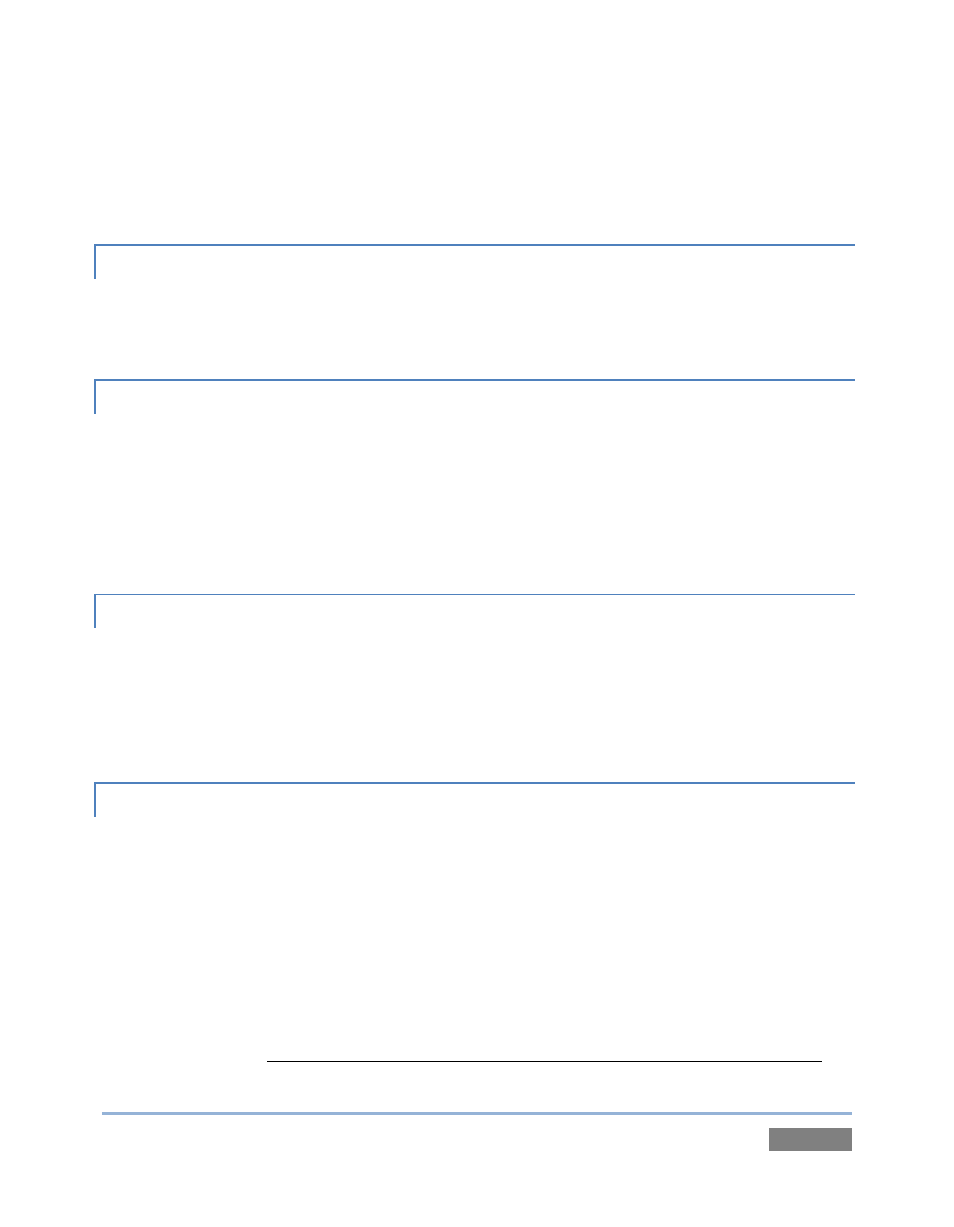
Page | 267
2. Click the Defragment Hard Drive link at right (see Section 5.2.4), and follow further
directions provided. This process can take considerable time, so it’s best not to
commence unless time (before a production) permits.
A.5.2 RESOLVE SERIOUS INST ABILITY OR DROPPED FRAMES?
If the system becomes seriously unstable or is dropping frames with ‘known compatible’ video
files (after the warm-up period), consider a full TriCaster Restore – see item A.5.7.
A.5.3 UPDATE TRICASTER?
1. Connect TriCaster to a valid Internet connection
2. Click the Utilities icon on the Home Page of the Startup Screen.
3. Click Update TriCaster, and follow directions provided (see Section 5.2.4).
A.5.4 UPDATE THE FLASH™ AND/OR WINDOWS MEDIA ENCODER?
TriCaster is not designed to be user-upgradeable. For certain features to work correctly, specific
versions of third-party utilities must be present. These applications are upgraded in timely
fashion in official TriCaster updates. It is quite likely that any attempt to update these manually
will have unintended results, and you are strongly cautioned against doing so.
A.5.5 INSTALL VIRUS PROTECTION?
Virus and malware protection applications can dramatically impact system performance (this is
true even for Windows Defender™, which is deliberately disabled for this reason). In general,
once additional software or services are enabled on TriCaster, real-time performance cannot be
guaranteed.
In a perfect world, we'd love to recommend that you do not install virus and/or malware
protection software on TriCaster. Certainly you should always take sensible precautions to avoid
introducing infected files into TriCaster by rigorously virus-checking media you plan to connect or
import beforehand – ideally, do so on a laptop or other system before connecting to TriCaster.
