NewTek TriCaster 300 User Manual
Page 105
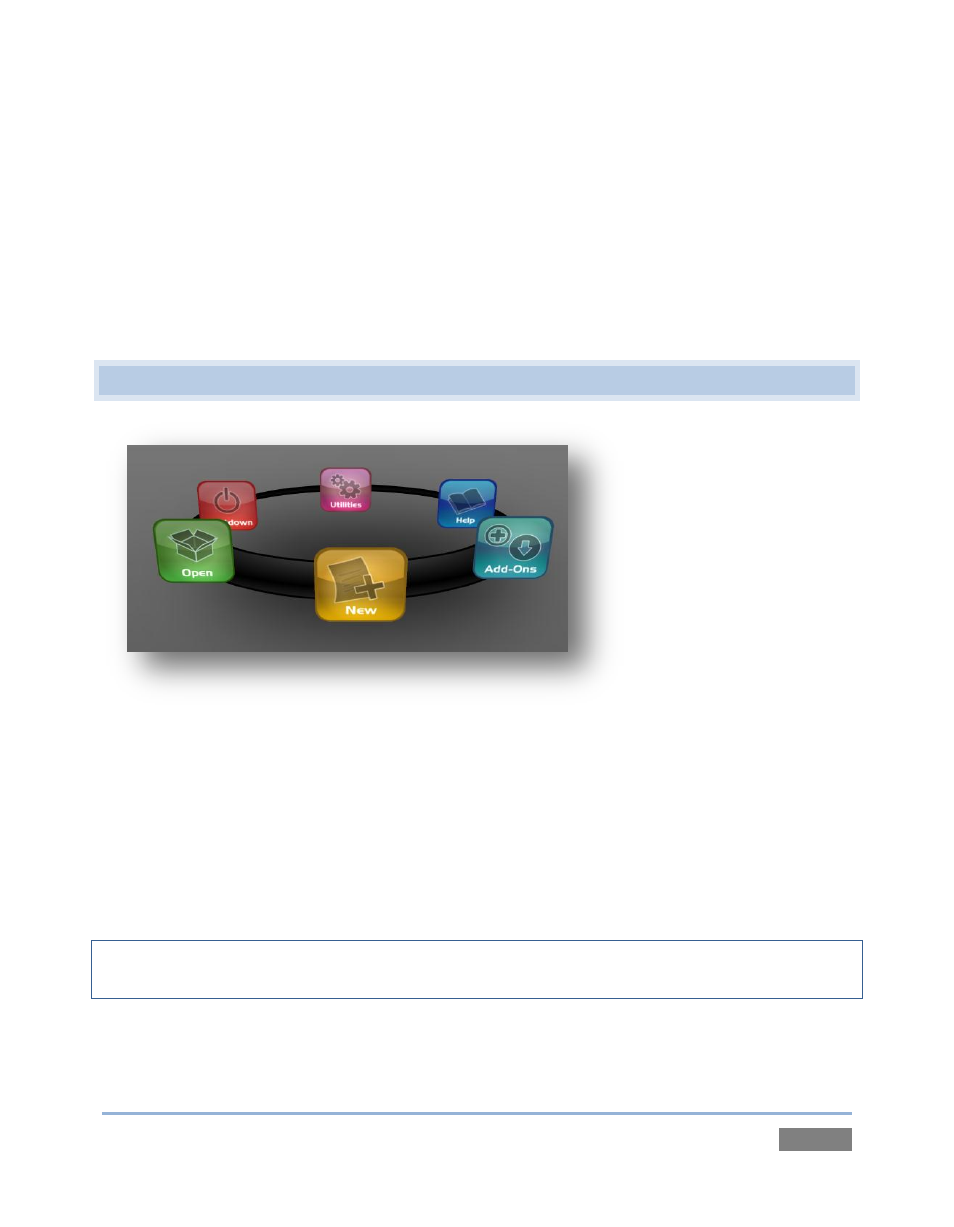
Page | 89
When you re-open an existing session, it’s just as if you were continuing an earlier event. Thus, if
you return to the same venue another day under more or less similar conditions, simply re-open
your prior session and you are virtually ready to go. (Of course, it’s the course of wisdom to test
everything before actually beginning the event.)
Naturally, you can store multiple sessions and load any session freely. This greatly simplifies
business models that involve regular trips to several locations, a number of unique episodic
programs, or different users with their own specific needs.
5.2 THE HOME PAGE
Figure 81
Having discussed sessions, let’s go on to consider how you create sessions, and choose which one
to work on. This and a few other top level functions are found in the TriCaster’s Home Page.
This primary screen is the first thing you encounter on launching TriCaster™. It is dominated by
the icon ring shown in Figure 81. When you click an icon on the ring (such as New or Open), that
item advances to the front-most position.
Hint: Alternatively, you can use the keyboard’s left and right arrow keys to cycle through the icons
on the ring.
Also, when you choose an icon from the ring the right-hand pane of the Home Page updates to
provide more options related to your choice.
