2 startup screen, 3 live desktop, Startup screen – NewTek TriCaster 300 User Manual
Page 22: Live desktop
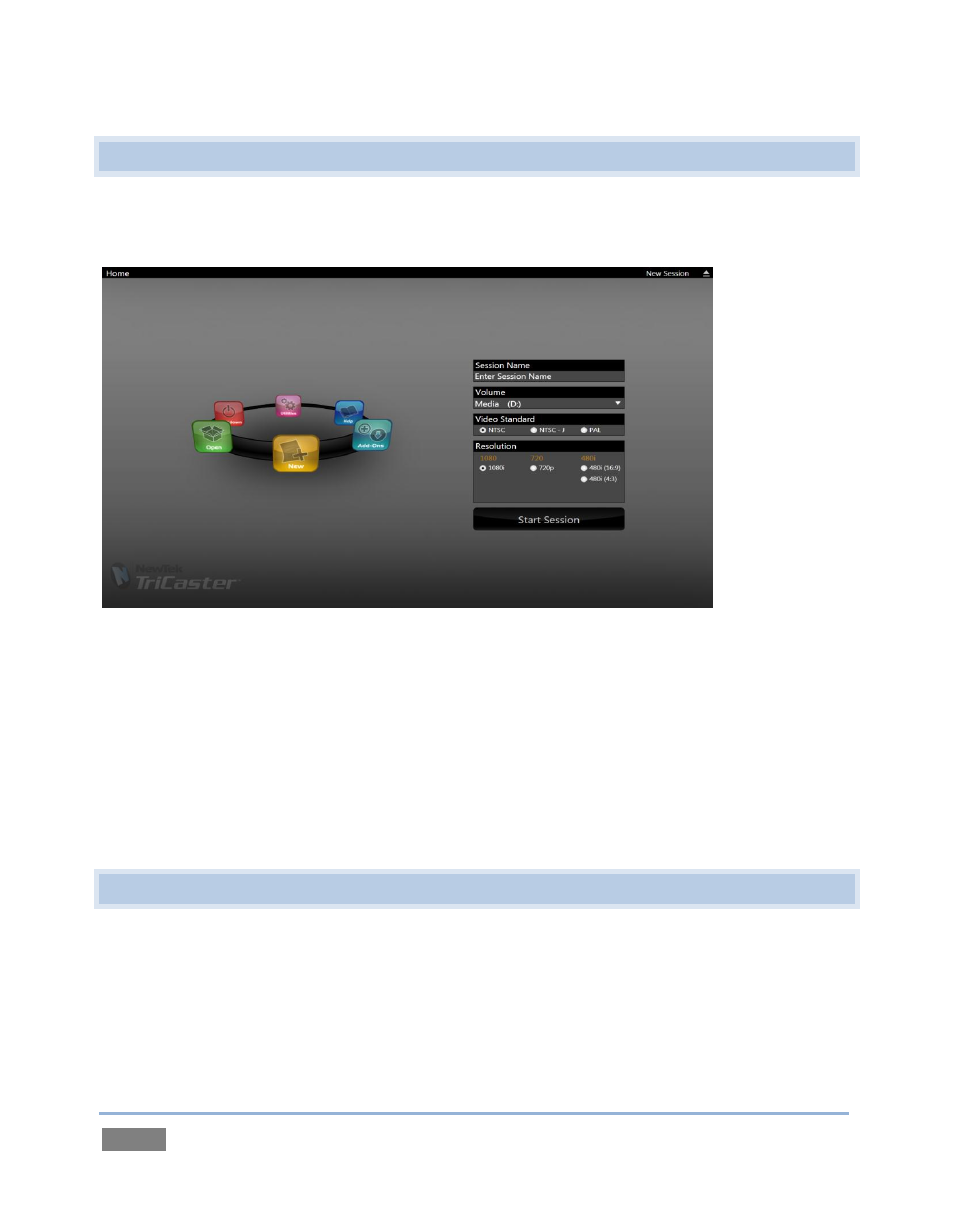
Page | 6
2.2 STARTUP SCREEN
When you power up TriCaster™ the Startup Screen appears. This is your command center for
initiating most other operations.
Figure 1
The Home Page of the Startup Screen allows you to define and open sessions, each of which can
be customized for various productions or other purposes. Later, when you re-open a session, all
of its assets and settings are remembered.
After creating a session (or opening an existing one), you are taken to the Session Page. Here you
can launch the Live Desktop (for live production), or perhaps choose to Edit, prepare Graphics
(title pages), Manage content, or even create custom transitions.
2.3 LIVE DESKTOP
TriCaster’s live production features are all available from its unique Live Desktop, which in many
ways mimics familiar production equipment. However, the Live Desktop provides far more
functionality than that of similar single-purpose devices, all in one place.
The various features, controls and modules comprising TriCaster’s Live Desktop are arranged in
three horizontal bands, as seen in Figure 2.
