6 add-ons, 1 live, Add-ons – NewTek TriCaster 300 User Manual
Page 114: Live
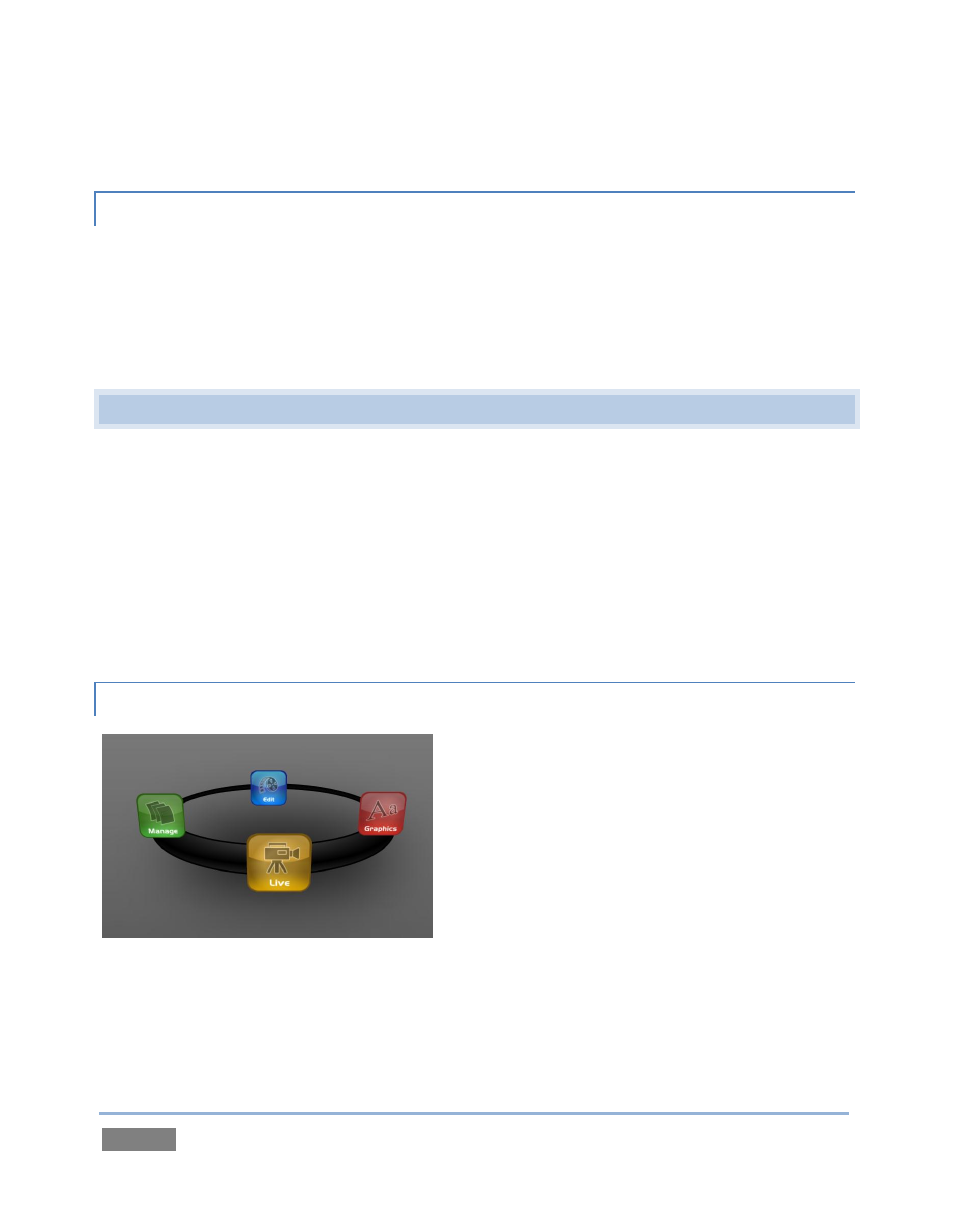
Page | 98
5.2.6 ADD-ONS
As time goes on, NewTek offers additional software to extend the power of your TriCaster™.
The icon labeled Add-Ons on the Home Page provides access to these tools. When you select it,
links are displayed for installed software applications, allowing you to launch them. (For
example, by default you will see a link to the Virtual Set Editor™ demo.
5.3 THE SESSION PAGE
Opening a session from the Home Page (whether using Open or New) takes you to the Session
Page, providing a new set of selections on the icon ring. The name of the current session is
shown in the top-left corner of the screen. The current session is displayed in the form
“Home/session name”.
If you wish to leave the current session and return to the Home Page, you can click the large Back
Arrow displayed beneath the session name, or the word “Home” in the session name label.
Initially, the icon ring in the Session Page offers four selections. These are discussed next.
5.3.1 LIVE
Figure 91
The icon labeled Live represents the Live Desktop, TriCaster’s live production center. Selecting it
(by clicking the icon or using the left/right arrow keys to bring it to the front), presents a Start
Live Production link in the Session Page’s right-hand pane – click it to launch the Live Desktop.
