Interactive titlebar indicators, 4 preview scopes tab, Preview scopes tab – NewTek TriCaster 300 User Manual
Page 163
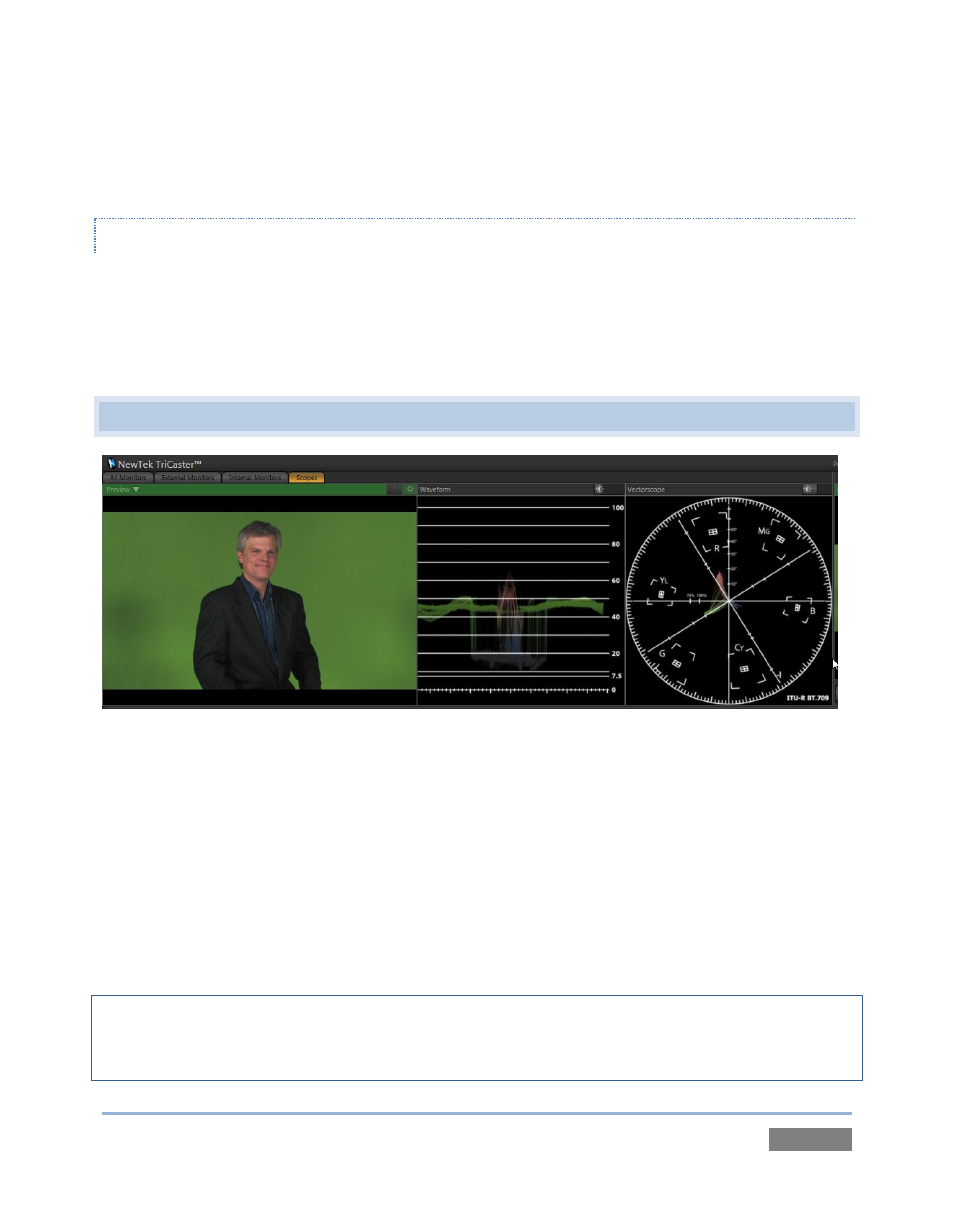
Page | 147
(Observe that the Autoplay switches respond normally when you switch interactively in this
manner.)
INTERACTIVE TITLEBAR INDICATORS
Small yellow, green and blue flags representing the Proc Amp, Crop and LiveMatte appear in the
monitor titlebar when the corresponding features are active. These are actually switches, and
allow you to enable or disable these features simply by clicking them – without requiring you to
open the Input Configuration panel.
9.4 PREVIEW SCOPES TAB
Figure 139
A further and very valuable monitoring tab option is Scopes. (This selection presents a full
Preview video monitor displaying the along with Waveform and Vectorscope displays.)
The scopes and monitor permit you to judge the effect of Proc Amp and LiveMatte adjustments
while making them. (See Appendix C, Video Calibration for help on using TriCaster’s scopes.) The
titlebar for the video monitor shows a Configure button (gear) when appropriate. Click this
button to access Proc Amp and LiveMatte™ controls for the current Preview composition’s
background source – only.
Note: Adjustments you make in the source Configuration panel only affect the background layer
of the Look Ahead Preview composition. To use Scopes to adjust a DSK source, first delegate it to
Preview by itself.
