Chapter 2: basic operation – Microcom 48-466 User Manual
Page 13
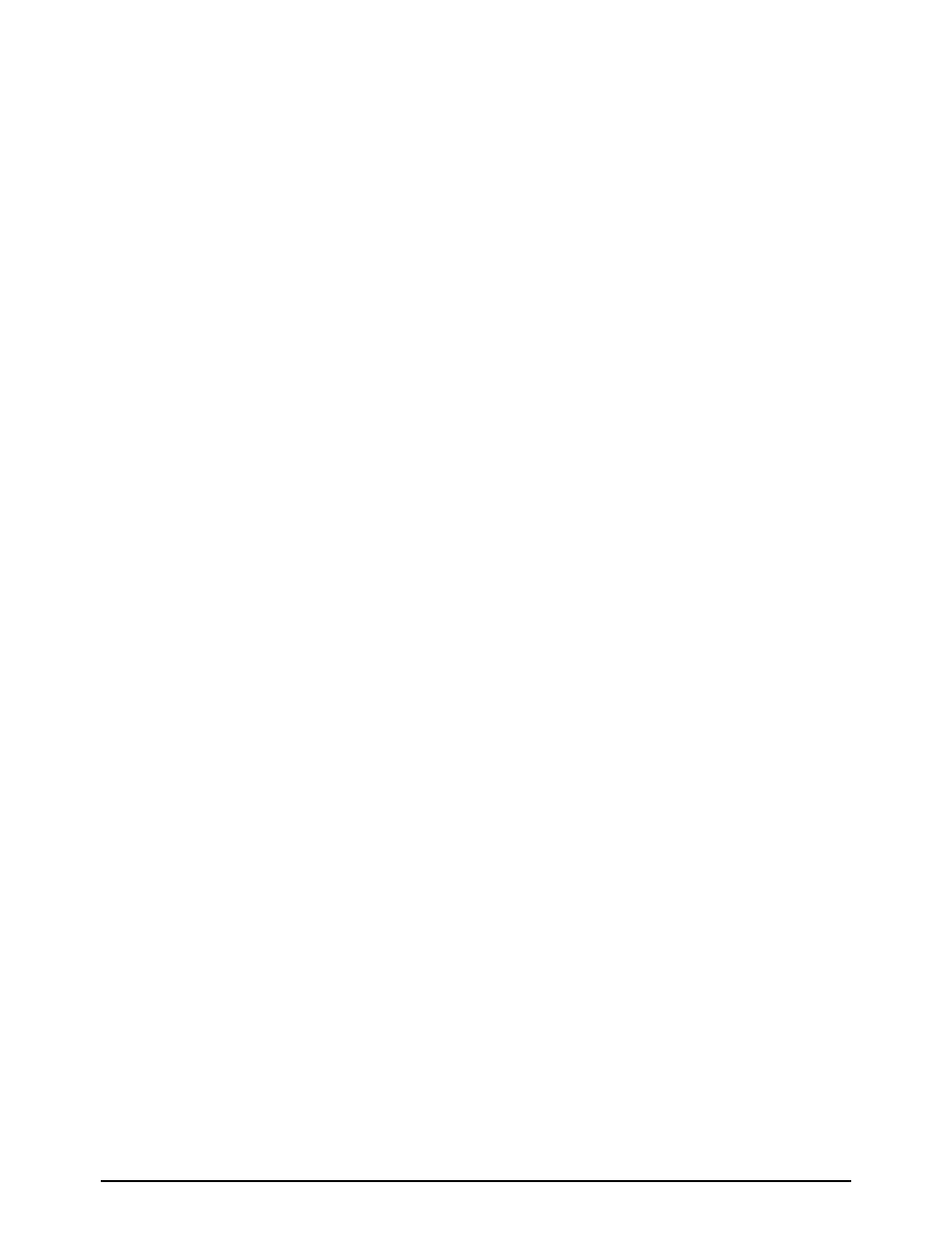
48-466 Operators Manual
7
CHAPTER 2: BASIC OPERATION
2.1
FRONT PANEL SWITCHES AND STATUS LIGHTS
The front panel button perform several different functions depending on the printer mode:
2.1.1 NORMAL MODE
Pressing and holding the button will cause the printer to “Line Feed”. Pressing and quickly
releasing the button will cause a "Label Print". If the button is pressed while a label is printing, the
printer will enter pause mode.
2.1.2 STATUS LABEL MODE
To print a status label, hold the button down while turning on the printer. Release the button and
a test pattern with statistical information will be printed (see figure 4). When a status label is
created, the software dip switches are temporarily set to defaults. The printer will return to the
old settings, if different, after power down or a soft reset.
The printed labels and total labels represent the number of labels printed to date. The printed
labels and printed inches fields can be reset by the user while the total labels and total inches
cannot. Printed inches and printed labels are reset using the ^D29 command (see section 5.3).
Other useful information on the power-up label is the unit serial number, power-on hours,
previous serial parameters (not the default parameters caused by executing creating a status
label), and the revision number of the Label Design Software (LDS).
The switch bank settings reflect the contents of the four software dip switches that configure the
operation of the printer. See section 5.3, specifically ^D21, ^D22, ^D23, ^D24, ^D25, and ^D26, for
more information on software dip switch settings.
