Microcom 428T User Manual
Page 28
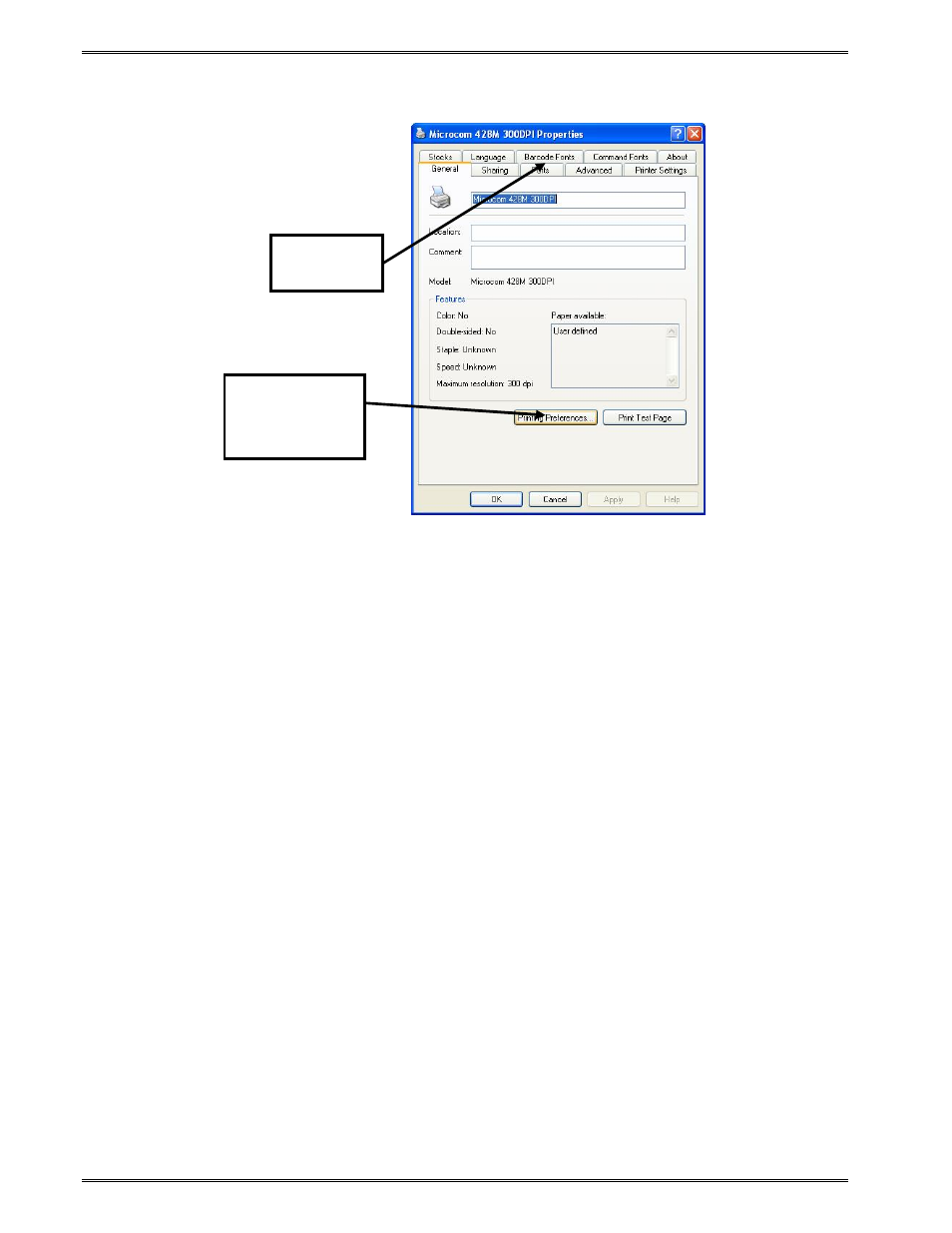
Getting Started
Chapter 3
3-12
428T Operator’s Manual - 880037-0141
4. Right click on the driver and select “Properties”.
Figure 3-6 Driver Properties Menu
5. Select the “Ports” tab located at the top of Properties Menu. The communication port
should be configured to match the printer’s communication ports current setting. The printer
will not be able to communicate with the host PC if the communication parameters do not
match.
You may power the printer up with the print button held in and paper installed to enter the
diagnostics mode. After the unit powers on, it will print out its configuration that shows what
communication port is selected and what the Baud rate of the printer is set to as well.
Configure the host with these parameters making sure that the Flow Control is set to
Hardware and the printer should communicate properly.
Please not that the printer needs to be power cycled to exit the diagnostics mode.
Select the “Configure Port” button to set the communication parameters to match the
printer’s settings.
Printing
Preferences
Button
PORTS
tab
