8 - fill in the "connected to" information, 9 - download the configuration – Measurement Computing PointScan Road Map rev.2.0 User Manual
Page 20
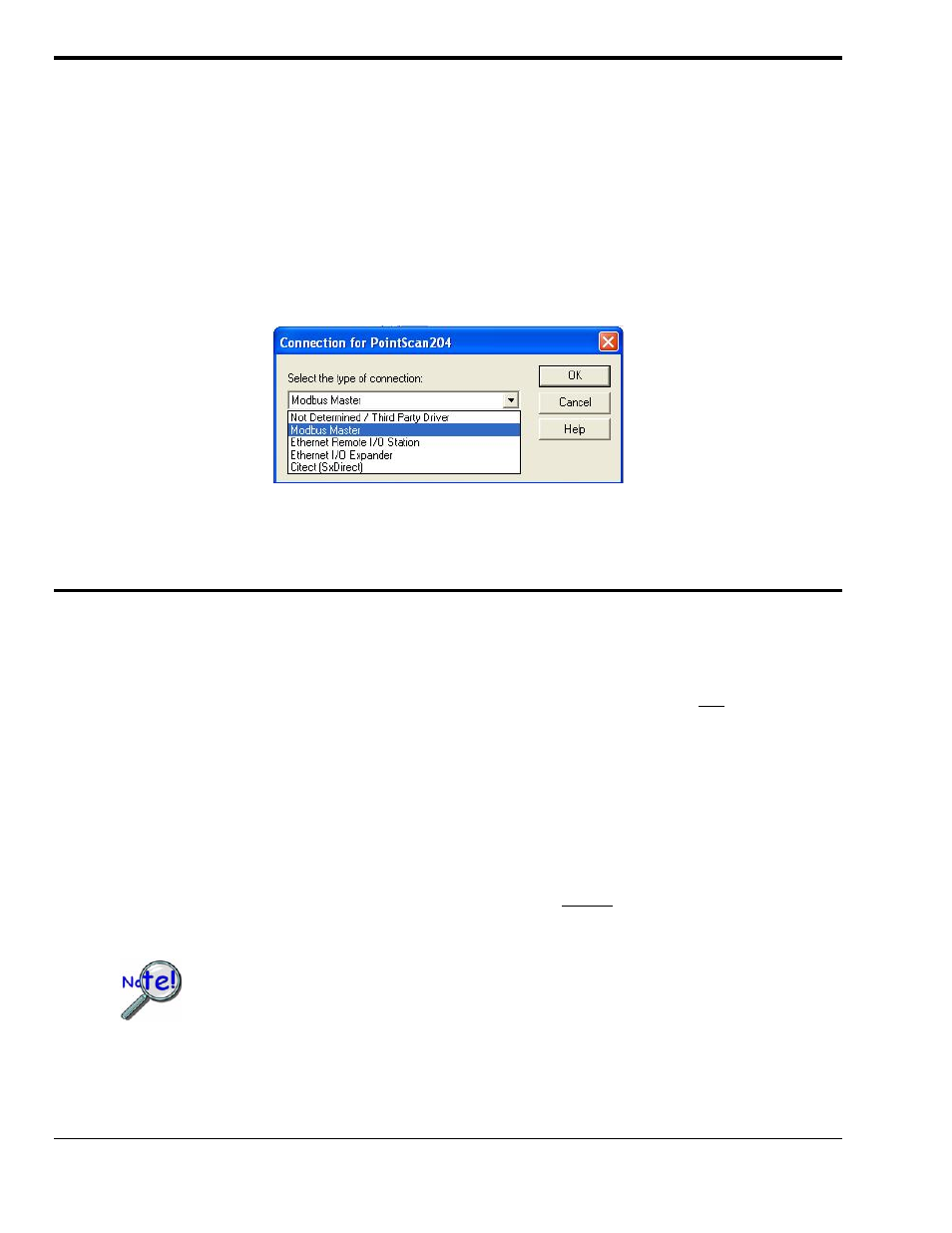
Step 8) Fill in the “Connected To” Information in the Station Tab in
the IOToolKit Main Window
(a) Click on the Stations tab in the IOToolKit main window.
(b) Set the “Connected To” parameter for each “Ethernet-connected” /100 series module to “Ethernet
Remote I/O Station.”
(c) Set the “Connected To” parameter for each “RS-485 connected” module to “Ethernet I/O
Expander.”
(d) Set the Station Name to the "Ethernet-connected" /100 series module to which it is connected.
(e) Set the Port Type to RS-485.
Selecting the Connection Type for a PointScan204
(f) Save the project using “File/Save Project”.
Step 9) Download the Configuration to each PointScan Module
Download the Configuration for /100 Series “Ethernet-Connected” Modules
You can download the configuration to the /100 series modules using the Ethernet connection between
the computer and the modules. However, keep in mind that you can connect only one /100 series
module at a time to the network when you are downloading configuration information to that module.
In both instances, i.e., for “dedicated” and “shared” networks:
a) Click on the Ethernet Device icon.
b) Go to Device/Select (or click on the Select Device icon).
c) Ensure the parameters are set as follows:
o
Use Ethernet
o
Connection = Network/Passthru
o
Timeout = 3000 mS
o
IP Address: Use “Specify an IP Address” and enter the current IP Address for the station. If
you want to change the IP Address you need to enter the new address in the module
configuration as described in Step 6g.
Each PointScan/100 module has a factory default IP Address of 10.1.0.1. If you
have changed that address, e.g., during a configuration download, then you will
have to enter that new address. If you are not sure as to what the new address
is, you can use the “Find Ethernet Status” utility [binoculars icon] to learn what
the current IP Address is.
d) Click
e) Highlight the first “Ethernet-connected” PointScan/100 series module in the Tree View.
16
878395
PointScan Road Map
