7 - configure each rs-485 connected module – Measurement Computing PointScan Road Map rev.2.0 User Manual
Page 17
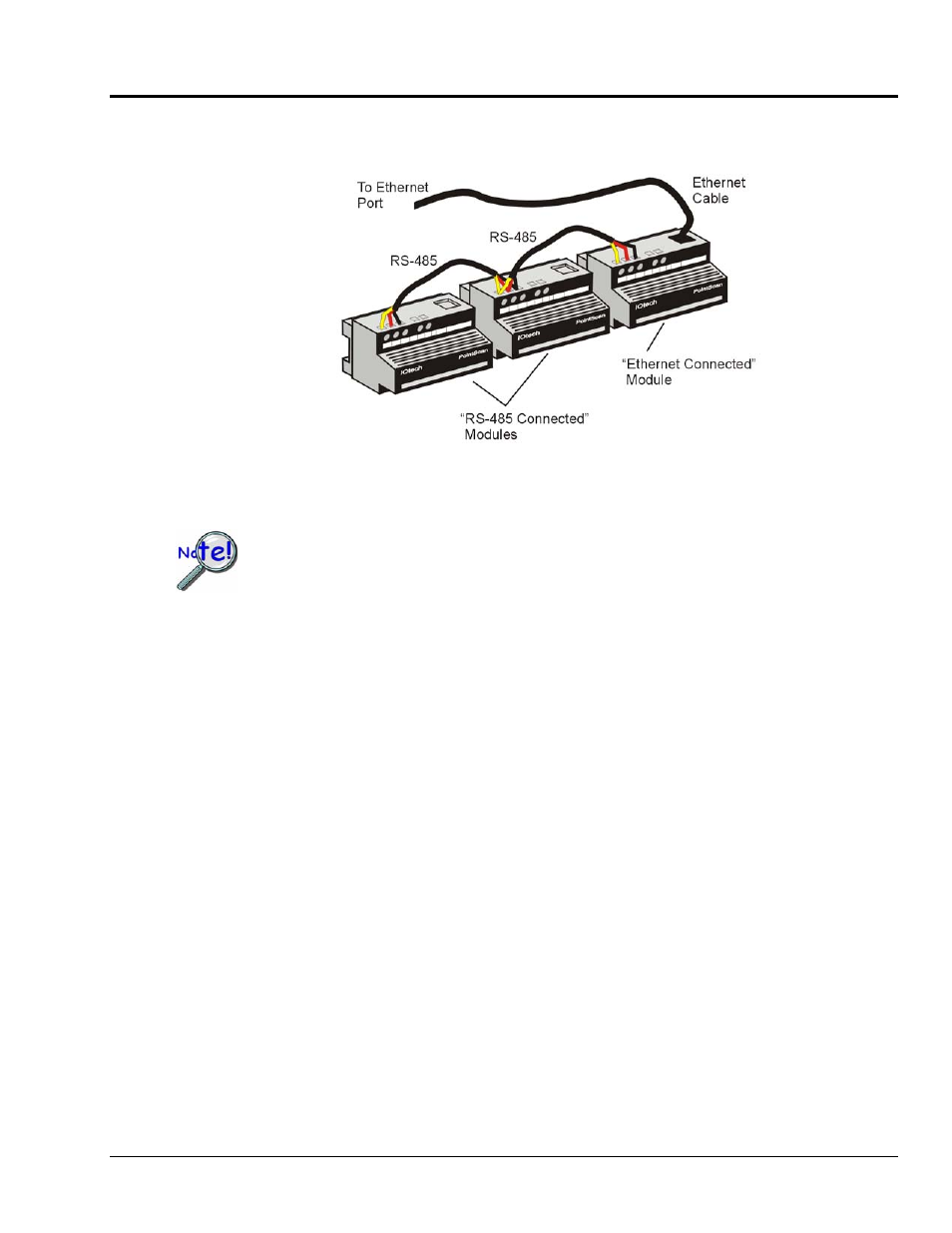
Step 7) Configure each “RS-485 Connected” Module using IOToolKit
Two “RS-485 Connected” and One “Ethernet-Connected” Module
Providing one cluster of channels over the internet via a single IP Address
An “RS-485 connected” PointScan module can be a /200 Series or a /100 Series
module. In both cases “RS-485 connected” modules serve as expansion devices
for the “Ethernet-connected” PointScan/100 module which resides at the head of
the RS-485 link (see preceding figure).
From software and communication viewpoints, the entire set of modules appears
as one cluster of channels, accessible over the Ethernet via a single IP Address.
To configure the “RS-485 connected” modules:
(a) Start the configuration process by running the Plug and Play Wizard in IOToolKit. You do this by
selecting Tools, then Plug and Play Wizard; or by clicking on the Playing Card icon.
(b) Select
(c) Select the type of module to be added. Select “RS-485 I/O Module type” regardless of whether
the module is a /200 series or /100 series [in RS-485 mode].
(d) Fill in the parameters on the General tab [in the Remote I/O Configuration window]
then click
•
Station type – Select the PointScan/100 or /200 series module being used.
•
Station name – Any alphanumeric string up to 20 characters can be used.
•
Serial number – use the serial number on the base of the /100 or /200 series module.
•
Station number – must be a unique number in the total PointScan system. It is very
important that the station number is set correctly when you have multiple modules
interconnected using RS485. The station number must correspond with the number that
represents the module’s position in the RS485 link. The first module that connects to
Ethernet is always station one, and each additional module that is connected using RS485
takes the next consecutive station number in order.
•
Com timeout – 3 seconds is usually adequate (click on Help for more info)
PointScan Road Map
878395
13
