Connecting the web-temp, If the web-temp is not recognized by the network – Measurement Computing WEB-TEMP User Manual
Page 10
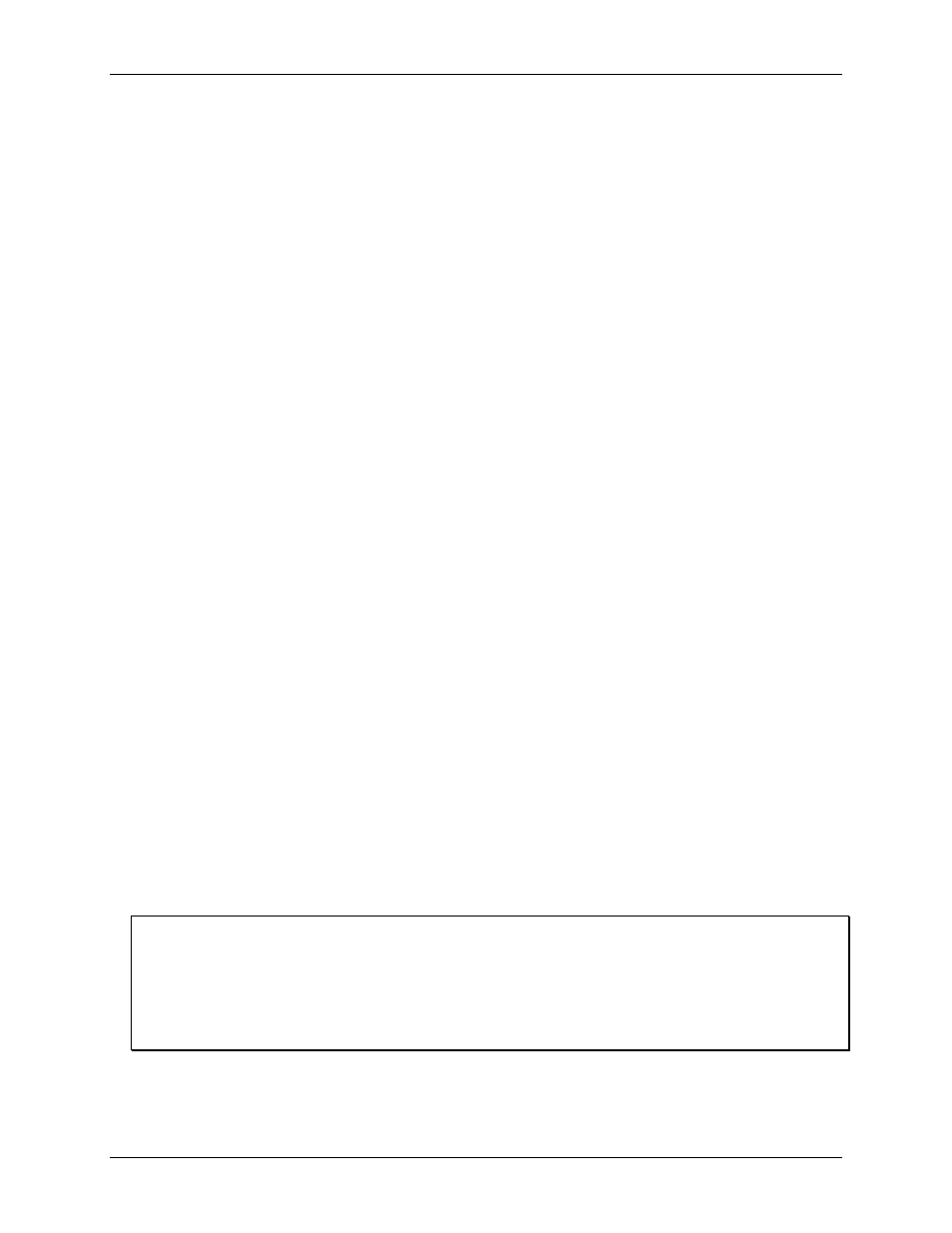
WEB-TEMP User's Guide
Installing the WEB-TEMP
10
Connecting the WEB-TEMP
A TCP/IP connection between the WEB-TEMP and the network or computer is required to access the web
interface. A 10Base-T compatible Ethernet port, hub, or switch is required.
You can connect the WEB-TEMP using the following configurations:
Connect to your Local Area Network (LAN) for communication within a private network/intranet; refer to
the procedure below.
Connect to your LAN for communication across networks (communicate over the internet, for example);
refer to the procedure below.
Connect directly to a computer's Ethernet port for local access (requires a crossover cable (not provided) or
network hub); refer to the procedure on page 11.
Use the standard Ethernet cable provided to connect the WEB-TEMP to a TCP/IP-based local or wide area
network or to connect to a single PC through a hub or switch. Use a CAT-5 or higher crossover cable (not
provided) to connect the WEB-TEMP to an Ethernet card installed in a computer.
How you access the web interface once a TCP/IP connection is established depends on your configuration:
When the WEB-TEMP is connected to the same network as the computer browser, enter the URL that is
printed on the device to open the device's home page.
When the WEB-TEMP is connected to a different network as the computer browser, enter the public IP
address set for the device to open the device's home page. Refer to "Connecting to a LAN for
communication across networks" below for more information.
Connecting to a LAN for communication within a network
Use this procedure to connect the WEB-TEMP to a local area network (LAN). When connected, all computers
installed on the same network can access the WEB-TEMP web interface.
Note
: This procedure assumes the network server is equipped with DHCP (dynamic host configuration
protocol), and will automatically assign an IP address to the WEB-TEMP when it is connected to the network.
1. Connect the WEB-TEMP to the network using the Ethernet cable provided.
The
Link/Activity
LED will illuminate steady green to indicate that you have established a valid Ethernet
connection.
2. Open your web browser, and enter the URL that is printed on the device label.
The WEB-TEMP
Measurements
page opens. You can view current measurement data from this page. A log in
name (default is "webtemp") and password (default is "mccdaq") are required to change configuration settings.
If the WEB-TEMP is not recognized by the network
If the WEB-TEMP Measurements page does not open, the server may not have DHCP, or DHCP may be
disabled on the server. In either situation, assign a static IP address to the WEB-TEMP before connecting to the
network. Refer to "Connecting the WEB-TEMP directly to a computer" on page 11 for instructions. After you
assign the static IP address, connect to the network using the standard Ethernet cable shipped with the device,
open the browser, and enter the static IP address.
Configuring the WEB-TEMP
All hardware options are configurable with InstaCal or the web interface. InstaCal must be used if any of the
network parameters need to be changed, such as the IP address of your device. Configuration settings are stored
in non-volatile memory in EEPROM, and are loaded on power up.
Refer to the sections "Using the web interface" on page 12 and "Configuring the WEB-TEMP using InstaCal "
on page 13 for detailed information.
Connecting to a LAN for communication across networks
In order to communicate with the WEB-TEMP from a computer connected to a different network, such as over
the internet, you must change the network configuration of the network router.
