Protect, Quick start: protect, Screen lock – Motorola moto x User Manual
Page 56: E “ protect, Next
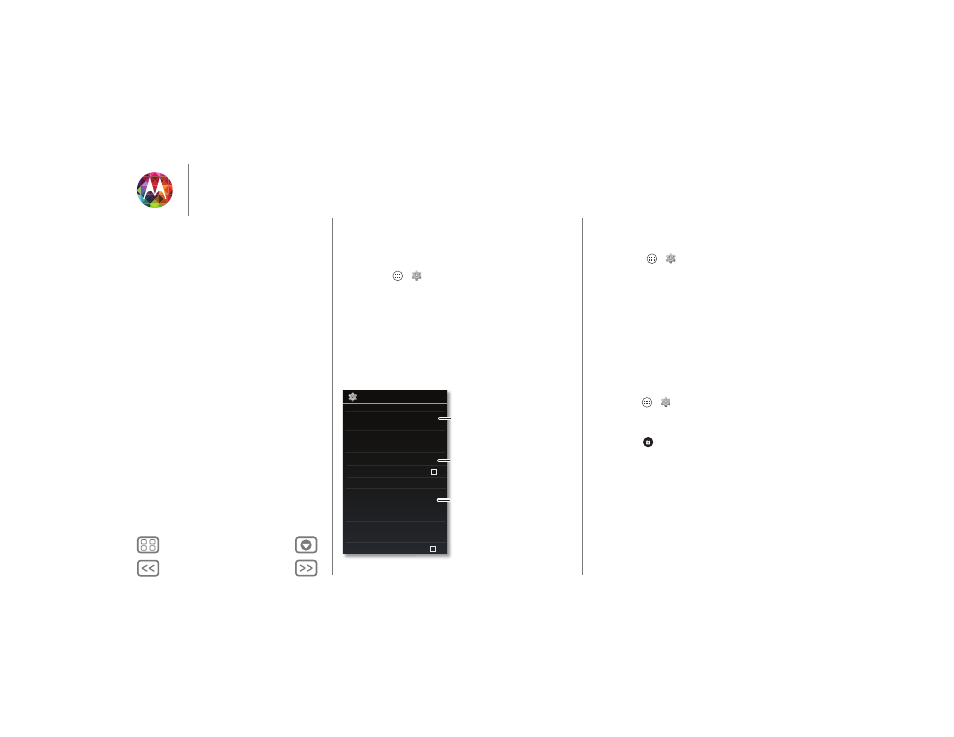
Protect
help keep it safe
Quick start: Protect
Make sure your information is protected in case your phone is
lost or stolen.
Find it: Apps
>
Settings
>
Security
The easiest way to protect your phone is to use
Screen lock
.
You can choose facial recognition, a pattern, a PIN, or use a
connected accessory to unlock your phone.
Tip: Your security options may be a little different.
Security
SCREEN SECURITY
ENCRYPTION
Screen lock
Owner info
Slide
Encrypt phone
Require a numeric PIN or password to decrypt
your phone each time you power it on
PASSWORDS
Set up SIM card lock
SIM/RUIM LOCK
Make passwords visible
Trusted Devices
Useful when your lock type is not Slide or None.
Enable widgets
For a screen lock, you can use
facial recognition, a
connected device, a pattern,
a password, or other choices.
Add some info to show
on your lock screen.
Encrypt the data
stored on your phone
or memory card.
Tips & tricks
• Face unlock: Unlock your phone by looking at it.
Touch Apps
>
Settings
>
Security
>
Screen lock
>
Face Unlock
and follow the prompts.
• Forgotten pattern: If you enter the wrong unlock
Pattern
five times, your device shows a
Forgot pattern?
option that
lets you enter your Google account email and password to
unlock your device.
• Forgotten password: Oops. If you forget your password,
you will need to reset your phone (see “Reset”).
Screen lock
To keep your phone secure, you can make the touchscreen
lock when it goes to sleep.
Find it: Apps
>
Settings
>
Security
>
Screen lock
, then
select the lock type:
•
None
: Turn off the screen lock.
•
Slide
: Flick
to the right to unlock.
•
Connected device lock
: Use a connected accessory to
unlock.
•
Face Unlock
: Look at your phone to unlock it.
Follow the prompts to capture your face and enter a PIN or
password (for backup or to change the lock setting). When
the screen is dark, press the Power key, then frame your face
in the square at the bottom to unlock.
Note: This feature is less secure than a pattern, PIN, or
password.
Protect
Quick start: Protect
Screen lock
SIM lock
Encrypt your phone
Backup & restore
Reset
