Connect & transfer, Quick start: connect & transfer, Bluetooth® wireless – Motorola moto x User Manual
Page 49: E “ connect & transfer, Next
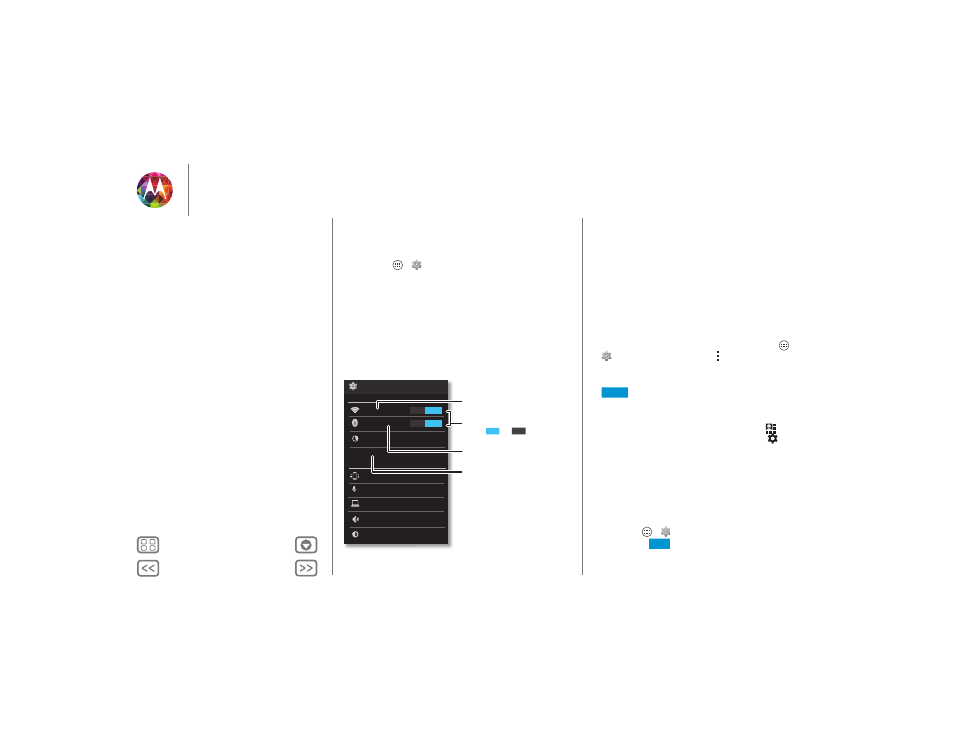
Connect & transfer
wired up or wireless
Quick start: Connect & transfer
Connect accessories, computers, networks, and more.
Find it: Apps
>
Settings
Wi-Fi
WIRELESS & NETWORKS
DEVICE
Bluetooth
Data usage
More...
Sound
Display
Settings
ON
ON
Active Display
Touchless Control
Motorola Connect
Change Wi-Fi settings.
Turn Wi-Fi or Bluetooth
power
or .
Change Bluetooth settings.
OFF
ON
Turn on a portable
Wi-Fi hotspot.
Tips & tricks
• Bluetooth devices: To connect a Bluetooth headset,
keyboard, or other device, touch
Bluetooth
.
• Wi-Fi networks: To connect, touch
Wi-Fi
.
• Wi-Fi hotspot: To make your phone a hotspot, touch
More
>
Tethering & portable hotspot
, then check
Portable Wi-Fi
hotspot
. You can change hotspot security.
• USB cable: Your phone’s micro USB port lets you exchange
media and other files with a connected computer. To
change the type of USB connection, touch Apps
>
Settings
>
Storage
> Menu
>
USB computer
connection
.
• Automatic connections: When Bluetooth or Wi-Fi power is
, your phone automatically reconnects to available
devices or networks it has used before.
• Airplane mode: Need to shut down wireless connections
quickly? Flick the status bar down and touch
>
Airplane
mode
. (If you don’t see
Airplane mode
, touch
>
More
.)
Or, touch and hold the Power key >
Airplane mode
.
• Print: Want to print your photos, docs, or other things?
Check out “Print”.
Bluetooth® wireless
Turn Bluetooth power on/off
Find it: Apps
>
Settings
, then touch the
Bluetooth
switch to turn it
ON
ON
Connect & transfer
Quick start: Connect & transfer
Bluetooth® wireless
Wi-Fi Networks
USB cables
Share your data connection
Data use
NFC
Your cloud
Phone & tablet
Virtual Private Networks (VPN)
Mobile network
Airplane mode
