Next, Control & customize – Motorola moto x User Manual
Page 21
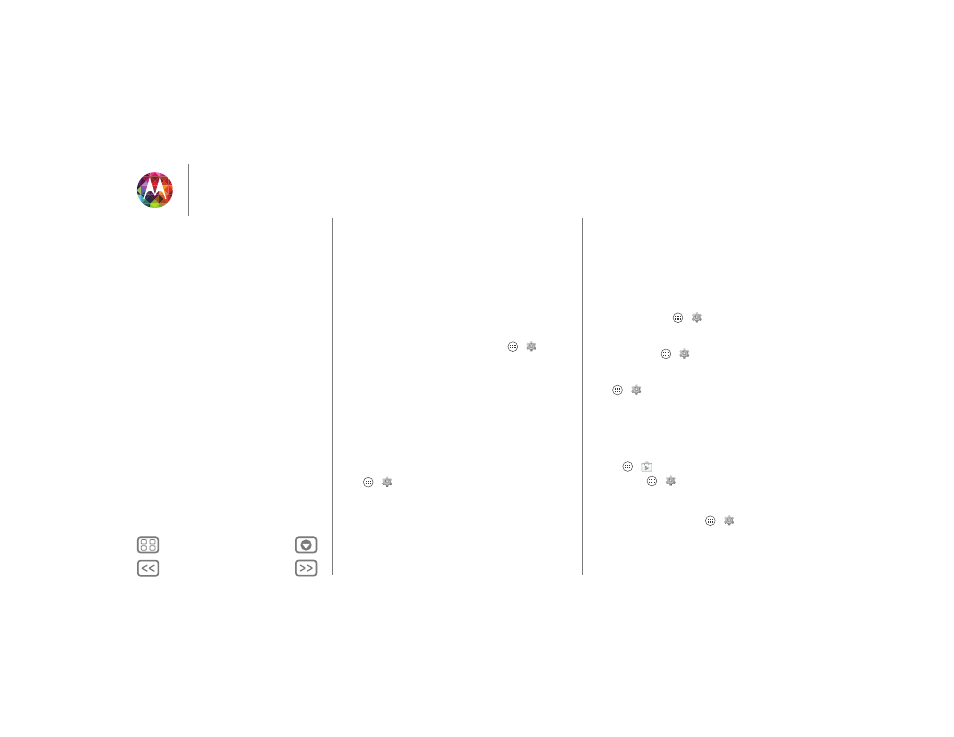
Control & customize
• Books & more: Open a book, file, message, and more. Your
phone reads the text out loud (app dependent).
• Browsers: Enable web pages in your browser to be read out
loud: See “Web accessibility”. Move between pages,
paragraphs, lines, words, or characters.
Tip: Navigate through your apps and menus to hear how voice
readouts work on your phone.
To pause/resume TalkBack:
• Wave your hand over the proximity sensor at the top of the
phone. To activate this feature, touch Apps
>
Settings
>
Accessibility
>
TalkBack
>
Settings
>
Use proximity
sensor
.
• When Explore by Touch is on, swipe down then right to
open the global context menu, then use the menu to pause
TalkBack.
Explore by touch
Use Explore by Touch to expand TalkBack, and have your
touches read out loud as you move your finger around the
screen.
To turn on Explore by Touch when TalkBack is active, touch
Apps
>
Settings
>
Accessibility
>
Explore by touch
.
Explore by Touch changes your phone’s touch gestures so the
location of your touches can be read out loud.
• Touch something on the screen to hear a description or text
readout.
• Double-tap anywhere on the screen to open or activate the
last touched item.
• Swipe using two fingers to scroll through lists or between
screens.
Shortcut gestures let you navigate your phone with simple
swipe gestures (for example, swipe up then left in a single
motion to go to the home screen). To see or change these
shortcuts, touch Apps
>
Settings
>
Accessibility
>
TalkBack
>
Settings
>
Manage shortcut gestures
.
To learn more about navigating your phone with Explore by
Touch, touch Apps
>
Settings
>
Accessibility
>
TalkBack
>
Settings
>
Launch “Explore by touch” tutorial
.
To turn off Explore by Touch when TalkBack is active, touch
Apps
>
Settings
>
Accessibility
>
TalkBack
>
Settings
,
and uncheck
Explore by touch
.
Braille
Combine your Braille display with TalkBack for braille and
speech feedback.
1 Download the BrailleBack app on Google Play Store (touch
Apps
>
Play Store
), and install it on your phone.
2 Touch Apps
>
Settings
>
Accessibility
>
BrailleBack
.
3 Turn on your Braille display and put it in Bluetooth pairing
mode.
4 On your phone, touch Apps
>
Settings
>
Bluetooth
,
then touch the Bluetooth power switch to turn it on and
scan.
Control & customize
Quick start: Control & customize
On, off, lock & unlock
Press
Speak
Customize
Quick settings
Motorola Assist
Accessibility
