Call, text, or email contacts, Favorite contacts, Edit, delete, or hide contacts – Motorola moto x User Manual
Page 29: Get contacts, Share contacts, Next, Contacts
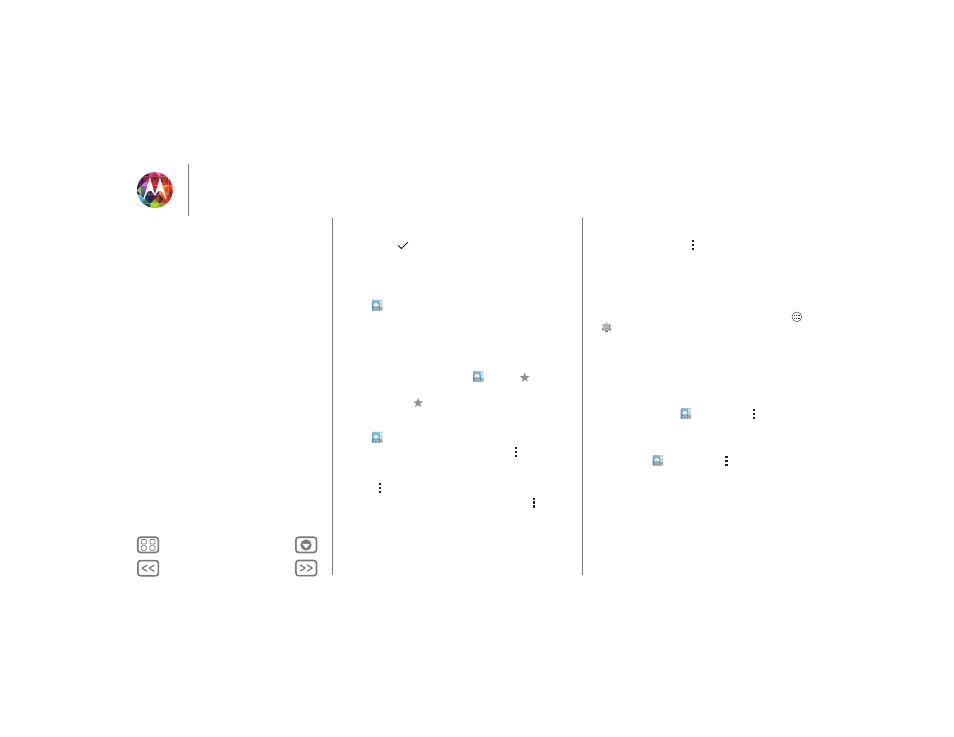
Contacts
Touch a text box to type the name and details. When you’re
finished, touch
DONE
at the top.
Note: To import contacts or change where they’re stored, see
“Get contacts”.
Call, text, or email contacts
Find it:
People
Touch a contact to see more options. Depending on the
information you have for that person, you can call, text, or send
email. You can also use “Voice recognition”.
Favorite contacts
To see your favorite contacts, touch
People
>
.
To tag a favorite, in your contact names list, touch a contact to
open it, then touch
next to their name.
Edit, delete, or hide contacts
Find it:
People
• To edit a contact, touch it, then touch Menu
>
Edit
. Then,
touch a field to edit it.
• To set a special ringtone for the contact, touch it, then touch
Menu
>
Set ringtone
.
• To delete the contact, touch it, then touch Menu
>
Delete
.
Contacts from social networks will become hidden if you
select
Delete
. To view these contacts, or delete them
permanently, use the social network's app or website.
• To hide the contacts from an account or group in your
People
list, touch Menu
>
Contacts to display
. Touch an
account type, or touch
Customize
to uncheck groups you
always want to hide.
Get contacts
Get all your contacts in one place.
• To add your social networking contacts, touch Apps
>
Settings
, scroll to
ACCOUNTS
, and touch
+ Add
account
.
• To add your email contacts, see “Email”.
Tip: If you add a
Corporate Sync
account, you can send
messages to your coworkers, even if you don’t have them
stored in your contacts.
• To import contacts from your SIM card (if that didn’t happen
automatically): Touch
People
> Menu
>
Import/export
>
Import from SIM card
. Touch
OK
to confirm.
• To import contacts from your computer, upload the contacts
to your Google account at http://contacts.google.com. On your
phone, touch
People
> Menu
>
Accounts
>
Auto-sync
app data
. You can also see these contacts at
http://mail.google.com.
For help with transferring contacts, go to “Old phone to new
phone” or visit www.motorola.com/TransferContacts.
Share contacts
Send a contact with a Bluetooth connection, text message, or
email, or use NFC and Android Beam:
Contacts
Quick start: Contacts
Create contacts
Call, text, or email contacts
Favorite contacts
Edit, delete, or hide contacts
Get contacts
Share contacts
Groups
