On, off, lock & unlock, Next, Control & customize – Motorola moto x User Manual
Page 17
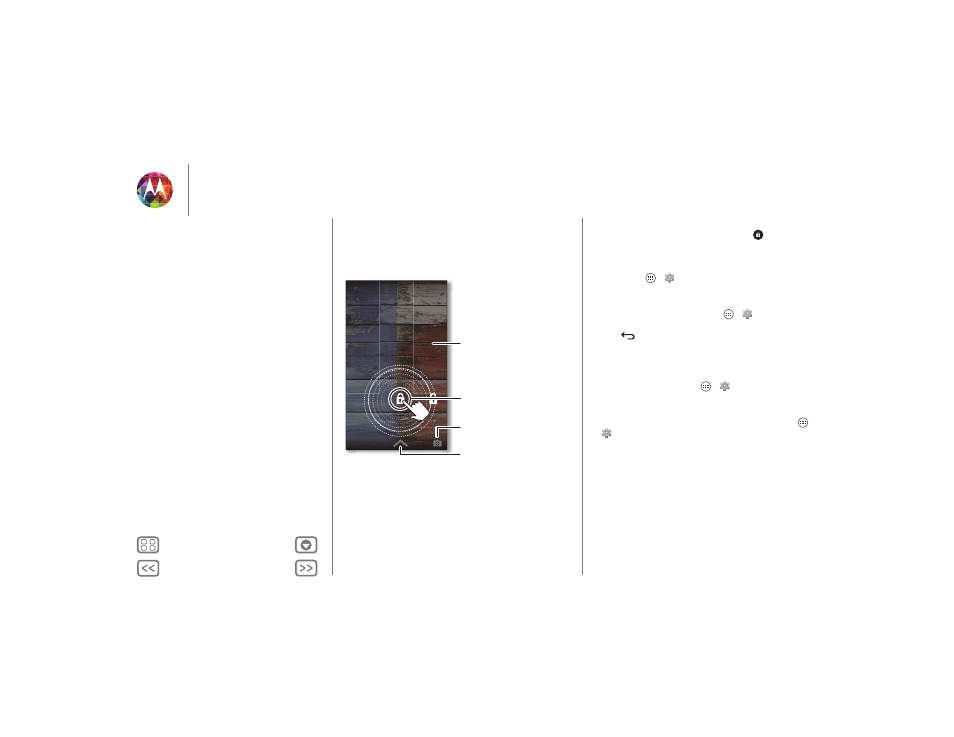
Control & customize
On, off, lock & unlock
Your touchscreen is on when you need it and off when you
don’t. To wake up your phone, press the Power key.
• Screen off & on: Press the Power key to turn the screen off
& on.
Note: During a call, your touchscreen might stay dark if the
sensor just above the top of the screen is covered. Don't use
covers or screen protectors (even clear ones) that cover this
sensor.
THU, JULY 6
2:37
Thanks for finding my phone! Please
return it to [email protected]!
Drag the lock to the outer
circle to unlock your screen.
Add your owner info or a
message for anyone who finds
your phone.
Open the camera.
Open Google Now.
• Screen lock: To unlock the screen, touch
and flick to the
outer circle that appears. To add a password, pattern, use
facial recognition security, or a connected device (like a
Bluetooth® headset or your car) to unlock your screen,
touch Apps
>
Settings
>
Security
>
Screen lock
. See
• Owner info: To add a message to your lock screen in case
you lose your phone, touch Apps
>
Settings
>
Security
>
Owner info
. (To set your message, just touch
Back
.)
Tip: Don’t put your mobile number as your contact info
unless you can access your voicemail from another device.
• Screen timeout: To change your timeout (screen locks
automatically), touch Apps
>
Settings
>
Display
>
Sleep
.
• Sleeping phone screen messages: To change the
notifications your sleeping phone flashes, touch Apps
>
Settings
>
Active Display
Control & customize
Quick start: Control & customize
On, off, lock & unlock
Press
Speak
Customize
Quick settings
Motorola Assist
Accessibility
