Browse, Quick start: chrome, Web connection – Motorola moto x User Manual
Page 37: Bookmarks, E “ browse, Next
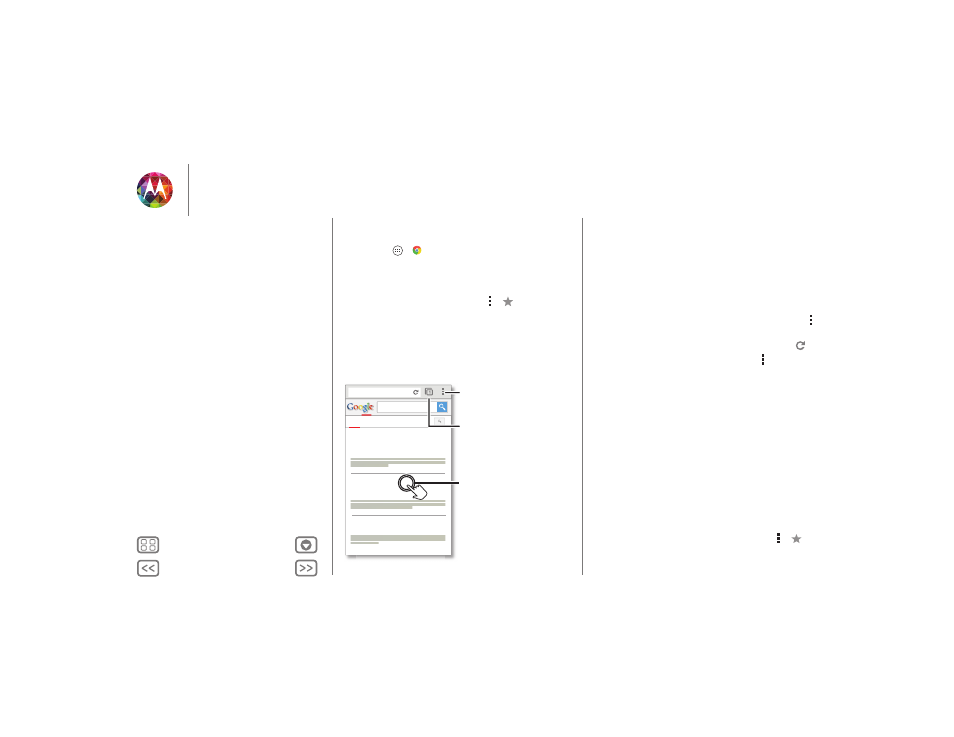
Browse
explore & find
Quick start: Chrome™
Find it: Apps
>
Chrome
• Go to a webpage: Touch the address bar at the top of a
page and enter an address.
• Add or open bookmarks: Open the address bar (flick down
if you don’t see it), then touch Menu
>
or
Bookmarks
.
www.
google.com
/search?clie
Web
Images
why do we yawn
Videos
News
More
Facts About Yawning: Why We Do It,
Why It’s Contagious...
www.huffingtonpost.com/.../...
HowStuffWorks “What makes us
yawn?”
science.howstuffworks.com/.../question5
Why We Yawn - WebMD
www.m.webmd.com/a.../why-we-yawn
Touch a link to select
it. Touch & hold for
more options.
See options.
See other browser
tabs, or open a new
one.
Tips & tricks
• Home screen shortcut: In your home screen, touch the
Google Search widget at the top and enter a website
address.
Note: If you can’t connect, contact your service provider.
• Mobile sites: Some websites automatically show you a
“mobile” version of their page. If you want to see the
standard computer versions of all websites, touch Menu
>
Request desktop site
.
• Reload: If a page doesn’t load correctly, try touching
.
• Clear history: In the browser, touch Menu
>
Settings
>
Privacy
>
CLEAR BROWSING DATA
(at the bottom of the
screen). Then choose history, cache, cookies, and other
options.
• Help: For more about Google Chrome, visit
www.support.google.com/chrome.
Web connection
To access the web, your phone uses your Wi-Fi network (or
your mobile phone network if no Wi-Fi network is connected).
Note: Your service provider may charge to surf the web or
download data over your mobile phone network.
To connect to a Wi-Fi network, see “Wi-Fi Networks”.
Bookmarks
To bookmark a page in your browser, touch Menu
>
.
Browse
Quick start: Chrome™
Web connection
Bookmarks
Downloads
Browser options
Safe surfing & searching
