Type, Quick start: type, Text entry settings & dictionary – Motorola moto x User Manual
Page 34: Q w e r, Next
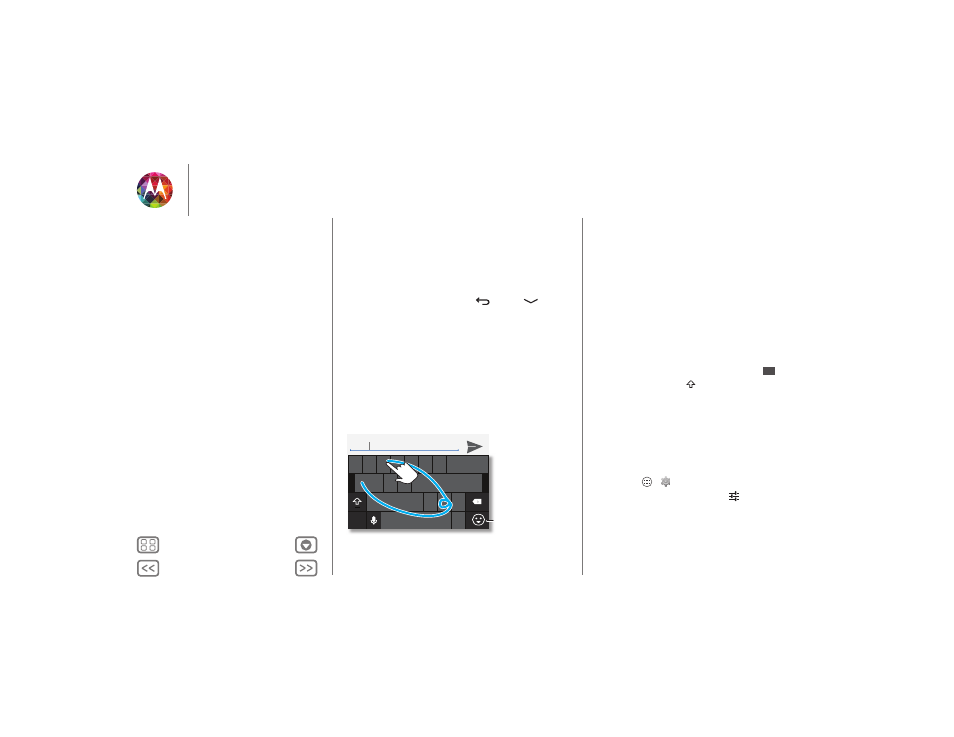
Type
keyboard when you need it
Quick start: Type
When you touch a text box, like in a message or search, you
have keyboard options.
• Type or gesture: Enter letters by touching them one at a
time. Or, enter a word by tracing a path through the letters.
• Close the keyboard: Touch Back
or touch
at the
bottom of your phone.
a
s
d
f
g
h
j
k
l
q
w
e
r
t
y
u
i
o
p
1
2
3
4
5
6
7
8
9
0
z
x
c
v
b
n m
.
?123
...
...
...
See a different
keyboard? It varies
by app. This one is
for texting.
Anne
Touch to show
color emoji’s.
Tips & tricks
• Keyboard changes: Your touchscreen keyboard changes
depending on whether you’re entering a text message,
email, or other text.
• Move the cursor: Touch a spot in the text to place the
cursor, then drag the arrow under the cursor to move it.
• Your dictionary: To add a word you enter often, enter it,
touch the word in the word list below the text box, then
touch there again to add it to your dictionary.
• Symbols: Touch and hold a key to enter the small number or
symbol at the top of it.
To enter several numbers or symbols, touch
.
• Capital letters: Touch
or drag it to the letter you want to
capitalize.
• Special characters: Press and hold a letter or symbol to
choose from other special characters.
Text entry settings & dictionary
Choose your keyboard style and edit the dictionary of words
your phone suggests:
Find it: Apps
>
Settings
>
Language & input
• To change the preferences, touch
. You can change the
language, automatic punctuation, and more.
• To add or edit the words that your phone suggests and
recognizes, touch
Personal dictionary
.
?123
?123
Type
Quick start: Type
Text entry settings & dictionary
Cut, copy & paste
