Next, Control & customize – Motorola moto x User Manual
Page 23
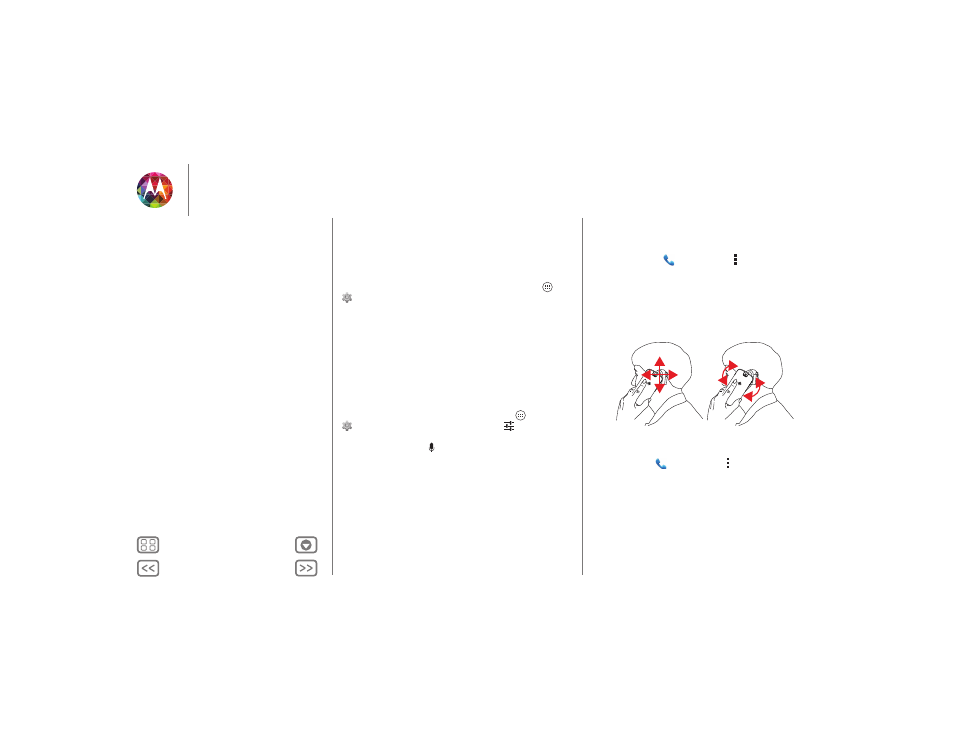
Control & customize
Note: Setting brightness to a high level decreases your
smartphone’s battery life. To maximize battery life, select
Automatic brightness
.
Touchscreen & keys
To hear or feel when you touch the screen, touch Apps
>
Settings
>
Sound
:
• Touchscreen: To hear screen touches (clicks), select
Touch
sounds
.
• Keys: To feel screen keyboard touches (vibrate), select
Vibrate on touch
.
• Screen lock: To hear when you lock or unlock the screen
(click), select
Screen lock sound
.
Messages
To make text entry even easier, use features like auto-complete,
auto-correct, and auto-punctuate—touch Apps
>
Settings
>
Language & input
, then touch
next to a
keyboard type. Of course if you don’t want to type at all, then
use your voice—touch
on the touchscreen keyboard.
Hearing aids
To help get a clear sound when using a hearing aid or cochlear
implant, your phone may have been rated for use with hearing
aids. If your phone’s box has “Rated for Hearing Aids” printed
on it, then please read the following guidance.
Note: Ratings are not a guarantee of compatibility (visit
www.motorola.com/hacphones). You may also want to consult your
hearing health professional, who should be able to help you get
the best results.
• Settings: Touch
Phone
> Menu
>
Settings
>
Hearing
aids
.
• Call volume: During a call, press the side volume keys to set
a call volume that works for you.
• Position: During a call, hold the phone to your ear as
normal, and then rotate/move it to get the best position for
speaking and listening.
TTY
You can use your phone in TTY mode with standard teletype
machines. Touch
Phone
> Menu
>
Settings
>
TTY mode
and select the mode you need:
•
TTY full
: Type and read text on your TTY device.
•
TTY HCO
: Hearing-Carry-Over—type text on your TTY
device and listen to voice replies on your phone’s speaker.
•
TTY VCO
: Voice-Carry-Over—speak into your phone and
read text replies on your TTY device.
Control & customize
Quick start: Control & customize
On, off, lock & unlock
Press
Speak
Customize
Quick settings
Motorola Assist
Accessibility
