Legrand DRD9 User Manual
Advanced operation
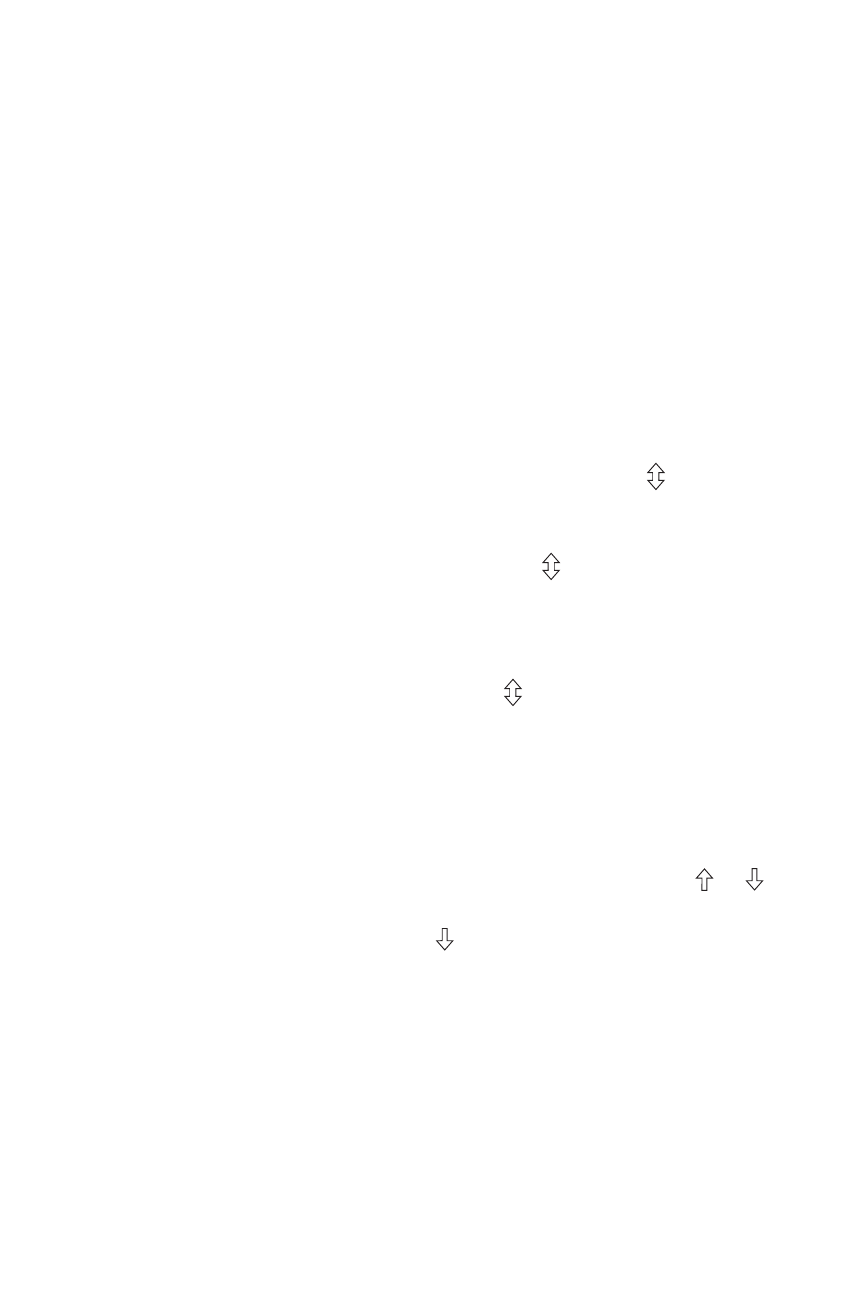
AdvAnced OperAtiOn
Groups
You can use the Group feature to control multiple Miro wireless fan controls from
one location. Binding the fan controls together in the same Group enables them to
work in exactly the same way, from any of the control locations.
You can also Group one or more Miro DRD8 Wireless Multilocation Controllers
with a single fan control to control one fan circuit from multiple locations.
You can include other Miro wireless devices in the Group. Just remember that all
devices in the Group operate when one member operates. If you group a dimmer
with a fan control, the fan speed will increase when you increase the brightness
from the dimmer. Conversely, if you press a button on the fan control to reduce the
fan speed, the lights will dim.
Set the House ID (see Set House ID) before setting up Groups.
1. Go to any device that you want to include in the Group. Press . The device
LED flashes yellow. Devices not currently in the group flash green.
You now have 5 minutes to complete this process.
2. To include or exclude a device in the Group press on the device until the
LED changes color. Yellow flashing LED = Included in the Group
Green flashing LED = NOT included in the Group
If you get to a device and it is NOT flashing, see TROUBLESHOOTING.
3. Return to the device used in step 1 and press to terminate Group binding.
All LEDs revert to solid green.
Scene control
The Miro Wireless Fan Control may be easily incorporated into room and whole
house preset scenes. After binding the fan control to the desired scene, as
described in the scene controller installation instructions (DRD5, DRD6, MRH5G,
or MRH6G) set the fan speed by pressing one of the speed buttons or or .
Note that the DRD6 and MRH6G wireless room scene controllers’ default
operation for the E scene button and the paddle does not turn off the
DRD9 fan control. You can manually add the fan so that it is included when
“all off” function is invoked at the room scene controller.
The Miro installation Guide provides more information about configuring scenes.
Application support information and the Miro installation Guide are available
online.
