3 recording and filing data – Guralp Systems CMG-DM24S12AMS User Manual
Page 36
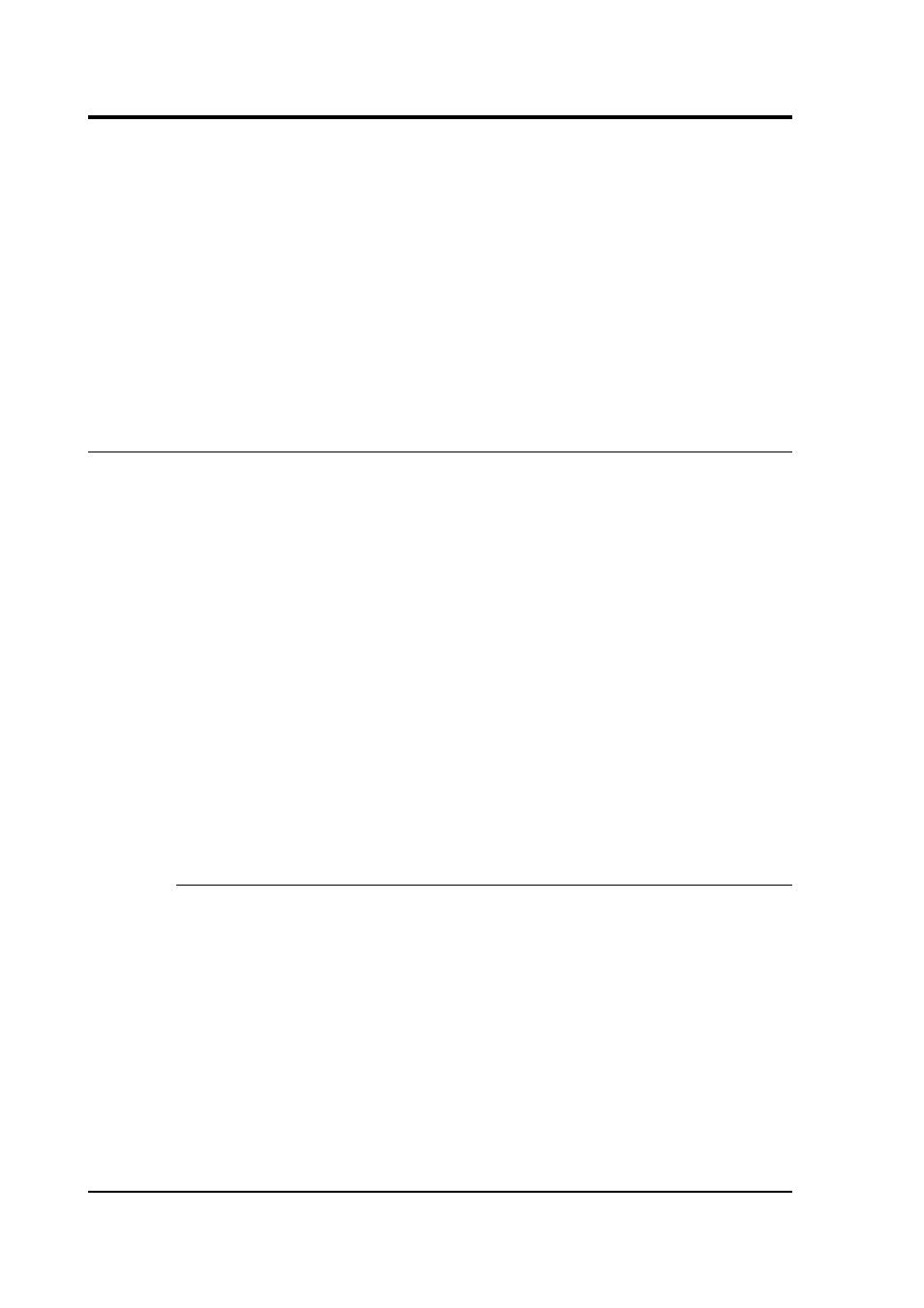
CMG-DM24S12AMS Operator's guide
The Data Flow pane of the Control window allows you to instruct the
digitiser what to do with data that it receives. Many Güralp digitisers
contain internal Flash memory, which can be used to store incoming
data if requested. The DM24S12AMS's internal digitisers do not contain
internal Flash memory, since they are set up to transmit directly to the
built-in laptop (which has a much greater storage capacity.) However,
you may want to use these options if you have connected another
Güralp digital instrument to one of the DIGITAL A – F ports. For more
information, please consult the documentation for the instrument you
connect.
3.3 Recording and filing data
Scream! allows you to record all incoming data and store it on the local
hard disk. To do this, you should select the streams you want to record
from Scream!'s main window, right-click, and choose Start recording
from the pop-up menu. The streams will display Yes in the “Rec”
column to indicate that they are recording.
By default, recorded data is placed in a data directory within the
Scream 4 installation, in GCF format.
Scream! has a number of options which allow you to change the way
data is recorded and filed. From the main window, select Setup... from
the File menu to open the Setup window. Click on the Recording tab.
(Scream!'s setup window also provides a number of other kinds of
options. Consult Scream!'s documentation or online help for more
details.)
Recording
The upper part of this pane allows you to instruct Scream! to record
various streams automatically. Scream! will start recording all relevant
streams immediately, but will also remember the settings for the next
time it is started up.
Auto Record—Enable for Data Streams causes all local data streams to
be saved automatically, whilst Auto Record—Enable for Status Streams
does the same for digitiser status streams (those ending in “00”.)
36
Issue B
