2 push/get function 2.1 description, 2 prerequisites, 3 assigning push/get rights – Guntermann & Drunck CATCenter X systems Communicaton modules User Manual
Page 5
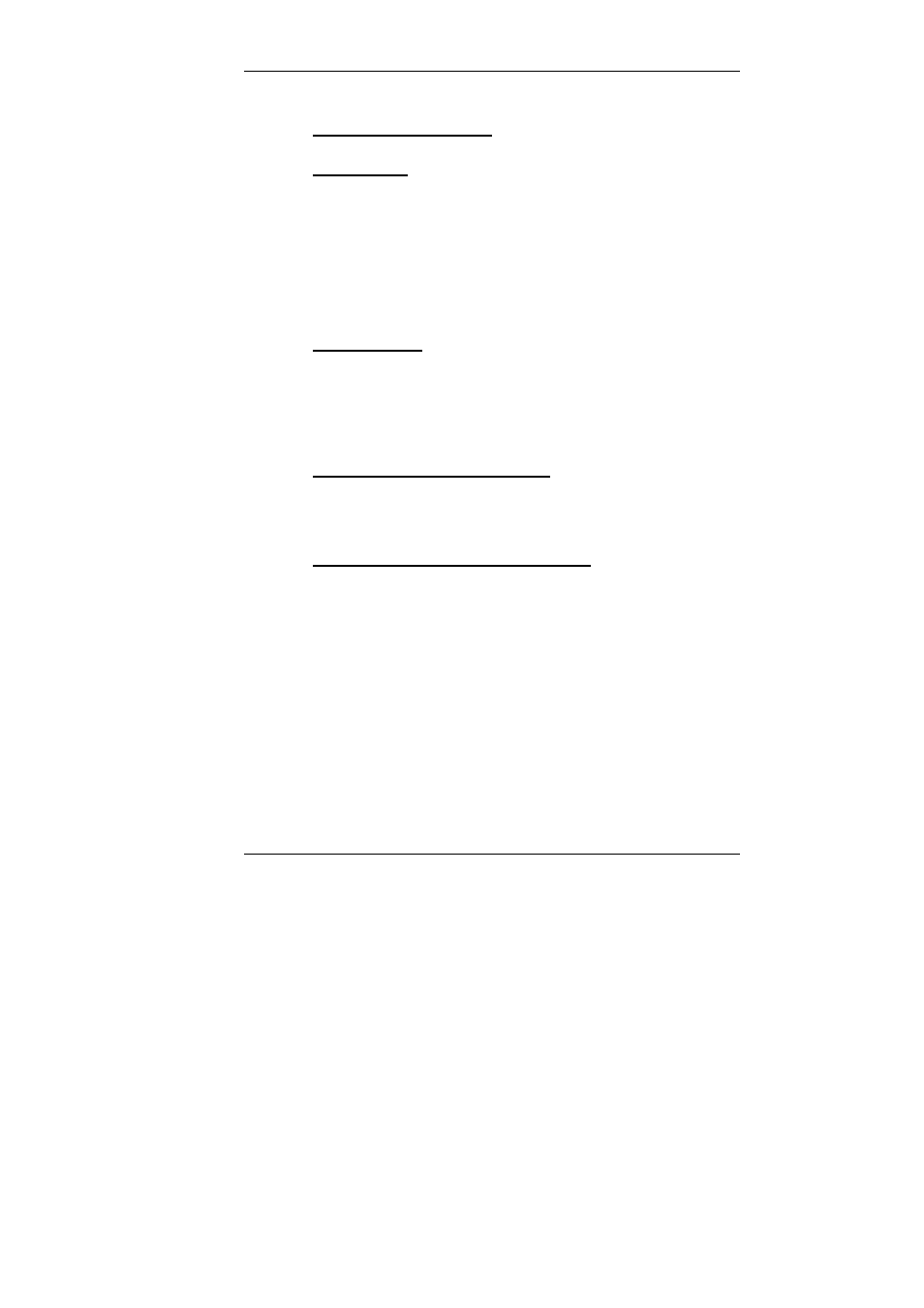
Guntermann & Drunck GmbH CATCenter Communication Components
Page 5
2 PUSH/GET
Function
2.1 Description
Using the CATCenter, you have the option of accessing the screen contents of
a console on one or more additional consoles via AdonIS by using keyboard
commands. The following variations are available:
•
Access the screen contents including the keyboard and mouse of your
own console from another console.
•
Access the screen contents of another console on your own console.
2.2 Prerequisites
To carry out the procedures described in this chapter, you have to log on as
Administrator or as a user with PUSH/GET rights (corresponding
configuration in AdonIS,
see Chapter 2.3
).
2.3
Assigning PUSH/GET Rights
You can assign PUSH/GET rights to users and user groups of this system in
addition to the administrator.
2.3.1
Assigning PUSH/GET Rights to Users
To assign PUSH/GET rights to a user, proceed as follows:
1. Open
AdonIS using the hotkey combination
CTRL
+
NUM
(default).
2. Press
the
F11
key; the Configuration menu opens.
3. Move to the entry User with the mouse or the cursor keys on your
keyboard and press
ENTER.
4. In the open USER CONFIG submenu, use the mouse or the cursor
keys on your keyboard to move to a user to which you want to assign
PUSH/GET rights.
5. Then press the
F5
or the
ENTER
key; the Edit User submenu opens.
