4 pushing the screen contents – Guntermann & Drunck CATCenter X systems Communicaton modules User Manual
Page 13
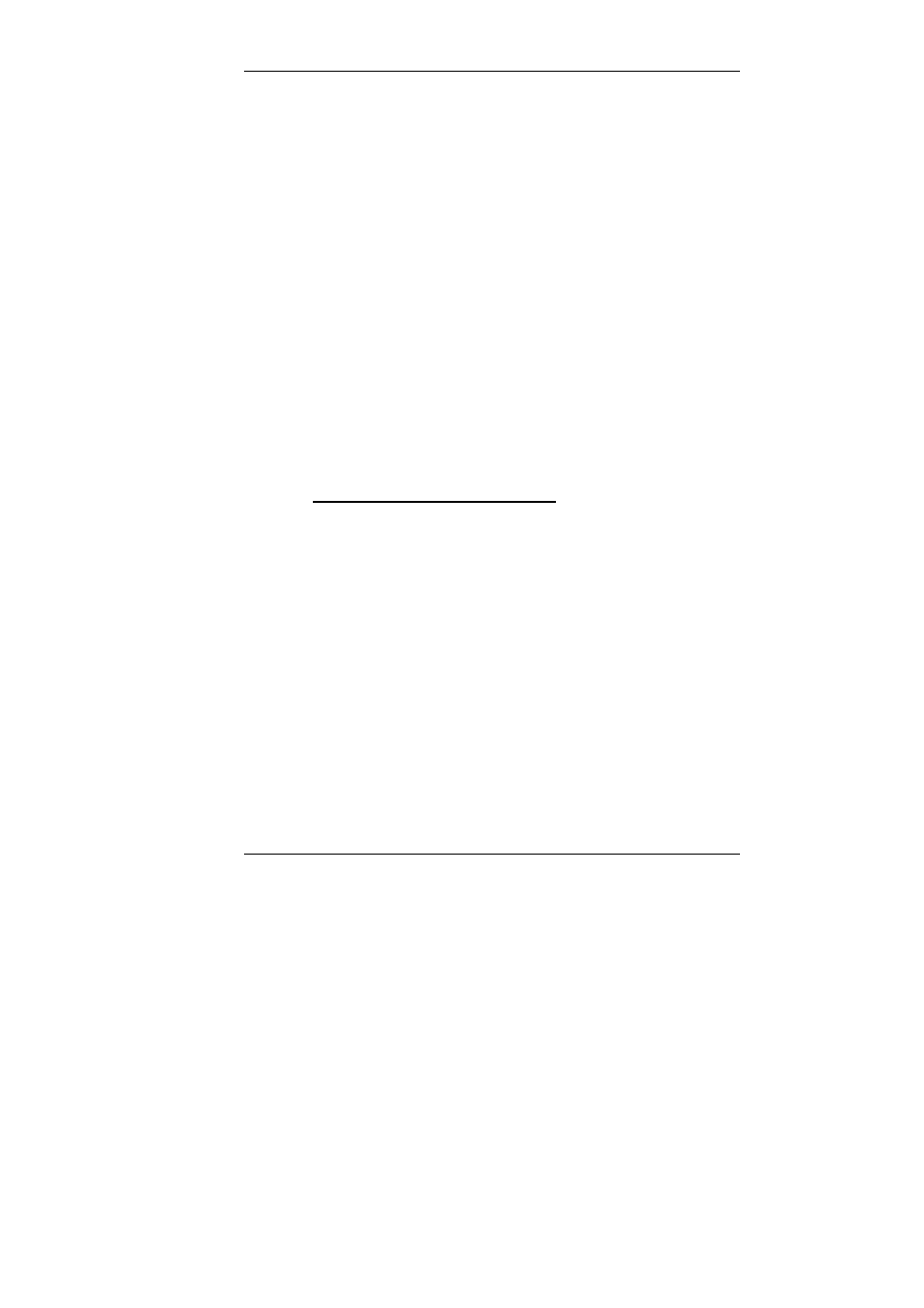
Guntermann & Drunck GmbH CATCenter Communication Components
Page 13
The left column of this submenu displays the consoles for which the Push/Get
function is available.
In this window, you can use "Set all consoles" to set all entries to one of the
following values:
•
Yes (Push/Get rights assigned to the console) or
•
No (Push/Get rights to the console withdrawn)
Use the
TAB
key to access this pre-select field. Use the
Space
bar (toggle) to
change the values within the "Set all consoles" field.
You can also assign PUSH/GET rights to the OpenAccess console selectively
for each console displayed in this list. To do so, select the desired entry and
then change it to either "Yes" or "No".
Use the
ESC
key to exit the Push/Get rights submenu. If you have made any
changes up to this point but wish to exit the Push/Get rights submenu without
saving your changes, a notification message to that effect will be displayed.
To save the changes you have made, press the
F2
key, and return to the EDIT
CONSOLE submenu.
Default setting: No
2.4
Pushing the Screen Contents
To carry out the functions described in
Chapter 2
, you first have to access the
SELECT menu with the key combination
CTRL
+
NUM
(default).
You can also push screen contents without being connected to a computer. To
do so, you have to mark a target in the SELECT menu (black bar) and then
press the hotkey used for pushing.
The following keys are available to you in the SELECT menu to push the
screen contents.
F7
Calls the PUSH function
F8
Calls the GET function
Changing the hotkeys as described in
Chapter 5.8.1 of the CCX Operation
Guide
has no effect on this hotkey combination!
