6 keyboard / mouse assignment, 7 resetting the keyboard / mouse assignment – Guntermann & Drunck CATCenter X systems Communicaton modules User Manual
Page 33
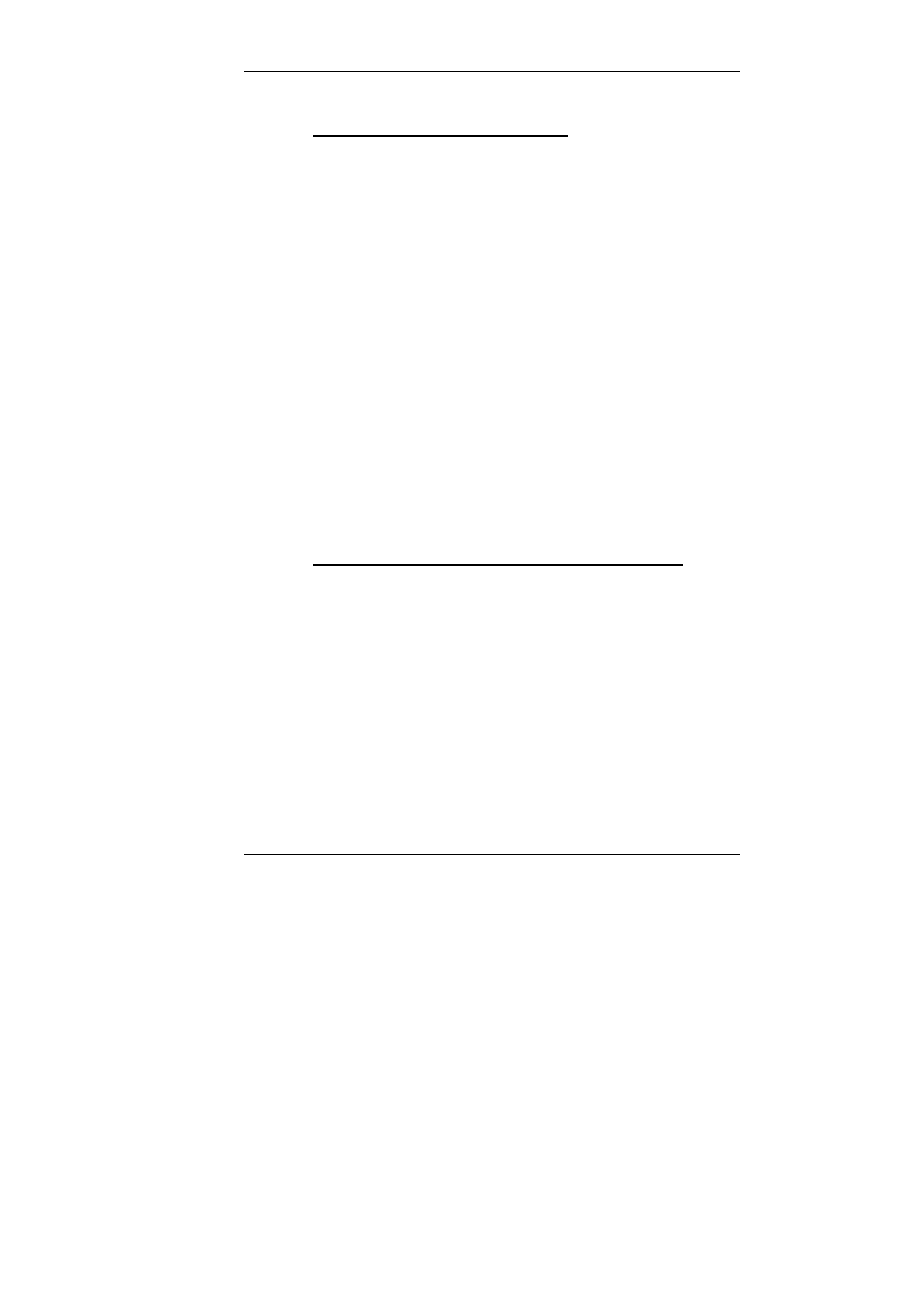
Guntermann & Drunck GmbH CATCenter Communication Components
Page 33
3.6
Keyboard / Mouse Assignment
Once the workstation has been configured according to the instructions in
Chapter 3.3
to
3.5
, the TS function can be used to switch the keyboard /
mouse assignment.
AdonIS must not be opened during the switching process.
To switch the keyboard / mouse assignment, enter the following hotkey
combination:
CTRL
(default) +
TS function hotkey
(for the corresponding console)
e.g. CTRL + F1
If you have attached the optional tradeswitch LED to the monitor of the selected
console then the LED is illuminated after the switching function has been carried out
successfully.
Use the Tradeswitch Function Edit submenu to see which hotkey has been
assigned to each console. Please note that this hotkey combination also
depends on the system-wide hotkeys (see
Chapter 5.8.1
of the CATCenter
Operation Guide) that have been established.
Note:
The hotkeys selected for the TS function may collide with the target switching
hotkeys. You should definitely consider this when you configure the TS
hotkeys; otherwise, reliable switching of the keyboard / mouse assignment
cannot be guaranteed.
3.7 Resetting
the
Keyboard / Mouse Assignment
If you have switched the keyboard / mouse assignment from your own console to
another console within your workstation and now wish to work with your own
console again, you can switch back to your own console by entering the hotkey
defined for your console in the Tradeswitch Function Edit submenu.
If you have attached the optional tradeswitch LED to the monitor of the selected
console then the LED is illuminated after the switching function has been carried out
successfully.
